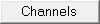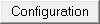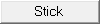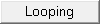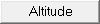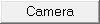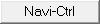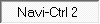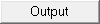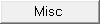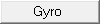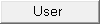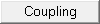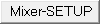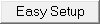Navi-Ctrl2 |
.jpg?m=1435055835)
Advanced Settings for
GPS-System
Enable GPS
Unlock GPS in the software (valid for both Navi-Ctrl tabs).GPS Wind correction
DThroughout crosswind it can come to a deviation of the real flight direction (current course) to the nominal flight direction (bearing to the target).
This is attempted through a correction angle to minimize the deviation. The parameter controls the strength of this compensation.
A value of 0 means that the function is turned off.ACC Compensation
Here it will be set how strong the MikroKopter will slow down in PositionHold-Mode before the position is locked and if you had manually moved the sticks.
A higher value will stronger slows down the MK after manual controlling and before it keeps the nominal position.Max. Flying Range
This value in meter defines a circular area around the start position. If you exceed the maximum range, you get an error message via the telemetry on your transmitter (HoTT/Jeti).
If <you have activated the dPH-GPS-Mode the copter will automatically stop at this range.
GPS Angle Limit
Limits the maximum control influence of the GPS. A value of 100 is equal to an oblique position of 20°.
Is the value to small it could be possible that the MK can't work against the wind and drifts away.
Is the value too high the approach to the target will be too fast.Position Hold Login Time
That's the maximum of time in which the MikroKopter logs the new position after the sticks of the Nick/Roll axis are back into a neutral position.
Yawing is possible without changing the nominal position.Dynamic PositionHold
By switching on/off these function you can change the behavior of the Kopter in the function PositionHold.
Function off:
Is the function PositionHold (PH) switched on the movement of the Kopter will be directly controlled with the Nick- / Roll stick.
Here the function PH will be switched off if the sticks are moved.
At the new position and after releasing the sticks the function PositionHold (PH) will be switched on again.Function on:
Also here you can fly the Kopter through movements with the Nick-/Roll stick to a new position.
EThe function PH will be not switched on- and off but here the nominal values of the GPS coordinates will be shifted.
Therefore a more accurate positioning is possible during windy conditions. The Kopter flies slower to the positions.
 Note: Dynamic PositionHold is switched on by default settings.
Note: Dynamic PositionHold is switched on by default settings.
ComingHome Altitude
The altitude you set here is for the function FailSafe and for ComingHome.
In the function ComingHome the MikroKopter comes automatically back to the start point (as far as a GPS-Fix is available!).
The Kopter can fly to the previously set up height. In addition the Kopter is 'parking' on the previously set up height while approaching the ComingHome coordinates.
During the approach the previously set up height will be flown with 3m/sec. - That's not possible to change!
That means:
0: OFF -> the actual height of the Kopter will be kept.
1-247: Value in meter -> this height will be flown directly with 3m/sec. after activating ComingHome (CH).
INFO
The height will be flown (as well as for the height requirements for the waypoints):
- only with activated function AltitudeHold in modus Vario altitude control.
- and the throttle stick have to be in the middle position.
Single WP Speed
Here you can set the speed the copter will fly between waypoints you have set with your transmitter via the telemetry (HoTT or Jeti). You can also set here a Poti. If you then use a potentiometer on your transmitter you can change individually the speed between the waypoints.
Descend range
Here you can set a maximum range in meter. If the copter reach this range he will automatically land (only possible with commercial license). This is e.g. needed in France.
Tip: Set the range for Max. Flying Range smaller then the range for Descend range. Then the copter will stop at the max flying range. Only if the copter reach the second Descend range (as a result of e.g. strong wind etc.) the copter will automatically land where he is.
 Some of these sizes you can get while experimenting with the settings to a potentiometer and get the optimal values in a flight: Info.
Some of these sizes you can get while experimenting with the settings to a potentiometer and get the optimal values in a flight: Info.