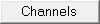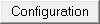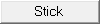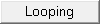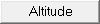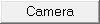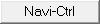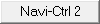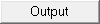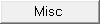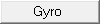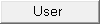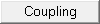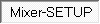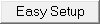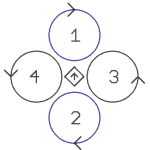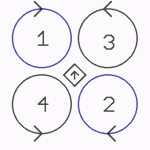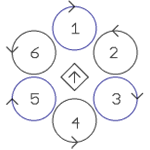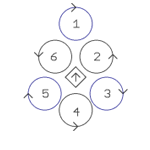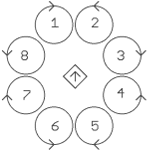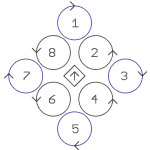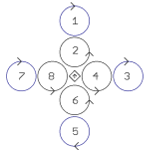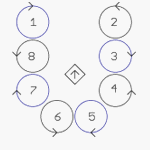Mixer-SETUP |
.jpg?m=1435055854)
Here, for example, tables for the mixer such as QuadroKopter, HexaKopter and OktoKopter can be loaded. Also since the orientation of the FlightCtrl software version v0.80 it can be freely chosen.
The FlightCtrl needs information about the motor assembly. For this, a mixer table is used.
The mixer tables for different types of copter and mounting positions can be loaded here and stored in the copter. Also you can create your own mixer tables.
If you create your own mixer table you can also use a BMP image (150x150 pixels) to display the motor assembly. This image must have the same name as the saved settings file.
There are already several mixer tables of the most popular models in the KopterTool available.
In order to get the right mixer table, "click" on the button Load and chose the right .mkm file.
If you have the right file save it with Write into the FlightCtrl.
INFO for .mkm Datei:
In the picture of the .mkm file you see:the arrangement of the motors
the addressing of each motor
the rotation of each motor
and the orientation! of the FlightCtrl - displayed with the arrow.
There are already different tables in the mixer KopterTool available. To load the correct mixer table,
the button Load can be clicked and the right . mkm file can be opened.
After opening the appropriate table that will be then written with a "click" on the button Write into the FlightCtrl.
INFO: .mkm Dateien => (the direction of rotation per motor will be shown in a graphic)
Quadro.mkm |
Quadro-X.mkm |
Hexa.mkm |
Hexa2.mkm |
|
|
|
|
For Basisset: |
For Basisset: |
For Basisset: |
No Basisset |
Okto.mkm |
Okto2.mkm |
Okto3.mkm |
Okto-U |
|
|
|
|
For Basisset: |
For Basisset: |
No Basisset |
No Basisset |
![]() The arrow in the middle represents the flight direction (forward) .
The arrow in the middle represents the flight direction (forward) .
More Mixer-Tables are displayed here: MKM-Daten .
Info:
The default setting is always a mixer table for the Quadro (4 BL-Ctrl/Motors) loaded. If you use e.g. a Hexa (6 BL-Ctrl/Motors) or Okto (8 BL-Ctrl/Motors) the FlightCtrl "find" the first 4 BL-Ctrl but not the other BL-Ctrl. So you will get an error meassage and also a red LED on the BL-Ctrl Nr. 5,6,7,8... So if you use a HexaKopter or a OktoKopter you have to set first the right mixer.
Choice of orientation
Normally the FlightCtrl shows with the arrow to the rigger No.1 (red). To change the orientation of the UAV it must normally be mounted with the arrow of the FlightCtrl into the new flight direction.
(See e.g. Quadro.mkm + Quadro-X.mkm)
With the focus now you can determine where the front should be. With the two arrows you can change the orientation in 15 ° increments. In this example the "front" is between boom 1 and 3.
NOTES:
This choice is NOT global -> so you can choose them from setting to setting in a different way.
These function is also without NaviCtrl available.
The camera angle of the camera mount (nick / roll-bonding) is related to the FC and the arrow does not rotate with it.
(An adaption of the configuration parameter can be made here: Camera.)- Info: Loopings are not possible if the direction will be changed.
Function of the Mixer-Table
In the mixer table the values ??of the individual motors have to be adapted. This may be necessary in its own frame designs.
The individual motor forces are divided into four parts: throttle, nick, roll, yaw
=>Therefore rules: A value of 64 is equal 100%
If for example an engine has more than 75% gas, you would enter 48.
A motor is active if in the "gas" column a value greater than 0 (zero) stands.
In the table only the values ??for Nick backwards and roll to the right are registered..
The values ??for the opposite directions are then automatically calculated.
The graphic explains how the shares of pitch, roll and yaw are distributed:

For simplicity, in this example, the hexa shares always 100%. You could, however, e.g. distribute the pitch level with 75% and 100%,
because the engines 1 and 4 have a longer (pitch) lever arm.
Balance of power
Important is the balance of controls. The individual totals of columns Nick, Roll and Yaw must be always 0!

This is indicated with an icon under the column.
Check of the correct numbers of BL-Ctrl
Since FC v0.73 at the start the proper number of tested BL-regulators will be displayed and if an error appears also shown in the KopterTool.
 When a BL controller on the bus is not found, you can start the engines, but you can not accelerate.
When a BL controller on the bus is not found, you can start the engines, but you can not accelerate.
Display of all connected BL-Ctrl's
In the virtual menu can be displayed the found BL-regulator:
Display of I2C disorders
In the virtual menu can be displayed the I2C-Errors:
Attention: If the I2C bus is faulty, it can count up a random error..
If the error is permanently available, you'll find help here: Link