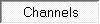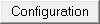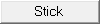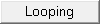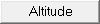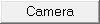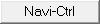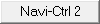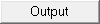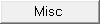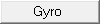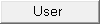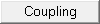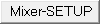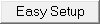Channels |
.jpg?m=1435055809)
From software version V2.00 the FlightCtrl can handle up to 16 channels from the transmitter and up to 12 channels via a serial input.
Here you can check the function of all up to 16 channels from your transmitter and the serial channels
To control the copter you need the 4 first channels (1-4) for: GAS (throttle), Yaw, NICK, ROLL. The other channels can be used for the functions of the copter.
INFO:
The control of the copter can only be done via a transmitter. Not via a serial channel!
Function - Channel


The FlightCtrl can manage up to 16 channels since the software version V2.00.
Each Channel you can set individually to a function.
The first 4 channels are for GAS (Throttle), Yaw, NICK and ROLL.
Beside GAS (Throttle), Yaw, NICK and ROLL you can check the right direction of the stick moving. If it is wrong you have to invert the channel in your transmitter.
Also you have 8 functions called POTI1-8.
Each of these POTI1-8 can be set to a channel of the transmitter, a serial channel or a value like WP-Event, Minimum, Middle oder Maximum (see right picture).
Channel 1-16

The function of the up to 16 channels (depending on the transmitter)can be checked in the bar graph here.
Any indication should have here a range from 0-254. If the indication is smaller you can maybe not activate or use a function of the copter. If the indication is lower you can set the value of this "servo travel" in your transmitter. How to set this you can find in the manual of the transmitter.
Serial Channel

The FlightCtrl can also analyze up to 12 channels via serial communication (e.g. from a joystick). These can be used like normal transmission channels, so the POTI functions (POTI1 - POTI8) are assigned. Over here, for example, you could control a camara mount.
![]() Only the control functions (GAS, YAW, PITCH, ROLL) can not be assigned to these serial channels.
Only the control functions (GAS, YAW, PITCH, ROLL) can not be assigned to these serial channels.
To use these additional channels you must have a connection between Kopter and PC.
These connection you can set up with the Bluetoothmodul or the Wi232 modul (Link).
The KopterTool must be open for use! For the control at your PC e.g. a joystick should be installed.
The joystick must be connected and assigned to the channels.
Here you need to click in the KopterTool on Serial Channels:
Now you can assign the individual functions.
So that the functions are transferred to the copter it must have a hook at the bottom sending the serial channels are active to be set.
Motor safety switch

From the software version V2.00 you have 4 different ways to start the motors:
Direct power on / off without safety function
(with this the Motors can be turned off in flight!)- On / off on certain positions of the two sticks
- On / off with Sticks and additional pushbutton
- On / off with button
With the last 3 options an accidental "switch off" from the engine during flight is not possible.

Depending on what is entered by the motor safety switch (see right), the function of the switch should be selected according:
OFF
With this entry you can start / stop the motors with:Start => Gas (throttle) down + yaw right
Stop => Gas (throttle) down + yaw left
Disabled
With this entry you can start / stop the motors with:Start => Gas (throttle) down + yaw right plus Nick down + Roll left or right
Stop => Gas (throttle) down + yaw left plus Nick down + Roll left or right
Ch xx
With this entry you can start / stop the motors with: - At the transmitter, a free channel is set to a push button. This channel is entered here.
- On the transmitter the button is set that if he is not pressed, the channel is switched (function inverted).
(the beams under Channel 1-16 is 254)
Start => press and hold the push button plus Gas (throttle) down + yaw right
Stop => press and hold the push button plus Gas (throttle) down + yaw left
Ch xx + Motor start/stop
With this entry you can start / stop the motors with:
- At the transmitter, a free channel is set to a switch. This channel is entered here.
Motor switch on:
Gas (throttle) down to "0" plus switch at "on" => Motor start.
If you use the Gas (throttle) stick during flight => Switch has no function.
Motor switch off:
Gas (throttle) down to "0" plus switch at "off" => Motor stop.
If you use the Gas (throttle) stick during flight => Switch has no function.
Sensitive receiver signal validation

The "Advanced signal reception test" was especially installed for the 35/40MHz-Systems. If you use a 2.4GHz transmitter / receiver you do not need this function.
Explanation: The "Advanced receiver signal validation" checks on the receiving signal more detailed. Thus, for example "suspect status" (such as changing the number of detected channels or disturbance / removal of the timing of packets) would be immediately recognized as irregular and assumes the same as a loss of receiving and the data packet would be discarded.
With the 2.4 GHz digital transmission is the transmission of false values ??(as described above) no longer present.
Select receiver

Here you can choose the used receiver.
How to connect the receiver to the FlightCtrl you can see here: Link

There are available:
Multisignal (PPM)
Standard receiver (e.g. ACT DSL4 top, 2.4GHz-Receiver R6107SP)
(Connection at the PPM-Input of the FlightCtrl)
Spektrum Satellit
2.4GHz satellite receiver Spektrum
(connect to the 2nd serial port of the FlightCtrl)
Spektrum Satellit (HIRES)
2.4GHz satellite receiver with high resolution of Spektrum (2048) (e.g. DSX7, DX8, DSX9, DSX12)
(connect to the 2nd serial port of the FlightCtrl)
Spektrum Satellit (LowRES)
2.4GHz satellite-receiver with low resolution (512) (is used in some plug-in modules)
(connect to the 2nd serial port of the FlightCtrl)
Jeti Satellit
2.4GHz Jeti Satellit (e.g. RMK2)
With this setting, the output of the telemetry is activated too.
Displayed is the telemetry e.g. on the Jeti Box.
(Connection at the PPM-Input of the FlightCtrl + connection to the 2nd serial port for telemetry)
ACT DSL
Connecting a ACT DSL-signal on the 2nd serial port on the FlightCtrl
Graupner HoTT
2.4GHz Graupner HoTT receiver (e.g. GR-12, GR-16, GR-24)
With this setting, the output of the telemetry is activated too.
Displayed is the telemetry on the display of the transmitter.
(Connection at the PPM-Input of the FlightCtrl + connection to the 2nd serial port for telemetrie)
Futaba S.BUS
2.4GHz Futaba S.BUS receiver
To connect a S.BUS Receiver to th eFlightCtrl you need a Signal inverter (Shoplink).
(connect to the 2nd serial port of the FlightCtrl)
User
- Free for programmer.
Telemetry: Speak all events

With this setting you can select if the transmitter (HoTT / Jeti) shall announce all telemetry events, or only warnings.
Note for Jeti transmitter: All MikroKopter messages are transmitted here via Morse code messages. With the new JEti transmitter (z.B. DC-16 usw) you can set this to a voice file.
Also if you use a switch with a function like "PositionHold" the Kopter will send a morse code. If you use not a new Jeti transmitter the transmitter will only "beep" this code. For this transmiters you can deactivate here the function and the transmitter will not "beep" every time.