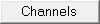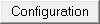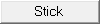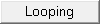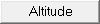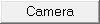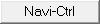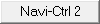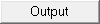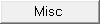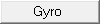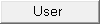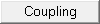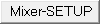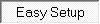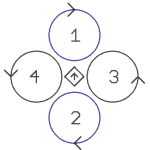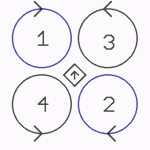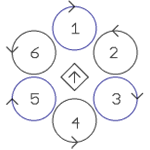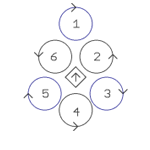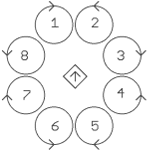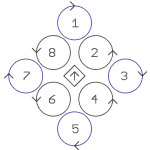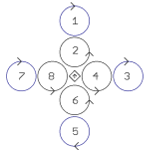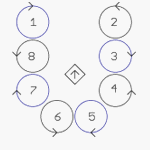Easy SETUP |
.jpg?m=1435055855)
In the Easy Setup all important settings of the Mikrokopter are summarized on one page.
This makes the basic setup very easy.
Name of configuration
In the KopterTool you can set and save 5 different settings (configurations).
Under Name of configuration you see the name of the chosen setting. This can also be changed by yourself.
The names of the settings are:
Setting 1 = Fast (Sporting flight attitude)
Setting 2 = Normal (Average flight attitude)
Setting 3 = Easy (Basic flight attitude)
Setting 3 = Easy (Basic flight attitude)
Setting 3 = Easy (Basic flight attitude)
These settings can be adjusted individually via the KopterTool.
To select the settings with the transmitter the proceed as follows (the motors are off):Setting 1 => Roll left + Nick middle plus Gas up + Gier left
Setting 2 => Roll left + Nick up plus Gas up + Gier left
Setting 3 => RRoll middle + Nick up plus Gas up + Gier left
Setting 4 => Roll right + Nick up plus Gas up + Gier left
Setting 5 => Roll right + Nick middle plus Gas up + Gier left
Enable Altitude control
Disabled by default. Here you can enabled / disabled the function of the altitude controller.
If the altitude controller is activated, the function automatic AltitudeHold can be switched on/off via a switch on the transmitter.
So when you switch ON the function with the switch on the transmitter, the altitude sensor takes the complete control of the total thrust.
In this case, not the rotation speed of the motors is influenced via the gas stick. In this case the reference value for the level is shifted.
Example:
- The throttle stick is in the middle position => the copter hold the current height.
- If the stick is moved upwards the desired value for the altitude is shifted upward
=> the copter rises.
- If the stick is moved downwardly the desired value for the altitude is shifted downward
=> the copter sinks.
Applies here: Depending of the position of the stick for up/down the copter will slow or faster go up/down.
Info:
If you activate here the function Enable Altitude control, automatically the fashion "Vario-height" is selected (Link).
More informations about the altitude sensor you can find here: Altitude sensor
Setpoint
Set by default to Ch5. To use the Function AltitudeHold you need a 2-way switch on your transmitter who is also set to channel 5. But you can also use a other channel for the switch. You have only to set the same channel of the switch here under Setpoint.
(How the channels are assigned to the switches on the transmitter, can be found in the manual of the transmitter)
In this example the switch on the transmitter is assigned to 5 (Ch5).
If you switch this button now at the transmitter, the bar display next to the selection box is going up/down.Stick neutral point
Set by default to 127 => Central position of the throttle stick.
INFO:
If you not remove the spring of the throttle stick, the throttle stick will also be automatically in the middle position. If you then use the function AltitudeHold the copter will also hold automatically the altitude.
If the spring is removed you have to move the stick yourself to the middle position.
Auto Start/Land Channel (ab V2.00)
Set by default to Inaktiv. With this function you can automatically start and land the copter.
To use the function Auto Start/Land you need also a 2-way switch and a free channel on your transmitter. The used channel for the switch on your transmitter you have to set under Auto Start/Land Channel.
(How the channels are assigned to the switches on the transmitter, can be found in the manual of the transmitter)INFO
To use the function Auto Start/Land you have to switch ON the function AltitudeHold (fashion "Vario-height" must be selected under Altitude !)Function of the switch Auto Start/Land:
Switch is OFF => Auto Land
Switch is ON => Auto Start
The procedure:
- After you switch ON the transmitter and the copter you calibrate the Gyros.
- All functions (switches on the transmitter) are OFF.
- Activate now function AltitudeHold.
- Start the motors of you copter.
- Move the throttle stick slowly to the middle position - the copter will not go up because the function AltitudeHold is ON.
- Now change the switch for Auto Start/Land to ON => the copter will automatically start and fly in an altitude of ~1-2m.
GPS
Enabled by default. Here you can enabled / disabled the function of the GPS.
If the function is selected you can use functions like PositionHold or ComingHome with a 3-way switch on your transmitter. (a Set Navigation is needed)
GPS Mode Control
Set by default to Ch6. To use the functions PositonHold and ComingHome you need a 3-way switch with a free channel (here channel6) on your transmitter.
(How the channels are assigned to the switches on the transmitter, can be found in the manual of the transmitter)
Dynamic PositionHold
Enabled by default.
Here you can activate / deactivate the function Dynamic PositionHold.
Genutzt wird "Dynamic PositionHold" mit der Funktion PositionHold.
Function ON:
Here the copter can be moved to a new position by using the nick-/roll stick.
The target-value of the GPS coordinates will be shifted. With this a more accurate positioning is possible - even with wind.
It will move to the positions a little bit slower.
Function OFF:
The copter is controlled directly by moving the nick-/roll stick.
The function PositionHold will be disabled by stick movement.
And it will be re-enabled at the new position after you release the sticks.
 Note: Default is ON. Can be disabled at "EasySetup" or "NaviControl2".
Note: Default is ON. Can be disabled at "EasySetup" or "NaviControl2".
ComingHome Altitude
Disabled by default. Here you can set an altitude. The copter will use this altitude if you use the function ComingHome. Also during a FailSafe the copter is using this altitude.
After activate the ComingHome function, the MikroKopter flies automatically back to the starting point.
(a GPS satellite fix has to be present!).
During the return flight, the copter takes the amount who is set here and fly's back in this altitude to the 'Home position'. If he reach the home position the copter will stay at this altitude and you can land the copter manually.
During the return flight, the set altitude is served with 3m/sec - this you can not change!
Applies here:
0: Out -> the current height of the copter is maintained.
1-247: Altitude in meter -> The copter will fly to this altitude if you activate ComingHome (CH).
IMPORTANT
The copter flys only to this altitude and hold it if:
- the function AltitudeHold is activated and you use the Vario altitude control.
- the throttle stick must be in middle position.
Carefree control
Set by default to Inaktiv. If you use the Set Navigation (NaviCtrl with compass and GPS) you can use the function CareFree too.
To activat / deactivate the function CareFree you need a free channel and a 2-way switch on your transmitter. This used channel for the switch you set here under Carefree control.
(How the channels are assigned to the switches on the transmitter, can be found in the manual of the transmitter)<<BR>The function:
When this function is "ON", the control direction of nick and roll is no longer fix on the "Front" (rigger Nr.1 of your copter). If you have activated the function the copter will use the compass. So if you start the copter and the function !Care Free is activated, the direction where the front rigger shows is now the front. And this also if you yaw the copter.
Teachable CareFree
Enabled by default. If you use "Teachable CareFree" you can also switch on/off the function during flight and change during flight the front direction.
A distinction is made:
The copter is Inside of a 20m radius around the place where you start the copter. If you activate here the function CareFree the direction in which the red rigger (rigger Nr.1) is is now fix. If you now yaw the copter he will hold the direction for nick / roll.
The copter is outside dof a 20m radius around the place where you start the copter. If you now activate the function CareFree it is doesn't matter in which direction the front rigger shows. Now the copter use the place where you start and the position where the copter now is for the direction. So the direction from the copter to the starting place is Nick backwards and the direction from the starting place to the copter is Nick forward. No matter in which direction the red rigger shows.
 Note: You can alsways change the CareFree direction if you switch off and on the function.
Note: You can alsways change the CareFree direction if you switch off and on the function.
More informations: CareFree
Mixer-SETUP
Set by default to "Quadro". If you use a QuadroKopter (4) in "X" Direction or of you use a HexaKopter (6) or OktoKopter (8) you have to change here the mixer. The mixer tells the FlightCtrl how many motors are in use and the arrangement. INFO: MischerTabelle.
There are already different tables in the mixer KopterTool available. To load the correct mixer table,
the button Load can be clicked and the right . mkm file can be opened.
After opening the appropriate table that will be then written with a "click" on the button Write into the FlightCtrl.
INFO: .mkm Dateien => (the direction of rotation per motor will be shown in a graphic)
Quadro.mkm |
Quadro-X.mkm |
Hexa.mkm |
Hexa2.mkm |
|
|
|
|
For Basisset: |
For Basisset: |
For Basisset: |
No Basisset |
Okto.mkm |
Okto2.mkm |
Okto3.mkm |
Okto-U |
|
|
|
|
For Basisset: |
For Basisset: |
No Basisset |
No Basisset |
![]() The arrow in the middle represents the flight direction (forward) .
The arrow in the middle represents the flight direction (forward) .
More Mixer-Tables are displayed here: MKM-Daten .