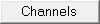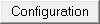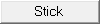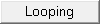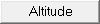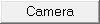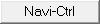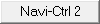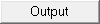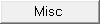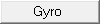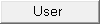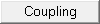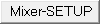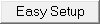|
Größe: 6518
Kommentar:
|
Größe: 9523
Kommentar:
|
| Gelöschter Text ist auf diese Art markiert. | Hinzugefügter Text ist auf diese Art markiert. |
| Zeile 1: | Zeile 1: |
| ||<tablewidth="520px" tablestyle="TEXT-ALIGN: center"bgcolor="#ffffa0"> {{http://mikrokopter.de/images/deu.gif}} Page in [[MK-Parameter|deutsch]] ||<bgcolor="#ffffa0"> {{http://mikrokopter.de/images/fra.gif}} Page en [[fr/MK-Parameter|français]] || | #acl AdminGroup:read,write,revert EditorsGroup:read,write,revert All:read |
| Zeile 3: | Zeile 3: |
| = Configuration parameters in MikroKopterTool = In these pages are the different configuration parameters of the Mikrokopter Tool. <<BR>> |
############################################################################## |
| Zeile 6: | Zeile 5: |
| A general description of controllers, definitions and concepts can be found in the wiki at [[en/MK-Parameter/Zusammenfassung-Erläuterungen|Summary Explanations]].<<BR>><<BR>> | ## Navigation oben ---- {{{#!html <div style="float: left; margin-right:50px;"> }}} '''__Quick selection__'''<<BR>> '''Open the description -> click Button''' <<BR>> |
| Zeile 8: | Zeile 13: |
| '''Each side can be opened by clicking on the tabs below to get more information from the configuration dialog: '''<<BR>> | [[en/MK-Parameter/Channels|{{ http://gallery3.mikrokopter.de/var/albums/intern/KopterTool_ab_V2_0/Reiter/Reiter-Kan_le_en.gif?m=1409707811 }}]] [[en/MK-Parameter/Configuration|{{ http://gallery3.mikrokopter.de/var/albums/intern/KopterTool_ab_V2_0/Reiter/Reiter-Konfiguration_en.gif?m=1409707817 }}]] [[en/MK-Parameter/Stick|{{ http://gallery3.mikrokopter.de/var/albums/intern/KopterTool_ab_V2_0/Reiter/Reiter-Stick.gif?m=1409707207 }}]] [[en/MK-Parameter/Looping|{{ http://gallery3.mikrokopter.de/var/albums/intern/KopterTool_ab_V2_0/Reiter/Reiter-Looping.gif?m=1409707203 }}]] [[en/MK-Parameter/Altitude|{{ http://gallery3.mikrokopter.de/var/albums/intern/KopterTool_ab_V2_0/Reiter/Reiter-H_he_en.gif?m=1409707806 }}]] [[en/MK-Parameter/Camera|{{ http://gallery3.mikrokopter.de/var/albums/intern/KopterTool_ab_V2_0/Reiter/Reiter-Kamera_en.gif?m=1409707809 }}]] [[en/MK-Parameter/Navi-Ctrl|{{ http://gallery3.mikrokopter.de/var/albums/intern/KopterTool_ab_V2_0/Reiter/Reiter-NaviCtrl.gif?m=1409707205 }}]] [[en/MK-Parameter/Navi-Ctrl 2|{{ http://gallery3.mikrokopter.de/var/albums/intern/KopterTool_ab_V2_0/Reiter/Reiter-NaviCtrl2.gif?m=1409707207 }}]] [[en/MK-Parameter/Output|{{ http://gallery3.mikrokopter.de/var/albums/intern/KopterTool_ab_V2_0/Reiter/Reiter-Ausg_nge_en.gif?m=1409707802 }}]] [[en/MK-Parameter/Misc|{{ http://gallery3.mikrokopter.de/var/albums/intern/KopterTool_ab_V2_0/Reiter/Reiter-Verschiedenes_en.gif?m=1409707820 }}]] [[en/MK-Parameter/Gyro|{{ http://gallery3.mikrokopter.de/var/albums/intern/KopterTool_ab_V2_0/Reiter/Reiter-Gyro.gif?m=1409707198 }}]] [[en/MK-Parameter/User|{{ http://gallery3.mikrokopter.de/var/albums/intern/KopterTool_ab_V2_0/Reiter/Reiter-Benutzer_en.gif?m=1409707804 }}]] [[en/MK-Parameter/Coupling|{{ http://gallery3.mikrokopter.de/var/albums/intern/KopterTool_ab_V2_0/Reiter/Reiter-Achskopplung_en.gif?m=1409707800 }}]] [[en/MK-Parameter/Mixer-SETUP|{{ http://gallery3.mikrokopter.de/var/albums/intern/KopterTool_ab_V2_0/Reiter/Reiter-MixerSETUP.gif?m=1409707205 }}]] [[en/MK-Parameter/Easy-SETUP|{{ http://gallery3.mikrokopter.de/var/albums/intern/KopterTool_ab_V2_0/Reiter/Reiter-EasySETUP.gif?m=1409707198 }}]] {{{#!html </div> }}} ############################################################################## <<BR>><<BR>> ||<class="MK_TableNoBorder">This page as an '''PDF-Document'''? <<BR>>Click on that Symbol and wait a little moment... ---> ||<class="MK_TableNoBorder"><<PDFIcon>>|| |
| Zeile 10: | Zeile 41: |
| [[en/MK-Parameter/Channels|{{http://gallery.mikrokopter.de/main.php?g2_view=core.DownloadItem&g2_itemId=91605&g2_serialNumber=1}}]][[en/MK-Parameter/Configuration|{{http://gallery.mikrokopter.de/main.php?g2_view=core.DownloadItem&g2_itemId=91607&g2_serialNumber=1}}]][[en/MK-Parameter/Stick|{{http://gallery.mikrokopter.de/main.php?g2_view=core.DownloadItem&g2_itemId=91649&g2_serialNumber=1}}]][[en/MK-Parameter/Looping|{{http://gallery.mikrokopter.de/main.php?g2_view=core.DownloadItem&g2_itemId=91629&g2_serialNumber=1}}]][[en/MK-Parameter/Altitude|{{http://gallery.mikrokopter.de/main.php?g2_view=core.DownloadItem&g2_itemId=91599&g2_serialNumber=1}}]][[en/MK-Parameter/Camera|{{http://gallery.mikrokopter.de/main.php?g2_view=core.DownloadItem&g2_itemId=91679&g2_serialNumber=1}}]][[en/MK-Parameter/Navi-Ctrl|{{http://gallery.mikrokopter.de/main.php?g2_view=core.DownloadItem&g2_itemId=91643&g2_serialNumber=1}}]][[en/MK-Parameter/Navi-Ctrl 2|{{http://gallery.mikrokopter.de/main.php?g2_view=core.DownloadItem&g2_itemId=91639&g2_serialNumber=1}}]]<<BR>> [[en/MK-Parameter/Output|{{http://gallery.mikrokopter.de/main.php?g2_view=core.DownloadItem&g2_itemId=91645&g2_serialNumber=1}}]][[en/MK-Parameter/Misc|{{http://gallery.mikrokopter.de/main.php?g2_view=core.DownloadItem&g2_itemId=91631&g2_serialNumber=1}}]][[en/MK-Parameter/Gyro|{{http://gallery.mikrokopter.de/main.php?g2_view=core.DownloadItem&g2_itemId=91617&g2_serialNumber=1}}]][[en/MK-Parameter/User|{{http://gallery.mikrokopter.de/main.php?g2_view=core.DownloadItem&g2_itemId=91651&g2_serialNumber=1}}]][[en/MK-Parameter/Coupling|{{http://gallery.mikrokopter.de/main.php?g2_view=core.DownloadItem&g2_itemId=91609&g2_serialNumber=1}}]][[en/MK-Parameter/Mixer-SETUP|{{http://gallery.mikrokopter.de/main.php?g2_view=core.DownloadItem&g2_itemId=91635&g2_serialNumber=1}}]][[en/MK-Parameter/Easy-SETUP|{{http://gallery.mikrokopter.de/main.php?g2_view=core.DownloadItem&g2_itemId=91613&g2_serialNumber=1}}]] |
---- ############################################################################## ## Überschrift {{{#!wiki MK_Nav ||<class="MK_Nav_left": height= "60px">||<class="MK_Nav_Header">!MikroKopterTool - Settings||<class="MK_Nav_right":>|| }}} {{{#!wiki MK_select1 * {{http://mikrokopter.de/images/deu.gif}} [[MK-Parameter|deutsch]] }}} ############################################################################## ## Bild rechts {{{#!html <div style="float: right; margin: 15px;"> }}} {{http://gallery.mikrokopter.de/main.php?g2_view=core.DownloadItem&g2_itemId=139133&g2_serialNumber=2}} {{{#!html </div> }}} ############################################################################## ## Inhaltsverzeichnis <<BR>> <<TableOfContents>> <<BR>><<BR>><<BR>><<BR>><<BR>> ############################################################################## ## Einleitung All settings of the !MikoKopter can be made via the KopterTool. <<BR>> Normally you have only to set a few basic settings for channel selection. After that the copter is ready to fly.<<BR>> But also a fine tuning can be done here.<<BR>><<BR>> ############################################################################## ## Erklärungen = Overview = If you open the ''Settings'' of the !MikroKopter Tool you can see the most important settings at a glance. <<BR>> (see picture above right) For easy overview the settings window is divided into different areas: == The tab pages == At the upper part of the settings the tabs are located. If the settings have been opened for the first time, the following tabs are available: ''Channels, Camera, Output and Easy Setup.'' |
| Zeile 14: | Zeile 100: |
| {{http://gallery.mikrokopter.de/main.php?g2_view=core.DownloadItem&g2_itemId=91658&g2_serialNumber=1}}<<BR>> {{http://gallery.mikrokopter.de/main.php?g2_view=core.DownloadItem&g2_itemId=91664&g2_serialNumber=1}}<<BR>> |
{{http://gallery.mikrokopter.de/main.php?g2_view=core.DownloadItem&g2_itemId=141917&g2_serialNumber=1}}<<BR>><<BR>> With these four tabs you can configure the most important settings quickly and easily. <<BR>> If you will see all tabs, click on ''Experte view''. <<BR>> {{http://gallery.mikrokopter.de/main.php?g2_view=core.DownloadItem&g2_itemId=141941&g2_serialNumber=1}}<<BR>> {{http://gallery.mikrokopter.de/main.php?g2_view=core.DownloadItem&g2_itemId=141923&g2_serialNumber=1}} |
| Zeile 18: | Zeile 108: |
| = Infos for the config dialog = {{http://gallery.mikrokopter.de/main.php?g2_view=core.DownloadItem&g2_itemId=91666&g2_serialNumber=2}}<<BR>> With a "click" on '''expert view''', all tabs are visible.<<BR>><<BR>> |
== The middle section == |
| Zeile 22: | Zeile 110: |
| If you klick the '''"Help"'''-Button in the dialog box, you can open the informations in the Wiki of the side you have open.<<BR>> To open this Wiki sides you need a internet connection.<<BR>><<BR>> |
In the middle part you can set different parameter (depending on the selected tab). <<BR>> Here we see the tab ''Easy Setup'' / Setting 3 ''Easy''.<<BR>> {{http://gallery.mikrokopter.de/main.php?g2_view=core.DownloadItem&g2_itemId=141910&g2_serialNumber=1}} |
| Zeile 25: | Zeile 114: |
| In a total of five sets of parameters different settings are included. These can be processed individually and then be called at the Kopter through the sticks of the transmitter.<<BR>> This Settings are: |
== The "Channel Quick View" == |
| Zeile 28: | Zeile 116: |
| * '''Setting 1 = Fast''' (Sporting flight attitude) * '''Setting 2 = Normal''' (Average flight attitude) * '''Setting 3 = Easy''' (Basic flight attitude) * '''Setting 3 = Easy''' (Basic flight attitude) * '''Setting 3 = Easy''' (Basic flight attitude) |
On the transmitter you can set for each channel a switch, push button or potentiometer. If you now move a switch, push button or potentiometer you can directly see which channel is working.<<BR>> {{http://gallery.mikrokopter.de/main.php?g2_view=core.DownloadItem&g2_itemId=141929&g2_serialNumber=1}} |
| Zeile 34: | Zeile 119: |
| Each setting you can give a new name under '''''Name of configuration'''''. This is maybe necessary if you change a single setting with "your" changes.<<BR>> | == The Parameterset == In the bottom bar you can writing, reading etc. the set parameters. <<BR>> {{http://gallery.mikrokopter.de/main.php?g2_view=core.DownloadItem&g2_itemId=141935&g2_serialNumber=1}} * {{http://gallery.mikrokopter.de/main.php?g2_view=core.DownloadItem&g2_itemId=139113&g2_serialNumber=1}} * Closes the setting window. <<BR>> INFO: If Changes were not transferred to the copter and you closes the window, <<BR>> a confirmation screen appears : <<BR>> [[http://gallery.mikrokopter.de/main.php?g2_view=core.DownloadItem&g2_itemId=139102&g2_serialNumber=1|{{http://gallery.mikrokopter.de/main.php?g2_view=core.DownloadItem&g2_itemId=139105&g2_serialNumber=2}}]] * {{http://gallery.mikrokopter.de/main.php?g2_view=core.DownloadItem&g2_itemId=141987&g2_serialNumber=1}} * Opens the appropriate wiki website with the description of the settings for the open page. * {{http://gallery.mikrokopter.de/main.php?g2_view=core.DownloadItem&g2_itemId=141991&g2_serialNumber=1}} * Reads the current settings of the open settings from the copter. * {{http://gallery.mikrokopter.de/main.php?g2_view=core.DownloadItem&g2_itemId=141993&g2_serialNumber=1}} * Writes the settings in the copter. * {{http://gallery.mikrokopter.de/main.php?g2_view=core.DownloadItem&g2_itemId=141995&g2_serialNumber=1}} * Saves the current settings of the open setting on the PC. * {{http://gallery.mikrokopter.de/main.php?g2_view=core.DownloadItem&g2_itemId=141989&g2_serialNumber=1}} * Loading a saved Settings on the PC . * {{http://gallery.mikrokopter.de/main.php?g2_view=core.DownloadItem&g2_itemId=139115&g2_serialNumber=1}} * Resetting of the open setting to factory default. * {{http://gallery.mikrokopter.de/main.php?g2_view=core.DownloadItem&g2_itemId=139119&g2_serialNumber=1}} * Selects one of the 5 settings. In total 5 settings are available. Each setting can also be set individually.<<BR>> The settings are: * '''Setting 1 = Fast''' (Sporting flight attitude) * '''Setting 2 = Agile''' (Agile flight attitude) * '''Setting 3 = Easy''' (Basic flight attitude) * '''Setting 4 = Easy''' (Basic flight attitude) * '''Setting 5 = Easy''' (Basic flight attitude) <<BR>> * Each setting can be assigned to an individual name.<<BR>> {{http://gallery.mikrokopter.de/main.php?g2_view=core.DownloadItem&g2_itemId=141876&g2_serialNumber=1}} <<BR>> To select the settings with the transmitter the proceed as follows: <<BR>> * '''Setting 1''' => Roll left + Nick middle '''plus''' Gas up + Gier left <<BR>> * '''Setting 2''' => Roll left + Nick up '''plus''' Gas up + Gier left <<BR>> * '''Setting 3''' => Roll middle + Nick up '''plus''' Gas up + Gier left <<BR>> * '''Setting 4''' => Roll right + Nick up '''plus''' Gas up + Gier left <<BR>> * '''Setting 5''' => Roll right + Nick middle '''plus''' Gas up + Gier left <<BR>> = Info = {{{#!wiki caution '''A changing ofvthe settings can help in fine-tuning of the copter. But this will not help when the copter have flight problems!'''<<BR>><<BR>> With the default settings you can fly __every__ !MikroKopter easily! <<BR>> If the copter do not fly properly with the default settings, a faulty assembly of the copter or a wrong route of the lines can be the cause. In this case please check the assembling of the copter first.<<BR>><<BR>> All settings are preset. If changes are made to the settings, be sure that a valid data is entered.<<BR>> If a setting with incorrect values ??are loaded, the copter can crash! <<BR>><<BR>> Never change a setting during flight (e.g. with a Wi.232)! Then the copter will crash! <<BR>> So you have to land first and stop the motors. Then you can change the settings.<<BR>><<BR>> |
| Zeile 36: | Zeile 190: |
| {{http://gallery.mikrokopter.de/main.php?g2_view=core.DownloadItem&g2_itemId=91669&g2_serialNumber=1}}<<BR>><<BR>> | }}} |
| Zeile 40: | Zeile 194: |
| This is useful for example for different payloads, sporty flying or camera-flight etc. <<BR>> If a setting is completed or altered it must be saved under it's number in the MikroKoper with the function '''''WRITE''''' . <<BR>> The MikroKopter acknowledged this with a appropriate number of short beeps. <<BR>> <<BR>> {i} Each set must be saved individually! <<BR>> <<BR>> If you want to see which setting you have allready into your Kopter, klick on '''''Read''''' and the settings will be loaded. <<BR>> <<BR>> With '''''Save''''' and '''''Load''''' each set can be saved and loaded from the PC. The parameter sets can be viewed with a text editor and printed, too.<<BR>> Thus, it is for example possible to compare the parameters of the 5 different settings on the airport without a laptop while flying.<<BR>><<BR>> If you want to change the single settings back to default, klick on the red triangle {{http://gallery.mikrokopter.de/main.php?g2_view=core.DownloadItem&g2_itemId=82230&g2_serialNumber=1}}. <<BR>><<BR>> == Select the single Settings with the transmitter == * '''Setting 1''' = Throttle up / Yaw left + Roll left <<BR>> * '''Setting 2''' = Throttle up / Yaw left + Nick up / Roll left <<BR>> * '''Setting 3''' = Throttle up / Yaw left + Nick up <<BR>> * '''Setting 4''' = Throttle up / Yaw left + Nick up / Roll right <<BR>> * '''Setting 5''' = Throttle up / Yaw left + Roll right <<BR>><<BR>> == Attention == /!\ '''A change of the settings can help in fine-tuning of the copter. But not when flight problems are present at the Kopter!'''<<BR>><<BR>> With the default settings (except for a few exceptions), __any__ MikroKopter can be flown easily!<<BR>> If the Kopter (single with the FlightCtrl or with the FC and the GPS-Systems) doesn't fly correct with the Standard-Settings, so you can have e.g. <<BR>> a problem with the mounting of the frame, an incorrectly laid cable or something else. So please check first the assembling of the whole Kopter. /!\ All settings are preset. If changes are made to the settings, please take care, that you use valid data.<<BR>> If you load a setting with wrong data, the Kopter can Malfunctionor crash! <<BR>><<BR>> /!\ '''Don't change a setting during flight''' (e.g. using Wi.232 etc.) - the MK can tilt and/or crash then! So always land first, then write settings and start again. <<BR>><<BR>> |
MikroKopterTool - Settings |
Inhaltsverzeichnis
All settings of the MikoKopter can be made via the KopterTool.
Normally you have only to set a few basic settings for channel selection. After that the copter is ready to fly.
But also a fine tuning can be done here.
Overview
If you open the Settings of the MikroKopter Tool you can see the most important settings at a glance.
(see picture above right)
For easy overview the settings window is divided into different areas:
The tab pages
At the upper part of the settings the tabs are located. If the settings have been opened for the first time, the following tabs are available: Channels, Camera, Output and Easy Setup.
With these four tabs you can configure the most important settings quickly and easily.
If you will see all tabs, click on Experte view.
The middle section
In the middle part you can set different parameter (depending on the selected tab).
Here we see the tab Easy Setup / Setting 3 Easy.
The "Channel Quick View"
On the transmitter you can set for each channel a switch, push button or potentiometer. If you now move a switch, push button or potentiometer you can directly see which channel is working.
The Parameterset
In the bottom bar you can writing, reading etc. the set parameters.
- Opens the appropriate wiki website with the description of the settings for the open page.
- Reads the current settings of the open settings from the copter.
- Writes the settings in the copter.
- Saves the current settings of the open setting on the PC.
- Loading a saved Settings on the PC .
- Resetting of the open setting to factory default.
- Selects one of the 5 settings.
In total 5 settings are available. Each setting can also be set individually.
The settings are:Setting 1 = Fast (Sporting flight attitude)
Setting 2 = Agile (Agile flight attitude)
Setting 3 = Easy (Basic flight attitude)
Setting 4 = Easy (Basic flight attitude)
Setting 5 = Easy (Basic flight attitude)
- Selects one of the 5 settings.
Each setting can be assigned to an individual name.
To select the settings with the transmitter the proceed as follows:
Setting 1 => Roll left + Nick middle plus Gas up + Gier left
Setting 2 => Roll left + Nick up plus Gas up + Gier left
Setting 3 => Roll middle + Nick up plus Gas up + Gier left
Setting 4 => Roll right + Nick up plus Gas up + Gier left
Setting 5 => Roll right + Nick middle plus Gas up + Gier left
Info
A changing ofvthe settings can help in fine-tuning of the copter. But this will not help when the copter have flight problems!
With the default settings you can fly every MikroKopter easily!
If the copter do not fly properly with the default settings, a faulty assembly of the copter or a wrong route of the lines can be the cause. In this case please check the assembling of the copter first.
All settings are preset. If changes are made to the settings, be sure that a valid data is entered.
If a setting with incorrect values ??are loaded, the copter can crash!
Never change a setting during flight (e.g. with a Wi.232)! Then the copter will crash!
So you have to land first and stop the motors. Then you can change the settings.