Diese Seite befindet sich derzeit in der Überarbeitung. |
|
Easy Setup |
siehe auch: Firmware-0.86
Inhaltsverzeichnis
Easy Setup
In the Easy Setup all important settings of the Mikrokopter are summarized on one page.
This makes the basic setup very easy.
Name of configuration
In the KopterTool you can set and save 5 different settings (configurations). In this example we are in the setting Easy.
This name can be changed and saved individually.
Pressure sensor
The pressure sensor can be activated and deactivated via the setting Enable Altitude control.
The function:
If the pressure sensor was aktivated here you can turn on/off the funktion automatic altitude-hold via a switch on the transmitter.
If this function is active, the pressure sensor overtakes full control of the overall-thrust.
Here the gas stick will no longer affect the speed of the motors. It sets the target-value for the height.
Example:
- If the throttle-stick is been moved up the target-value for the height will move up as well.
- If the throttle-stick is in the center position, the Kopter stays at the actual position (+/- a certain tolerance), the target-value will not move.
- If the throttle-stick is moved down from the center position, the target-value for the height will moved down.
Depending on how far the stick is moved up (or down), the height value is shifted less or more in that direction.
![]() Info: if you activate this function in EasySetup, the "Vario-height" mode automatically is activated.
Info: if you activate this function in EasySetup, the "Vario-height" mode automatically is activated.
 Expert-function:
Expert-function:
More information about the modes vario-height, height limit you can find here: KopterTool-Höhe
How the height regulator itself works and how to configute it you can read here: Höhensensor
Target-value
To activate the pressure sensor a switch on the transmitter has to be used. This switch has to be assigned to a channel / "POTI" in the KopterTool (the allocation of the channels you can find here: Kanaleinstellung).
(how to allocate the channels to the switches of the transmitter can be read in the manual of the transmitter)
In this example "Poti 1" (channel 5) is allocated to the switch of the transmitter.
With the appropriate swtich on the transmitter you can activate and deactivate the altitude control.- OFF: manual throttle control
- ON: Vario-height-regulator via the pressure sensor
Stick neutral point
Normally, the gas stick (throttle) is set to "no neutralizing". It is not held by a spring in the middle like the second stick on the transmitter.<BR>>
For this a "0" is entered as default value (0 = automatic).
If you fly a lot with activated pressure sensor, it can be advantageous when the gas stick is set to "neutralizing".
If you leave the spring in the transmitter, the stick always goes back to the middle position (like the Nick/Rollstick).
Pro: Its comfortable to fly with activated height regulator in vario-mode, because you don't have to take care for the gas position for hovering.
Contra: If you are flying with manual gas, you should not let go the gas stick.
If the stick is set to "neutralizing" this position of the gas stick should be set as stick neutral point.
Normally the centerposition is 127.
But this can be different at other transmitters. Therefore the display GAS: on the right side can be helpful.
The middle position is displayed by a bar and the corresponding value. This value can be entered as stick neutral point.

(By clicking on the arrow next to the gasdisplay you can transfer the actually gasvalue into the field.)This also applies at this setting:
- Gasstick in neutral position: No change of the target-height
- Gasstick above the neutral point: elevate
- Gasstick below the neutral point: fall
GPS
The MKGPS can be activated or deactivated via the entry GPS
The function:
If the GPS was activated here, functions like PositionHold (PH) or ComingHome (CH) can be used via a switch on the transmitter.
For this a 3-way switch on the transmitter is needed.
With this, the respective function can be switched => The 3 switch positions are: ON - PH - CH.
GPS Mode steering
You can select the switch which you have assigned to "channels" (the allocation (check) of the channels can be found here: Kanaleinstellung).
In this example "Poti2" (cahnnel 6) is assigned to the switch on the transmitter.
Dynamic PositionHold
Here the function "Dynamic PositionHold" can be activated and deactivated.

"Dynamic PositionHold" is used together with PositionHold.
Function OFF:
The Kopter is controlled directly by moving the nick-/roll stick.
The function PH will be disabled by stick movement.
And it will be re-enabled at the new position after you release the sticks.
Function ON:
Here the kopter can be moved to a new position by using the nick-/roll stick as well.
The target-value of the GPS coordinates will be shifted. With this a more accurate positioning is possible - even with wind. It will move to the positions a little bit slower.
 Note: Default is ON. Can be disabled at "EasySetup" or "NaviControl2".
Note: Default is ON. Can be disabled at "EasySetup" or "NaviControl2".
ComingHome altitude
In this setting a height can be entered, in which the Kopter is moving in ComingHome mode.

In the function ComingHome the MikroKopter automatically comes back to the starting position. (if a GPS-fix is available!). Here it can move to the height u have set.
On top the Kopter is 'parking' in this height when reaching the GPS coordinates.
During the flight to the position the Kopter is moving with 3 meters per second - this value can not be changed!
 Please note: The Kopter is only moving to that height with the vario-height-regulator. And only if the gas stick is in center position.
Please note: The Kopter is only moving to that height with the vario-height-regulator. And only if the gas stick is in center position.
In this:
0: OFF -> the current height of the Kopter is maintained.
1-247: Value in meters -> to this height the Kopter will move with 3m/sec directly at activating of ComingHome (CH).
Carefree control
In connection with the GPS-System (NaviCtrl, Compass and GPS) CareFree can be used.
This function can be activated and deactivated via a switch on the transmitter. The used switch (which you have assigned at "channels") you can select here.
The function:
When this function is activated the direction of nick and roll is no longer assigned on the "Front"-definition (Front/rigger 1 of the Kopter),
but by the compass direction, in which the front/rigger 1 was pointing during start-up of the engines.
So you can yaw the MikroKopter without considering the changing and co-rotating effects of Nick and Roll.
Teachable CareFree
If "Teachable CareFree" is activated, then the CareFree-direction is re-determined every time the CareFree-switch is turned on.
A distinction is made:
1. Within 20m around the starting point the direction of the front (rigger 1) of the MikroKopter is front.
After activating that function this direction is front, no matter how the Kopter turns around and how far it is flying away.
2. Outside of the 20m, the direction from the Kopter to the ComingHome-point (startpoint) is back and the opposit direction is front.
If the function is activated here, it doesn't matter in which direction the Kopter shows. The current direction of the Kopter to the startig point is front and the opposit direction is back.
Now the pilot can turn around and reset the CareFree-direction via the !Carefree-switch.
Outside the 20m he don't even have to know where the front of the Kopter was.
Pull the stick always means: "Back to the start" Note: The new CareFree-direction resets every time the CareFree-switch is used.
Note: The new CareFree-direction resets every time the CareFree-switch is used.
More information: CareFree
Motor-Safety switch
The motors of the MikroKopter you can switch them ON via the stick position "Gas down + Yaw right" and switch them OFF via the stick position "Gas down + Yaw left".
In the past it happened that the pilot turned OFF the MikroKopter during a flight accidentally throughout moving the Gas-Yaw Stick into the lower left corner.
Especially during a fast descent and yawing to the same time that mishap happened.
Via the MotorSafetySwitch you are able to prevent the unwanted switching ON/OFF of the motors.
To switch ON- or OFF the motors you can use three opportunities:
(From Software Version V0.88m)
Opportunity 1
Without MotorSafetySwitch you can switch the motors via stick positions:
Switch ON the motors:
- "Gas down + Yaw right"
Switch OFF the motors:
- "Gas down + Yaw left"
Opportunity 2
To switch ON-/OFF the motors via the stick position will be released with a switch or button on the transmitter.
For this purpose a switch (or button) at the transmitter need to be set with an extra channel and assigned to the MotorSafetySwitch.
To switch ON-/OFF the motors is then NOT possible if the value of the channel is >35 (=> the switch ON is).
(Info: If a button is used it must be in normal position (without operation) "switched ON". In the menu of the transmitter you may change the switching direction of that channel.)
Switch ON the motors:
- Switch the switch to "OFF" (or push button).
"Gas down + Yaw right" => Motors will start
- Switch the switch to "ON" (or release button).
- (An unwanted switching OFF the motors is now not possible.)
Switch OFFthe motors:
- Switch the switch to "OFF" (or push button).
"Gas down + Yaw left" => The motors will stop
- Switch the switch to "ON" (or release button).
- (An unwanted switching ON the motors is now not possible.)
Opportunity 3
To switch ON-/OFF the motors will be done via a switch. That is only possible if the Gas-Stick is on "0", so... completely down.
>>BR>>For this purpose a switch (or button) at the transmitter need to be set with an extra channel and assigned to the MotorSafetySwitch...
... and the mode Motor start/stop -> Gas 0 & Motor-Switch ON/OFF should be activated.
So in that way the motors can be only switched ON/OFF, if the Gas-Stick is down (on "0") and the switch been switched ON or OFF.
While the Gas-Stick is in use (so not down to "0") you can operate the switch without turning ON or OFF the motors.
Switch ON the motors:
- Gas-Stick down to "0"
Switch the switch to "ON" => Motors will start.
Gas-Stick in use => Switch has no function.
Switch OFF the motors:
- Gas-Stick down to "0"
Switch the switch to "OFF" => Motors will stop.
Gas-Stick in use => Switch has no function.
Mixer Setup
Depending on which model has been build (QuadroKopter, HexaKopter or OktoKopter), the right Mixer has to be uploaded.
About this the FlightCtrl gets information how many engines are used and their arrangement. A so-called MischerTabelle will be used.
There are already different tables in the mixer KopterTool available. To load the correct mixer table,
the button Load can be clicked and the right . mkm file can be opened.
After opening the appropriate table that will be then written with a "click" on the button Write into the FlightCtrl.
INFO: .mkm Dateien => (the direction of rotation per motor will be shown in a graphic)
Quadro.mkm
Quadro-X.mkm
Hexa.mkm
Hexa2.mkm
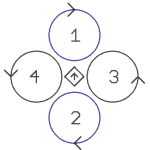
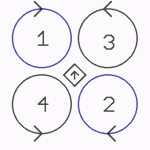
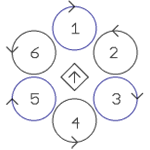
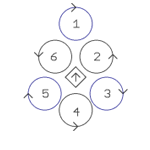
For Basisset:
Quadro(L4-ME) / QuadroXLFor Basisset:
Quadro(L4-ME) / QuadroXLFor Basisset:
Hexa / Hexa2 / HexaXLNo Basisset
available.
Okto.mkm
Okto2.mkm
Okto3.mkm
Okto-U
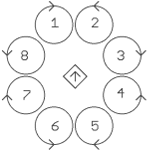
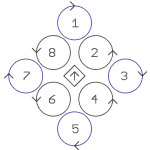
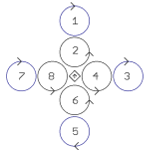
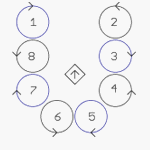
For Basisset:
OktoFor Basisset:
Okto2-26 / OktoXLNo Basisset
available.No Basisset
available.
 The arrow in the middle represents the flight direction (forward) .
The arrow in the middle represents the flight direction (forward) .
More Mixer-Tables are displayed here: MKM-Daten .
- KategorieBeginner/en



