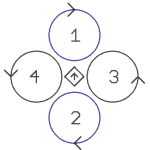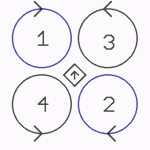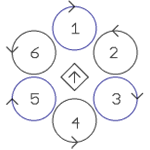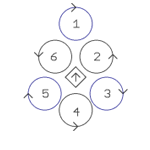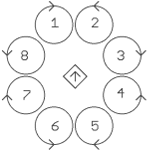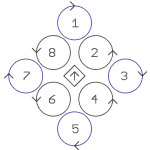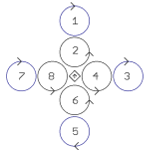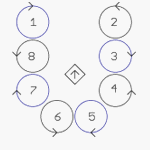|
Größe: 638
Kommentar:
|
Größe: 789
Kommentar:
|
| Gelöschter Text ist auf diese Art markiert. | Hinzugefügter Text ist auf diese Art markiert. |
| Zeile 1: | Zeile 1: |
| {{{#!wiki caution '''Info''' Diese Seite befindet sich derzeit in der Überarbeitung. <<BR>> This page is currently under revision }}} |
Info
Diese Seite befindet sich derzeit in der Überarbeitung.
This page is currently under revision
Mixer-SETUP |
Mixer-SETUP
Here, for example, tables for the mixer such as Quadrokopter, HexaKopter and OktoKopter can be loaded. Also since the orientation of the
FlightCtrl software version v0.80 it can be freely chosen.
Since the Flight software version v0.73 you now able to connect up to 12 engines and configure them as desired.
The settings (mixer engine) for various mounting positions / Koptertypes can be loaded into this menu and stored in the Kopter.
In addition to their own settings (mixer engine) can be set and saved under a different name on the hard disk and loaded again.
In addition to its own setting can also be a suitable .bmp graphic (150x150 pixels) be displayed. This chart has the same name as saved settings file.
Loading Mixer-Tables(.mkm)
Info:
The default setting there is always a table for the Quadro (4 BL-Ctrl/Motoren) loaded. This has for example with a hexa (6 BL-Ctrl/Motoren) or October (8 BL-Ctrl/Motoren) the result
that the first 4 BL-Ctrl must correctly identified (the BL-Ctrl: green LED and red LED off) and the rest of the BL-Ctrl (not the BL-Ctrl: green LED and red LED on).
If you have a HexaKopter or OktoKopter therefore it needs to be adapted for this Mixer-Table.
There are already different tables in the mixer KopterTool available. To load the correct mixer table,
the button Load can be clicked and the right . mkm file can be opened.
After opening the appropriate table that will be then written with a "click" on the button Write into the FlightCtrl.
INFO: .mkm Dateien => (the direction of rotation per motor will be shown in a graphic)
Quadro.mkm |
Quadro-X.mkm |
Hexa.mkm |
Hexa2.mkm |
|
|
|
|
For Basisset: |
For Basisset: |
For Basisset: |
No Basisset |
Okto.mkm |
Okto2.mkm |
Okto3.mkm |
Okto-U |
|
|
|
|
For Basisset: |
For Basisset: |
No Basisset |
No Basisset |
![]() The arrow in the middle represents the flight direction (forward) .
The arrow in the middle represents the flight direction (forward) .
More Mixer-Tables are displayed here: MKM-Daten .
Choice of orientation
Normally the FlightCtrl shows with the arrow to the boom No.1 (red). To change the orientation of the UAV it must normally be mounted with the arrow of the FlightCtrl
into the new flight direction.
(See e.g. Quadro.mkm + Quadro-X.mkm)
With the focus now you can determine where the front should be. With the two arrows you can change the orientation in 15 ° increments. In this example the "front" is between boom 1 and 3.
NOTES:
This choice is NOT global -> so you can choose them from setting to setting in a different way.
These function is also without NaviCtrl available.
The camera angle of the camera mount (pitch / roll-bonding) is related to the FC and the arrow does not rotate with it.
(An adaption of the configuration parameter can be made here. Kamera )- Info: Loopings are not possible if the direction will be changed.
Function of the Mixer-Tablel
In the mixer table the values of the individual motors have to be adapted. This may be necessary in its own frame designs.
The individual motor forces are divided into four parts: gas, pitch, roll, yaw
=>Therefore rules: A value of 64 is equal 100%
If for example an engine has more than 75% gas, you would enter 48
A motor is active if in the "gas" column a value greater than 0 (zero) stands.
In the table only the values for Nick backwards and roll to the right are registered.
The values for the opposite directions are then automatically calculated.
The graphic explains how the shares of pitch, roll and yaw are distributed:

For simplicity, in this example, the hexa shares always 100%. You could, however, e.g. distribute the pitch level with 75% and 100%,
because the engines 1 and 4 have a longer (pitch) lever arm.
Balance of power
Important is the balance of controls. The individual totals of columns pitch, roll and yaw must be always 0!

This is indicated with an icon under the column.
Check of the correct numbers of BL-Ctrl
Since FC v0.73 at the start the proper number of tested BL-regulators will be displayed and if an error appears also shown in the KopterTool.
![]() When a BL controller on the bus is not found, you can start the engines, but you can not accelerate.
When a BL controller on the bus is not found, you can start the engines, but you can not accelerate.
Display of all connected BL-Ctrl's
In the virtual menu can be displayed the found BL-regulator :
Display of I2C disorders
In the virtual menu can be displayed the I2C-Errors :
Attention: If the I2C bus is faulty, it can count up a random error.