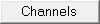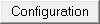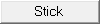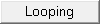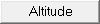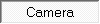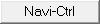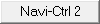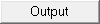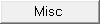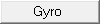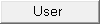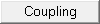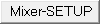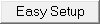|
Größe: 526
Kommentar:
|
Größe: 8453
Kommentar:
|
| Gelöschter Text ist auf diese Art markiert. | Hinzugefügter Text ist auf diese Art markiert. |
| Zeile 1: | Zeile 1: |
| ||<tablewidth="520px" tablestyle="TEXT-ALIGN: center"bgcolor="#ffffa0"> {{http://mikrokopter.de/images/deu.gif}} Page in [[MK-Parameter/Camera|deutsch]] ||<bgcolor="#ffffa0"> {{http://mikrokopter.de/images/fra.gif}} Page en [[fr/MK-Parameter/Camera|français]] || | #acl AdminGroup:read,write,revert EditorsGroup:read,write,revert All:read |
| Zeile 3: | Zeile 3: |
| ||<tablewidth="520px" tablestyle="TEXT-ALIGN: center"bgcolor="#FACC2E"> [[en/MK-Parameter|Back to mainside]]|| | ############################################################################## ## Navigation oben ---- {{{#!html <div style="float: left; margin-right:50px;"> }}} '''__Quick selection__'''<<BR>> '''Open the description -> click Button''' <<BR>> [[en/MK-Parameter/Channels|{{ http://gallery3.mikrokopter.de/var/albums/intern/KopterTool_ab_V2_0/Reiter/Reiter-Kan_le_en.gif?m=1409707811 }}]] [[en/MK-Parameter/Configuration|{{ http://gallery3.mikrokopter.de/var/albums/intern/KopterTool_ab_V2_0/Reiter/Reiter-Konfiguration_en.gif?m=1409707817 }}]] [[en/MK-Parameter/Stick|{{ http://gallery3.mikrokopter.de/var/albums/intern/KopterTool_ab_V2_0/Reiter/Reiter-Stick.gif?m=1409707207 }}]] [[en/MK-Parameter/Looping|{{ http://gallery3.mikrokopter.de/var/albums/intern/KopterTool_ab_V2_0/Reiter/Reiter-Looping.gif?m=1409707203 }}]] [[en/MK-Parameter/Altitude|{{ http://gallery3.mikrokopter.de/var/albums/intern/KopterTool_ab_V2_0/Reiter/Reiter-H_he_en.gif?m=1409707806 }}]] [[en/MK-Parameter/Camera|{{ http://gallery3.mikrokopter.de/var/albums/intern/KopterTool_ab_V2_0/Reiter/Reiter_aktiv-Kamera_en.gif?m=1409707808 }}]] [[en/MK-Parameter/Navi-Ctrl|{{ http://gallery3.mikrokopter.de/var/albums/intern/KopterTool_ab_V2_0/Reiter/Reiter-NaviCtrl.gif?m=1409707205 }}]] [[en/MK-Parameter/Navi-Ctrl 2|{{ http://gallery3.mikrokopter.de/var/albums/intern/KopterTool_ab_V2_0/Reiter/Reiter-NaviCtrl2.gif?m=1409707207 }}]] [[en/MK-Parameter/Output|{{ http://gallery3.mikrokopter.de/var/albums/intern/KopterTool_ab_V2_0/Reiter/Reiter-Ausg_nge_en.gif?m=1409707802 }}]] [[en/MK-Parameter/Misc|{{ http://gallery3.mikrokopter.de/var/albums/intern/KopterTool_ab_V2_0/Reiter/Reiter-Verschiedenes_en.gif?m=1409707820 }}]] [[en/MK-Parameter/Gyro|{{ http://gallery3.mikrokopter.de/var/albums/intern/KopterTool_ab_V2_0/Reiter/Reiter-Gyro.gif?m=1409707198 }}]] [[en/MK-Parameter/User|{{ http://gallery3.mikrokopter.de/var/albums/intern/KopterTool_ab_V2_0/Reiter/Reiter-Benutzer_en.gif?m=1409707804 }}]] [[en/MK-Parameter/Coupling|{{ http://gallery3.mikrokopter.de/var/albums/intern/KopterTool_ab_V2_0/Reiter/Reiter-Achskopplung_en.gif?m=1409707800 }}]] [[en/MK-Parameter/Mixer-SETUP|{{ http://gallery3.mikrokopter.de/var/albums/intern/KopterTool_ab_V2_0/Reiter/Reiter-MixerSETUP.gif?m=1409707205 }}]] [[en/MK-Parameter/Easy-SETUP|{{ http://gallery3.mikrokopter.de/var/albums/intern/KopterTool_ab_V2_0/Reiter/Reiter-EasySETUP.gif?m=1409707198 }}]] {{{#!html </div> }}} ############################################################################## <<BR>><<BR>> ||<class="MK_TableNoBorder">This page as an '''PDF-Document'''? <<BR>>Click on that Symbol and wait a little moment... ---> ||<class="MK_TableNoBorder"><<PDFIcon>>|| <<BR>> |
| Zeile 6: | Zeile 43: |
| <<Include(include/KopterTool/Settings-Camera, , from="^------$", to="^------$")>> ---- |
############################################################################## |
| Zeile 9: | Zeile 45: |
| ## Überschrift | |
| Zeile 10: | Zeile 47: |
| {{{#!wiki MK_Nav ||<class="MK_Nav_left": height= "60px">||<class="MK_Nav_Header">Camera||<class="MK_Nav_right":>|| }}} |
|
| Zeile 11: | Zeile 51: |
| . KategorieVideoTechnik KategorieTools | {{{#!wiki MK_select1 * {{http://mikrokopter.de/images/deu.gif}} [[MK-Parameter/Camera|deutsch]] }}} ############################################################################## ## Bild rechts {{{#!html <div style="float: right; margin: 15px;"> }}} {{ http://gallery3.mikrokopter.de/var/albums/intern/KopterTool_ab_V2_0/Einstellungen/en/6-Kamera_%28en%29.jpg?m=1412586242 }} {{{#!html </div> }}} ############################################################################## ## Text neben Bild <<BR>> If a camera mount is used the function of the (pitch / roll) servos can be adjusted. These servos are connected to the connector SV2 => Servo1 (Nick) and SV3 => Servo2 (roll) of the FlightCtrl.<<BR>> Additional you can connect three more servos: SV3 (Servo3) and SV4 (Servo4/Servo5).<<BR>> [[en/FlightCtrl_ME_2_1#Connections|Connections FlightCtrl2.0/2.1]] <<BR>><<BR>><<BR>><<BR>><<BR>><<BR>><<BR>><<BR>><<BR>><<BR>> <<BR>><<BR>><<BR>><<BR>><<BR>><<BR>><<BR>><<BR>><<BR>><<BR>> <<BR>><<BR>><<BR>><<BR>><<BR>><<BR>><<BR>><<BR>><<BR>> ############################################################################## ## Erklärungen * '''Servo control''' <<BR>> Value defining the position of the nick/roll servo. If a numeric value is entered (i.e. a value corresponding to a level nick/roll angle), the angle will remain the remain same during flight. If a poti (i.e poti3-8, note: the poti has to be assigned to a channel) is selected from the dropdown menu, the user can change the angle of nick/roll in-flight. * '''Compensation''' <<BR>> Influence of the nick angle and roll angle to the corresponding servo. Used for tuning the servo-throw at MK attitude changes. * '''Invert direction''' <<BR>> If the rotational direction of the servos are opposite, the direction can be inverted. * '''Servo relative''' <<BR>> Is that menu item chosen, the camera mount can be controlled in nick direction via a stick with a spring.<<BR>> If the stick will be moved forwards or backwards, the nick direction can be controlled faster or slower, depending how far the stick will be moved.<<BR>> If the stick is moved back into the middle-position the camera mount will stay in the last set position. This function is highly recommended if a second transmitter is used to control the camera. * '''Servo min''' <<BR>> Minimum value as a stop. * '''Servo max''' <<BR>> Maximum value as a stop. * '''Servo filter''' <<BR>> Here you can use a value between 0 and 25. Depending on the value you set, the servo will controlled softer (5-20) or harder (0-4).<<BR>> Why we need this parameter? Now, if the MK itself moves quickly, the cameramount moves just a bit or even not. <<BR>> But the !FlightControl 'thinks' that the cameramount moves with the same speed like the FC notices by the Gyros and because of that it moves the Servos as fast as possible.<<BR>> So, if you have a good decoupling between the MK and the Cameramount, you need some kind of a parameter that tells the FC that the cameramount is decoupled.<<BR>> Otherwise the mechanical decoupling is without effect, because the servos will shake as fast as the MK on top of the decoupled mount. * '''Servo refresh rate''' <<BR>> Some servos can not deal with fast values (high PWM pulse frequencies). (the smaller the value, the faster the drive).<<BR>> With the [[en/FlightCtrl|FlighCtrl ME 2.0/2.1/2.2]] up to 5 servos can be issued. The output is performed sequentially. <<BR>> {i} The "servo refresh rate" also controls the maximum number of servo channels. I.e. a value of 3 are only the first 3 servo channels (nick, roll, and servo 1). <<BR>> Then Servo4 and Servo5 are grayed out in the KopterTool and can not be used. * '''Manual control speed''' <<BR>> If a potentiometer for controlling the nick servo is registered, you can absorb the servos by a larger / smaller number of the servos. So also slower / smoother camera movements are possible.<<BR>> DThe pitch and roll compensation which is performed on the FlightCtrl is not involved - which is still very fast. <<BR>> {i} '''NOTE: The nick-/roll-servos are only activated after calibrating the gyro.''' * '''Servo 3,4,5''' <<BR>> Up to three to the FlightCtrl connected servos can be controlled here. <<BR>> This can be a fixed value or a "Poti" which is entered here.<<BR>> '''INFO''': If you change the "Manual control speed" you can activate / deactivate the Servos 3-5.<<BR>> * All servos can set with a fixed value or a "POTI". If you use a potentiometer on your transmitter you can control the Servo with your transmitter.<<BR>> Servo 3 + 4 can be used also as a manual trigger for cameras. For this you can use the "Output" and chose ->OUT1 or ->OUT2 on the servos.<<BR>><<BR>> {{http://gallery.mikrokopter.de/main.php?g2_view=core.DownloadItem&g2_itemId=104155&g2_serialNumber=1}} * '''Direction''' <<BR>> If the change heading feature of the '''[[en/MK-Parameter/Mixer-SETUP|Mixer-SETUP]]''' is used, the heading direction should also be changed here, in order for the pitch/roll camera gimbal servos to respond on their corresponding axis. {{http://gallery.mikrokopter.de/main.php?g2_view=core.DownloadItem&g2_itemId=82246&g2_serialNumber=1}}<<BR>> <<BR>><<BR>><<BR>><<BR>><<BR>><<BR>><<BR>><<BR>><<BR>><<BR>> |
Camera |
.jpg?m=1412586242)
If a camera mount is used the function of the (pitch / roll) servos can be adjusted. These servos are connected to the connector SV2 => Servo1 (Nick) and SV3 => Servo2 (roll) of the FlightCtrl.
Additional you can connect three more servos: SV3 (Servo3) and SV4 (Servo4/Servo5).
Connections FlightCtrl2.0/2.1
Servo control
Value defining the position of the nick/roll servo. If a numeric value is entered (i.e. a value corresponding to a level nick/roll angle), the angle will remain the remain same during flight. If a poti (i.e poti3-8, note: the poti has to be assigned to a channel) is selected from the dropdown menu, the user can change the angle of nick/roll in-flight.Compensation
Influence of the nick angle and roll angle to the corresponding servo. Used for tuning the servo-throw at MK attitude changes.Invert direction
If the rotational direction of the servos are opposite, the direction can be inverted.Servo relative
Is that menu item chosen, the camera mount can be controlled in nick direction via a stick with a spring.
If the stick will be moved forwards or backwards, the nick direction can be controlled faster or slower, depending how far the stick will be moved.
If the stick is moved back into the middle-position the camera mount will stay in the last set position. This function is highly recommended if a second transmitter is used to control the camera.Servo min
Minimum value as a stop.Servo max
Maximum value as a stop.Servo filter
Here you can use a value between 0 and 25. Depending on the value you set, the servo will controlled softer (5-20) or harder (0-4).
Why we need this parameter? Now, if the MK itself moves quickly, the cameramount moves just a bit or even not.
But the FlightControl 'thinks' that the cameramount moves with the same speed like the FC notices by the Gyros and because of that it moves the Servos as fast as possible.
So, if you have a good decoupling between the MK and the Cameramount, you need some kind of a parameter that tells the FC that the cameramount is decoupled.
Otherwise the mechanical decoupling is without effect, because the servos will shake as fast as the MK on top of the decoupled mount.Servo refresh rate
Some servos can not deal with fast values (high PWM pulse frequencies). (the smaller the value, the faster the drive).
With the FlighCtrl ME 2.0/2.1/2.2 up to 5 servos can be issued. The output is performed sequentially.
 The "servo refresh rate" also controls the maximum number of servo channels. I.e. a value of 3 are only the first 3 servo channels (nick, roll, and servo 1).
The "servo refresh rate" also controls the maximum number of servo channels. I.e. a value of 3 are only the first 3 servo channels (nick, roll, and servo 1).
Then Servo4 and Servo5 are grayed out in the KopterTool and can not be used.Manual control speed
If a potentiometer for controlling the nick servo is registered, you can absorb the servos by a larger / smaller number of the servos. So also slower / smoother camera movements are possible.
DThe pitch and roll compensation which is performed on the FlightCtrl is not involved - which is still very fast.
 NOTE: The nick-/roll-servos are only activated after calibrating the gyro.
NOTE: The nick-/roll-servos are only activated after calibrating the gyro. Servo 3,4,5
Up to three to the FlightCtrl connected servos can be controlled here.
This can be a fixed value or a "Poti" which is entered here.
INFO: If you change the "Manual control speed" you can activate / deactivate the Servos 3-5.
All servos can set with a fixed value or a "POTI". If you use a potentiometer on your transmitter you can control the Servo with your transmitter.
Servo 3 + 4 can be used also as a manual trigger for cameras. For this you can use the "Output" and chose ->OUT1 or ->OUT2 on the servos.
Direction
If the change heading feature of the Mixer-SETUP is used, the heading direction should also be changed here, in order for the pitch/roll camera gimbal servos to respond on their corresponding axis.