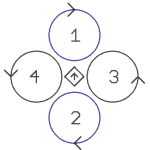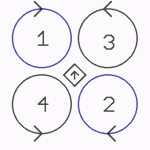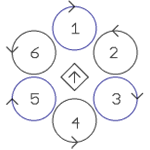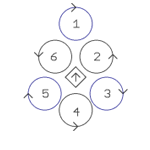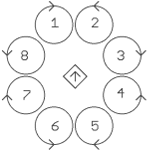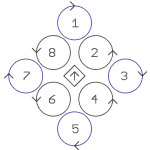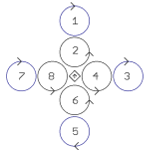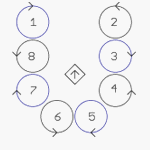|
Größe: 6808
Kommentar:
|
Größe: 6667
Kommentar:
|
| Gelöschter Text ist auf diese Art markiert. | Hinzugefügter Text ist auf diese Art markiert. |
| Zeile 55: | Zeile 55: |
| Mit dem GPS-System kann auch die Funktion '''!CareFree''' genutzt werden. Diese Funktion kann dem Neueinsteiger das Erlernen des Fliegens erleichtern.<<BR>><<BR>> | With the GPS-System you can use also the function '''!CareFree'''. This function can help the newcomer to learn how to fly way easier.<<BR>><<BR>> |
| Zeile 57: | Zeile 57: |
| {OK} '''Freien Kanal für diese Funktion vergeben.''' <<BR>> Diese Funktion kann wie das GPS oder der Höhenregler auch auf einen Schalter am Sender (Poti1-8) gelegt werden. <<BR>> Ist die Funktion '''aus'''geschaltet, ist immer der rote Ausleger vorne.<<BR>> Ist die Funktion '''ein'''geschaltet, ist es egal in welche Richtung der rote Ausleger zeigt. <<BR>> Die Funktion '''Teachable !CareFree''' erleichtert die Nutzung des !CareFree und hält weiter Funktionen bereit.<<BR>> (Eine Erklärung dieser Funktionen findet man hier: '''[[CareFree|Link]]''')<<BR>><<BR>><<BR>><<BR>> |
{OK} '''Assign a free channel to this function''' <<BR>> This function can be also placed like the GPS or the height regulator to a switch on the transmitter (Poti1-8). <<BR>> Is this function switched '''OFF''', the red outrigger is pointing to the front.<<BR>> Is this function switched '''ON''', it doesn't matter in which direction the red outrigger points. <<BR>> The function '''Teachable !CareFree''' makes it easier to use the !CareFree and provides more functions.<<BR>> (An explaination of this function you can find here: '''[[CareFree|Link]]''')<<BR>><<BR>><<BR>><<BR>> |
| Zeile 66: | Zeile 66: |
| '''__Motor-Sicherheitsschalter__'''<<BR>> | '''__Motor-Safety Switch__'''<<BR>> |
| Zeile 68: | Zeile 68: |
| Um ein versehentliches Ausschalten des Kopters im Flug zu verhindern kann ein Motor-Sicherheitsschalter eingestellt werden.<<BR>><<BR>> | To prevent that the Kopter will be switched off accidentally during a flight a motor safety switch can be set.<<BR>><<BR>> |
| Zeile 70: | Zeile 70: |
| {OK} '''Freien Kanal für diese Funktion vergeben.''' <<BR>> Diese Funktion kann mit einem freien Kanal belegt werden und dann über einen Schalter am Sender die Funktion aktiviert/deaktiviert werden.<<BR>> INFO: Der Kopter wird mit "Gas unten + Gier links" '''aus'''geschaltet. Damit man den Kopter im Flug nicht aus versehen ausschaltet, kann hiermit die Funktion aktiviert/deaktiviert werden.<<BR>> (Eine Erklärung dieser Funktionen findet man hier: '''[[CareFree|Link]]''')<<BR>><<BR>><<BR>><<BR>> |
{OK} '''Assign a free channel to this function''' <<BR>> This function can be assigned with a free channel and then over a switch on the transmitter to enable/disable those functions.<<BR>> INFO: The Kopter will be with "Throttle down + Yaw left" switched '''OFF'''. So that you do not turn OFF the Kopter accidentally during a flight this function can be enabled/disabled.<<BR>> (An explaination of this function you can find here: '''[[CareFree|Link]]''')<<BR>><<BR>><<BR>><<BR>> |
| Zeile 76: | Zeile 76: |
| = Mixer einstellen = Ist ein '''!QuadroKopter''' angeschlossen (4 Motoren), braucht hier nun nichts geändert werden.<<BR>><<BR>> |
= Set the mixer = Is a '''!QuadroKopter''' connected (4 Motors) it is not necessary to change something.<<BR>><<BR>> |
| Zeile 79: | Zeile 79: |
| Wurde ein '''!HexaKopter''' (6Motoren) oder ein '''!OktoKopter''' (8 Motoren) angeschlossen, wurde im virtuellen Display der Fehler '''Mixer Error''' angezeigt.<<BR>> Um diesen "Fehler" auszuschalten, muss der richtige Mixer eingestellt werden: <<BR>> |
Was a '''!HexaKopter''' (6 Motors) or an '''!OktoKopter''' (8 Motors) connected the error '''Mixer Error''' has been shown in the virtual display.<<BR>> To eliminate this "Error" you must set the right mixer: <<BR>> |
| Zeile 83: | Zeile 83: |
| Ein "klick" auf den Button '''"Laden..."''' öffnet eine Auswahl an bereits vorhandenen Mixern.<<BR>> Je nachdem, was für einen Kopter man hat, muss hier nun der richtige Mixer ausgesucht werden. Die Mixer sind hier aufgeführt: <<BR>><<BR>> |
One "click" on the button '''"Load..."''' opens a selection of existing mixers.<<BR>> It depends on which Kopter you have you need to choose the appropriate mixer. The mixer you can find here: <<BR>><<BR>> |
| Zeile 86: | Zeile 86: |
| <<Include(include/KopterTool/Settings-Mixer-SETUP, , from="##include_mixertabelle_begin_de", to="##include_mixertabelle_end_de")>> | <<Include(include/KopterTool/Settings-Mixer-SETUP, , from="##include_mixertabelle_begin_en", to="##include_mixertabelle_end_en")>> |
Requirement
Step6 has been read.
Basic settings
Here in the EasySetup the first basic settings will be made.
Height regulator
Height regulator
With this function you can keep automatically the height of the Kopter during a flight.
![]() Switch ON the function
Switch ON the function
The height regulator on the FlightCtrl2.1 is installed by default. Here now the function should be activated. ("click" into the box)
As a switch channel (nominal value) is already Poti 1 => Channel 5 set by default.
Is a switch on the transmitter assigned to the channel 5 you can switch ON/OFF this function direct from the transmitter.- Function/Switch ON: The Kopter is holding in ~middle position of the throttle stick automatically the height.
- Function/Switch OFF: The Kopter need to be hold manually in the height.
As a Stick Neutral Point "0" is set by default. This value usually will be NOT changed.
Here you must set only a different value if you use a throttle stick with a centered spring (The throttle stick stays automatically in the middle position).
(The function is described here: Link)
GPS
The functions of the GPS can be used only, if the GPS-System (NaviCtrl with compass + MKGPS) is mounted to the Kopter and also connected.
![]() Switch ON the function
Switch ON the function
If the GPS will be activated you can use additional functions.
For the GPS Control Mode is already the Poti 2 => Channel 6 set by default.
Is a 3-way switch on the transmitter assigned to this channel 6 you can switch from the transmitter to the functions PositionHold and ComingHome. (Further information you can find here: Link)
In addition you can activate also the Dynamic PositionHold and set up the function ComingHome Altitude.
(More information you can find here: Link)
CareFree
With the GPS-System you can use also the function CareFree. This function can help the newcomer to learn how to fly way easier.
![]() Assign a free channel to this function
Assign a free channel to this function
This function can be also placed like the GPS or the height regulator to a switch on the transmitter (Poti1-8).
Is this function switched OFF, the red outrigger is pointing to the front.
Is this function switched ON, it doesn't matter in which direction the red outrigger points.
The function Teachable CareFree makes it easier to use the CareFree and provides more functions.
(An explaination of this function you can find here: Link)
Motor-Safety Switch
To prevent that the Kopter will be switched off accidentally during a flight a motor safety switch can be set.
![]() Assign a free channel to this function
Assign a free channel to this function
This function can be assigned with a free channel and then over a switch on the transmitter to enable/disable those functions.
INFO: The Kopter will be with "Throttle down + Yaw left" switched OFF. So that you do not turn OFF the Kopter accidentally during a flight this function can be enabled/disabled.
(An explaination of this function you can find here: Link)
Set the mixer
Is a QuadroKopter connected (4 Motors) it is not necessary to change something.
Was a HexaKopter (6 Motors) or an OktoKopter (8 Motors) connected the error Mixer Error has been shown in the virtual display.
To eliminate this "Error" you must set the right mixer:
One "click" on the button "Load..." opens a selection of existing mixers.
It depends on which Kopter you have you need to choose the appropriate mixer. The mixer you can find here:
INFO: .mkm Dateien => (the direction of rotation per motor will be shown in a graphic)
Quadro.mkm |
Quadro-X.mkm |
Hexa.mkm |
Hexa2.mkm |
|
|
|
|
For Basisset: |
For Basisset: |
For Basisset: |
No Basisset |
Okto.mkm |
Okto2.mkm |
Okto3.mkm |
Okto-U |
|
|
|
|
For Basisset: |
For Basisset: |
No Basisset |
No Basisset |
![]() The arrow in the middle represents the flight direction (forward) .
The arrow in the middle represents the flight direction (forward) .
Wurde nun der richtige Mixer mit "Öffnen" ausgewählt, schließt sich das Auswahlfenster. Rechts neben Mixer-SETUP steht nun der ausgewählte Mixer Name.
Die vorgenommenen Einstellungen müssen nun in die FlightCtrl geschrieben werden.
Hierzu genügt ein "klick" auf den Button Schreiben.

 Seite in
Seite in  Page en
Page en