|
Größe: 11199
Kommentar:
|
Größe: 10015
Kommentar:
|
| Gelöschter Text ist auf diese Art markiert. | Hinzugefügter Text ist auf diese Art markiert. |
| Zeile 1: | Zeile 1: |
| #acl AdminGroup:read,write,admin,revert IngoB:read,write BetatesterGroup:read,write quadrocopter:read,write All: | ||<tablewidth="520px" tablestyle="text-align: center;"#ffffa0> {{http://mikrokopter.de/images/deu.gif}} Seite in [[EasySetup/EasySetup|deutsch]] ||<bgcolor="#ffffa0"> {{http://mikrokopter.de/images/fra.gif}} Page en [[fr/EasySetup/EasySetup|français]] || |
| Zeile 3: | Zeile 3: |
| <<RedBox('''Nur für internen Gebrauch !''')>> ||<tablewidth="520px" tablestyle="text-align: center;"#ffffa0> {{http://mikrokopter.de/images/deu.gif}} Seite in [[EasySetup/EasySetup|deutsch]] || |
||<tablewidth="520px" tablestyle="TEXT-ALIGN: center"bgcolor="#FACC2E"> [[en/EasySetup|Back to back to mainview]]|| |
| Zeile 13: | Zeile 11: |
| Im Easy Setup sind alle wichtigen Einstellungen des MikroKopters auf eine Seite zusammengefasst. <<BR>> Dies macht die erste Grundeinstellung des Kopters sehr einfach.<<BR>><<BR>> |
In the Easy Setup all important settings of the Mikrokopter are summarized on one page. <<BR>> This makes the basic setup very easy. <<BR>><<BR>> |
| Zeile 16: | Zeile 14: |
| {{http://gallery.mikrokopter.de/main.php?g2_view=core.DownloadItem&g2_itemId=88140&g2_serialNumber=3}} | {{http://gallery.mikrokopter.de/main.php?g2_view=core.DownloadItem&g2_itemId=90874&g2_serialNumber=1}} |
| Zeile 18: | Zeile 16: |
| == Name der Konfiguration == Es können im KopterTool bis zu 5 verschiedene Settings (Konfigurationen) eingestellt und gespeichert werden. In diesem Beispiel befinden wir uns im Setting '''Easy'''. <<BR>> Dieser Name kann auch individuell geändert und gespeichert werden. |
== Name of configuration == In the KopterTool you can set and save 5 different settings (configurations). In this example we are in the setting '''Easy'''. <<BR>> This name can be changed and saved individually. |
| Zeile 22: | Zeile 20: |
| == Höhenregler == Der Höhensensor (Höhenregler) auf der FlightCtrl kann über den Eintrag '''''Höhenregelung aktiv''''' aktiviert- oder deaktiviert werden.<<BR>><<BR>> |
== Pressure sensor == The pressure sensor can be activated and deactivated via the setting '''''Enable Altitude control'''''.<<BR>><<BR>> |
| Zeile 25: | Zeile 23: |
| '''Die Funktion:'''<<BR>> Wurde der Höhenregler hier aktiviert, kann die Funktion '''automatisches Höhe halten''' über einen Schalter am Sender ein-/ausgeschaltet werden. <<BR>> Bei eingeschalteter Funktion übernimmt die Höhenregelung die vollständige Kontrolle über den Gesamtschub. <<BR>> Hierbei wird über den Gas-Stick nicht mehr die Drehgeschwindigkeit der Motoren beeinflusst. Vielmehr wird hierbei der Sollwert für die Höhe verschoben.<<BR>><<BR>> |
'''The function:'''<<BR>> If the pressure sensor was aktivated here you can turn on/off the funktion '''automatic altitude-hold''' via a switch on the transmitter. <<BR>> If this function is active, the pressure sensor overtakes full control of the overall-thrust. <<BR>> Here the gas stick will no longer affect the speed of the motors. It sets the target-value for the height. <<BR>><<BR>> |
| Zeile 30: | Zeile 28: |
| Beispiel: <<BR>> - Wird der Gas-Stick aus der Mittelposition nach oben bewegt, wird der Sollwert für die Höhen nach oben verschoben. <<BR>> - Ist der Gas-Stick in der Mittelposition, bleibt der Kopter auf der aktuellen Höhe stehen (+/- einer gewissen Toleranz), der Sollwert wird nicht verschoben.<<BR>> - Wird der Gas-Stick aus der Mittelposition nach unten bewegt, wird der Sollwert für die Höhen nach unten verschoben. <<BR>><<BR>> |
Example: <<BR>> - If the throttle-stick is been moved up the target-value for the height will move up as well. <<BR>> - If the throttle-stick is in the center position, the Kopter stays at the actual position (+/- a certain tolerance), the target-value will not move. <<BR>> - If the throttle-stick is moved down from the center position, the target-value for the height will moved down. <<BR>><<BR>> |
| Zeile 35: | Zeile 33: |
| Hierbei gilt: Abhängig davon, wie weit der Stick nach oben (oder unten) verschoben wird, wird der Höhenwert schwächer oder stärker in die entsprechende Richtung verschoben.<<BR>><<BR>> | Depending on how far the stick is moved up (or down), the height value is shifted less or more in that direction. <<BR>><<BR>> |
| Zeile 37: | Zeile 35: |
| {i} '''Info:''' Wenn man hier im EasySetup die Funktion aktiviert, wird automatisch der Mode "Vario-Höhe" aktiviert. <<BR>><<BR>> | {i} '''Info:''' if you activate this function in EasySetup, the "Vario-height" mode automatically is activated. <<BR>><<BR>> |
| Zeile 39: | Zeile 37: |
| {i} Expertenfunktion: <<BR>> Mehr Informationen zu den Mode '''Vario-Höhe''', '''Höhenbegrenzung''' findet man hier: [[http://mikrokopter.de/ucwiki/MK-Parameter/Altitude|KopterTool-Höhe]]<<BR>> Wie der Höhenregler selber funktioniert und wie er eingestellt wird kann hier nachgelesen werden: [[http://mikrokopter.de/ucwiki/Höhensensor|Höhensensor]]<<BR>><<BR>> |
{i} Expert-function: <<BR>> More information about the modes '''vario-height''', '''height limit''' you can find here: [[http://mikrokopter.de/ucwiki/MK-Parameter/Altitude|KopterTool-Höhe]]<<BR>> How the height regulator itself works and how to configute it you can read here: [[http://mikrokopter.de/ucwiki/Höhensensor|Höhensensor]]<<BR>><<BR>> |
| Zeile 43: | Zeile 41: |
| === Sollwert === Zum Schalten des Höhenreglers wird ein Schalter vom Sender genutzt. Dieser Schalter am Sender muss einem Kanal zugewiesen sein <<BR>> und im KopterTool einem "POTI" zugeteilt werden (die Zuteilung (Überprüfung) der Kanäle findet man hier: [[Kanaleinstellung]]). <<BR>> (Wie am Sender die Kanäle den Schaltern zugeteilt werden, kann in der Anleitung des Senders nachgelesen werden)<<BR>><<BR>> |
=== Target-value === To activate the pressure sensor a switch on the transmitter has to be used. This switch has to be assigned to a channel / "POTI" in the KopterTool (the allocation of the channels you can find here: [[Kanaleinstellung]]). <<BR>> (how to allocate the channels to the switches of the transmitter can be read in the manual of the transmitter)<<BR>><<BR>> |
| Zeile 48: | Zeile 45: |
| In diesem Beispiel ist dem Schalter auf dem Sender "Poti1" (Kanal 5) zugeteilt.<<BR>> So kann durch den zugehörigen Schalter am Sender die Höhenregelung aktivieren und deaktivieren werden. |
In this example "Poti 1" (channel 5) is allocated to the switch of the transmitter. <<BR>> With the appropriate swtich on the transmitter you can activate and deactivate the altitude control. |
| Zeile 51: | Zeile 48: |
| * aus: manuelle Gas-Steuerung * ein: Vario-Höhenregler über den Höhensensor |
* OFF: manual throttle control * ON: Vario-height-regulator via the pressure sensor |
| Zeile 54: | Zeile 51: |
| === Stick Neutral Punkt === Normalerweise ist der Gas-Stick (throttle) auf "nicht neutralisierend" eingestellt. Er bleibt also nicht durch eine Feder gehalten, nach der Benutzung mittig stehen, wie der zweite Stick am Sender.<BR>> Hierfür wird als Wert standardmäßig eine "0" (0 = automatc) eingetragen. <<BR>><<BR>> |
=== Stick neutral point === Normally, the gas stick (throttle) is set to "no neutralizing". It is not held by a spring in the middle like the second stick on the transmitter.<BR>> For this a "0" is entered as default value (0 = automatic). <<BR>><<BR>> |
| Zeile 58: | Zeile 55: |
| Fliegt man allerdings sehr viel mit eingeschalteten Höhensensor, kann es von Vorteil sein, wenn der Gas-Stick auf "neutralisierend" eingestellt hat.<<BR>> Dieser also selbstständig in der Mittelposition bleibt.<<BR>> Lässt man dazu die Feder im Sender eingebaut, geht der Stick immer wieder in die Mittelstellung zurück (wie bei dem Nick/Rollstick).<<BR>> Vorteil: Mit eingeschaltetem Höhenregler im Vario-Modus ist das fliegen bequemer, weil man sich dann nicht selbst um die Gasstellung zum Schweben kümmern muss.<<BR>> Nachteil: Wenn man mit manuellem Gas fliegt, kann (darf) man den Stick nicht los lassen.<<BR>><<BR>> |
If you fly a lot with activated pressure sensor, it can be advantageous when the gas stick is set to "neutralizing". <<BR>> If you leave the spring in the transmitter, the stick always goes back to the middle position (like the Nick/Rollstick). <<BR>> Pro: Its comfortable to fly with activated height regulator in vario-mode, because you don't have to take care for the gas position for hovering. <<BR>> Contra: If you are flying with manual gas, you should not let go the gas stick.<<BR>><<BR>> |
| Zeile 64: | Zeile 60: |
| Ist der Stick auf "neutralisierend" eingestellt sollte dann diese Mittelstellung des Gas Stick als '''Stick neutral Punkt''' eingestellt werden. <<BR>> Normalerweise ist die Mittelstellung dann '''127'''.<<BR>> Dies kann aber je nach genutztem Sender unterschiedlich sein. Dafür ist die '''''GAS:''''' Anzeige rechts hilfreich.<<BR>> Hier wird dann die aktuelle Mittelstellung des Gas-Stick grafisch durch den Balken und den dazugehörige Wert angezeigt. Dieser Wert kann dann als '''Stick neutral Punkt''' eingetragen werden.<<BR>><<BR>> |
If the stick is set to "neutralizing" this position of the gas stick should be set as '''stick neutral point'''. <<BR>> Normally the centerposition is '''127'''.<<BR>> But this can be different at other transmitters. Therefore the display '''''GAS:''''' on the right side can be helpful. <<BR>> The middle position is displayed by a bar and the corresponding value. This value can be entered as '''stick neutral point'''.<<BR>><<BR>> |
| Zeile 69: | Zeile 65: |
| (Durch Klicken auf den Pfeil neben der aktuellen Gasanzeige kann man auch den aktuellen Gaswert in das Feld übertragen.) | (By clicking on the arrow next to the gasdisplay you can transfer the actually gasvalue into the field.) |
| Zeile 71: | Zeile 67: |
| Auch bei dieser Einstellung gilt: <<BR>> * Gasstick in Höhe des Neutralpunktes: Keine Änderung der Soll-Höhe * Gasstick über dem Neutralpunkt: Steigen * Gasstick unter dem Neutralpunkt: Sinken |
This also applies at this setting: <<BR>> * Gasstick in neutral position: No change of the target-height * Gasstick above the neutral point: elevate * Gasstick below the neutral point: fall |
| Zeile 80: | Zeile 76: |
| Das MKGPS kann über den Eintrag '''''GPS''''' aktiviert- oder deaktiviert werden.<<BR>><<BR>> | The MKGPS can be activated or deactivated via the entry '''''GPS'''''<<BR>><<BR>> |
| Zeile 82: | Zeile 78: |
| '''Die Funktion:'''<<BR>> Wurde das GPS hier aktiviert, können Funktionen wie z.B. '''!PositionHold''' (PH) oder '''!ComingHome''' (CH) genutzt und über einen Schalter am Sender geschaltet werden. <<BR>> '''Hierfür wird ein 3-fach Schalter am Sender benötigt.''' <<BR>> Damit kann dann die jeweilige Funktion geschaltet werden => Die drei Schalterstellungen sind hierbei '''Aus - PH - CH'''. <<BR>> |
'''The function:'''<<BR>> If the GPS was activated here, functions like '''!PositionHold''' (PH) or '''!ComingHome''' (CH) can be used via a switch on the transmitter. <<BR>> '''For this a 3-way switch on the transmitter is needed.''' <<BR>> With this, the respective function can be switched => The 3 switch positions are: '''ON - PH - CH'''. <<BR>> |
| Zeile 87: | Zeile 83: |
| === GPS Modus Steuerung === Hier stellt man den Schalter ein, den man unter "Channels" zugewiesen hat (die Zuteilung (Überprüfung) der Kanäle findet man hier: [[Kanaleinstellung]]).<<BR>> In diesem Beispiel ist dem Schalter auf dem Sender "Poti2" (Kanal 6) zugeteilt.<<BR>> |
=== GPS Mode steering === You can select the switch which you have assigned to "channels" (the allocation (check) of the channels can be found here: [[Kanaleinstellung]]).<<BR>> In this example "Poti2" (cahnnel 6) is assigned to the switch on the transmitter.<<BR>> |
| Zeile 95: | Zeile 91: |
| Hier kann die Funktion "Dynamic !PositionHold" ein- oder ausgeschaltet werden. <<BR>> | Here the function "Dynamic !PositionHold" can be activated and deactivated. <<BR>> |
| Zeile 98: | Zeile 94: |
| Genutzt wird "Dynamic PositionHold" mit der Funktion !PositionHold. <<BR>><<BR>> | "Dynamic PositionHold" is used together with !PositionHold. <<BR>><<BR>> |
| Zeile 100: | Zeile 96: |
| '''Funktion aus:''' <<BR>> Der Kopter wird durch Bewegen des Nick- / Rollstick direkt gesteuert.<<BR>> Hierbei wird die Funktion PH ausgeschaltet wenn die Sticks bewegt werden. <<BR>> Und an der neuen Position, nach dem Loslassen der Sticks, wieder eingeschaltet.<<BR>><<BR>> |
'''Function OFF:''' <<BR>> The Kopter is controlled directly by moving the nick-/roll stick.<<BR>> The function PH will be disabled by stick movement. <<BR>> And it will be re-enabled at the new position after you release the sticks.<<BR>><<BR>> |
| Zeile 105: | Zeile 101: |
| '''Funktion an:''' <<BR>> Auch hier kann der Kopter durch Bewegen des Nick- / Rollstick auf eine neuen Position geflogen werden. <<BR>> Es werden hierbei die Sollwerte der GPS Koordinaten verschoben. Dadurch ist eine genauere Positionierung auch bei Wind möglich. Hierbei fliegt er die Positionen etwas langsamer an; bewegt sich also etwas träger. <<BR>><<BR>> |
'''Function ON:''' <<BR>> Here the kopter can be moved to a new position by using the nick-/roll stick as well. <<BR>> The target-value of the GPS coordinates will be shifted. With this a more accurate positioning is possible - even with wind. It will move to the positions a little bit slower. <<BR>><<BR>> |
| Zeile 110: | Zeile 106: |
| {i} Hinweis: Ist per default an. Kann auch unter "EasySetup" oder "NaviControl2" abgeschaltet werden. | {i} Note: Default is ON. Can be disabled at "EasySetup" or "NaviControl2". |
| Zeile 116: | Zeile 112: |
| In dieser Einstellung, kann eine Höhe eingetragen werden, die bei !ComingHome angeflogen wird. | In this setting a height can be entered, in which the Kopter is moving in !ComingHome mode. |
| Zeile 122: | Zeile 118: |
| In der Funktion !ComingHome kommt der MikroKopter automatisch zum Startpunkt zurückgeflogen (sofern ein GPS-Fix vorhanden ist!). Hierbei kann er die vorher eingestellte Höhe anfliegen.<<BR>> Zusätzlich 'parkt' der Kopter dann auch noch in der voreingestellten Höhe bei erreichen der !ComingHome Koordinaten.<<BR>> Während des Anfluges wird bereits die eingestellte Höhe mit 3m/sek angeflogen - das kann man nicht verändern!<<BR>><<BR>> |
In the function !ComingHome the MikroKopter automatically comes back to the starting position. (if a GPS-fix is available!). Here it can move to the height u have set.<<BR>> On top the Kopter is 'parking' in this height when reaching the GPS coordinates.<<BR>> During the flight to the position the Kopter is moving with 3 meters per second - this value can not be changed!<<BR>><<BR>> |
| Zeile 126: | Zeile 122: |
| {i} '''Zu beachten:''' Die Höhe wird (wie bei den Höhenvorgaben der Waypoints) nur im Vario-Höhenregler angeflogen. Und auch nur, wenn der Gas-Stick in Neutrallage (Mittelstellung) ist.<<BR>><<BR>> | {i} '''Please note:''' The Kopter is only moving to that height with the vario-height-regulator. And only if the gas stick is in center position.<<BR>><<BR>> |
| Zeile 128: | Zeile 124: |
| '''Hierbei gilt:''' <<BR>> * 0: Aus -> die aktuelle Höhe des Kopters wird beibehalten. * 1-247: Wert in Metern -> diese Höhe wird sofort bei aktivieren von !ComingHome (CH) mit 3m/sek angeflogen. |
'''In this:''' <<BR>> * 0: OFF -> the current height of the Kopter is maintained. * 1-247: Value in meters -> to this height the Kopter will move with 3m/sec directly at activating of !ComingHome (CH). |
| Zeile 134: | Zeile 130: |
| == Carefree Steuerung == In Verbindung mit dem GPS-System (!NaviCtrl, Kompass und GPS) kann die Funktion !CareFree genutzt werden.<<BR>> Diese Funktion kann auch mit einem Schalter am Sender ein-/ausgeschaltet werden. Der genutzte Schalter (den man unter "Kanäle" zugewiesen hat) kann hier eingestellt werden.<<BR>><<BR>> |
== Carefree control == In connection with the GPS-System (!NaviCtrl, Compass and GPS) !CareFree can be used.<<BR>> This function can be activated and deactivated via a switch on the transmitter. The used switch (which you have assigned at "channels") you can select here.<<BR>><<BR>> |
| Zeile 138: | Zeile 134: |
| '''Die Funktion:'''<<BR>> Bei eingeschalteter Funktion wird die Steuerrichtung von Nick und Roll nicht mehr an der "Vorne"-Definition fest gemacht (Front/Ausleger 1 des Kopters), <<BR>> sondern an der Himmelsrichtung, in welche die Front/Ausleger 1 des MikroKopters während des Starten der Motoren zeigt. <<BR>> Damit kann man den MK gieren, ohne dabei die sonst mitrotierende Wirkung von Nick und Roll zu berücksichtigen. |
'''The function:'''<<BR>> When this function is activated the direction of nick and roll is no longer assigned on the "Front"-definition (Front/rigger 1 of the Kopter), <<BR>> but by the compass direction, in which the front/rigger 1 was pointing during start-up of the engines. <<BR>> So you can yaw the MikroKopter without considering the changing and co-rotating effects of Nick and Roll. |
| Zeile 145: | Zeile 141: |
| Wenn "Teachable !CareFree" aktiviert ist, dann wird die !CareFree-'''Richtung''' jedes mal beim Einschalten des !CareFree-Schalters neu bestimmt. <<BR>><<BR>> | If "Teachable !CareFree" is activated, then the !CareFree-'''direction''' is re-determined every time the !CareFree-switch is turned on. <<BR>><<BR>> |
| Zeile 147: | Zeile 143: |
| '''Dabei wird unterschieden:''' <<BR>> * 1. Innerhalb von 20m um den Startpunkt gilt die '''Richtung''' der Front (Ausleger 1) des MikroKopters als vorne. Beim Einschalten der Funktion ist diese Richtung dann immer vorne, egal wie herum der Kopter sich dreht und wie weit weg er geflogen wird. <<BR>><<BR>> |
'''A distinction is made:''' <<BR>> * 1. Within 20m around the starting point the direction of the front (rigger 1) of the MikroKopter is front. After activating that function this direction is front, no matter how the Kopter turns around and how far it is flying away. <<BR>><<BR>> |
| Zeile 151: | Zeile 147: |
| * 2. Außerhalb der 20m gilt die Peilung hin zum !ComingHome-Punkt (Startpunkt) als hinten und somit die entgegengesetzte Seite als vorne. Wird die Funktion hier eingeschaltet, ist es egal wie herum der Kopter gerade steht. Die aktuelle Richtung vom Kopter '''zum''' Startpunkt ist hinten; die entgegengesetzte Seite vorne.<<BR>><<BR>> |
* 2. Outside of the 20m, the direction from the Kopter to the !ComingHome-point (startpoint) is back and the opposit direction is front. If the function is activated here, it doesn't matter in which direction the Kopter shows. The current direction of the Kopter to the startig point is front and the opposit direction is back.<<BR>><<BR>> |
| Zeile 154: | Zeile 150: |
| So kann sich der Pilot jetzt auch auf der Stelle drehen und die !CareFree-Richtung durch den !Carefree-Schalter neu festlegt. <<BR>> Außerhalb der 20m muss er nicht einmal sehen, wo zu dem Zeitpunkt vorne war.<<BR>> Am Stick ziehen heißt dann immer: "Zurück zum Startpunkt" |
Now the pilot can turn around and reset the !CareFree-direction via the !Carefree-switch. <<BR>> Outside the 20m he don't even have to know where the front of the Kopter was.<<BR>> Pull the stick always means: "Back to the start" |
| Zeile 158: | Zeile 154: |
| {i} Hinweis: Die neue CareFree-Richtung wird jedes mal beim '''einschalten''' von CareFree neu fest gelegt - also nur wenn der CareFree-Schalter bewegt wird.<<BR>><<BR>> | {i} Note: The new CareFree-direction resets every time the CareFree-switch is used.<<BR>><<BR>> |
| Zeile 160: | Zeile 156: |
| Weitere Informationen: [[CareFree|CareFree]] | More information: [[CareFree|CareFree]] |
| Zeile 162: | Zeile 158: |
| == Motor-Sicherheitsschalter == <<Include(include/KopterTool/Settings-Channels, , from="##include_mss_begin_de", to="##include_mss_end_de")>> |
== Motor-Safety switch == <<Include(include/KopterTool/Settings-Channels, , from="##include_mss_begin_en", to="##include_mss_end_en")>> |
| Zeile 166: | Zeile 162: |
| Je nachdem, ob ein QuadroKopter, ein HexaKopter oder ein OktoKopter gebaut wurde, muss der passende Mixer eingespielt werden.<<BR>> Hierüber bekommt die FlightControl Informationen über die Motorenanzahl und deren Anordnung. Dafür wird die sog. [[MixerTable|MischerTabelle]] verwendet.<<BR>><<BR>> <<Include(include/KopterTool/Settings-Mixer-SETUP, , from="##include_mix_begin_de", to="##include_mix_end")>> |
Depending on which model has been build (QuadroKopter, HexaKopter or OktoKopter), the right Mixer has to be uploaded.<<BR>> About this the FlightCtrl gets information how many engines are used and their arrangement. A so-called [[MixerTable|MischerTabelle]] will be used.<<BR>><<BR>> <<Include(include/KopterTool/Settings-Mixer-SETUP, , from="##include_mix_begin_en", to="##include_mix_end_en")>> |
siehe auch: Firmware-0.86
Inhaltsverzeichnis
Easy Setup
In the Easy Setup all important settings of the Mikrokopter are summarized on one page.
This makes the basic setup very easy.
Name of configuration
In the KopterTool you can set and save 5 different settings (configurations). In this example we are in the setting Easy.
This name can be changed and saved individually.
Pressure sensor
The pressure sensor can be activated and deactivated via the setting Enable Altitude control.
The function:
If the pressure sensor was aktivated here you can turn on/off the funktion automatic altitude-hold via a switch on the transmitter.
If this function is active, the pressure sensor overtakes full control of the overall-thrust.
Here the gas stick will no longer affect the speed of the motors. It sets the target-value for the height.
Example:
- If the throttle-stick is been moved up the target-value for the height will move up as well.
- If the throttle-stick is in the center position, the Kopter stays at the actual position (+/- a certain tolerance), the target-value will not move.
- If the throttle-stick is moved down from the center position, the target-value for the height will moved down.
Depending on how far the stick is moved up (or down), the height value is shifted less or more in that direction.
![]() Info: if you activate this function in EasySetup, the "Vario-height" mode automatically is activated.
Info: if you activate this function in EasySetup, the "Vario-height" mode automatically is activated.
 Expert-function:
Expert-function:
More information about the modes vario-height, height limit you can find here: KopterTool-Höhe
How the height regulator itself works and how to configute it you can read here: Höhensensor
Target-value
To activate the pressure sensor a switch on the transmitter has to be used. This switch has to be assigned to a channel / "POTI" in the KopterTool (the allocation of the channels you can find here: Kanaleinstellung).
(how to allocate the channels to the switches of the transmitter can be read in the manual of the transmitter)
In this example "Poti 1" (channel 5) is allocated to the switch of the transmitter.
With the appropriate swtich on the transmitter you can activate and deactivate the altitude control.- OFF: manual throttle control
- ON: Vario-height-regulator via the pressure sensor
Stick neutral point
Normally, the gas stick (throttle) is set to "no neutralizing". It is not held by a spring in the middle like the second stick on the transmitter.<BR>>
For this a "0" is entered as default value (0 = automatic).
If you fly a lot with activated pressure sensor, it can be advantageous when the gas stick is set to "neutralizing".
If you leave the spring in the transmitter, the stick always goes back to the middle position (like the Nick/Rollstick).
Pro: Its comfortable to fly with activated height regulator in vario-mode, because you don't have to take care for the gas position for hovering.
Contra: If you are flying with manual gas, you should not let go the gas stick.
If the stick is set to "neutralizing" this position of the gas stick should be set as stick neutral point.
Normally the centerposition is 127.
But this can be different at other transmitters. Therefore the display GAS: on the right side can be helpful.
The middle position is displayed by a bar and the corresponding value. This value can be entered as stick neutral point.

(By clicking on the arrow next to the gasdisplay you can transfer the actually gasvalue into the field.)This also applies at this setting:
- Gasstick in neutral position: No change of the target-height
- Gasstick above the neutral point: elevate
- Gasstick below the neutral point: fall
GPS
The MKGPS can be activated or deactivated via the entry GPS
The function:
If the GPS was activated here, functions like PositionHold (PH) or ComingHome (CH) can be used via a switch on the transmitter.
For this a 3-way switch on the transmitter is needed.
With this, the respective function can be switched => The 3 switch positions are: ON - PH - CH.
GPS Mode steering
You can select the switch which you have assigned to "channels" (the allocation (check) of the channels can be found here: Kanaleinstellung).
In this example "Poti2" (cahnnel 6) is assigned to the switch on the transmitter.
Dynamic PositionHold
Here the function "Dynamic PositionHold" can be activated and deactivated.

"Dynamic PositionHold" is used together with PositionHold.
Function OFF:
The Kopter is controlled directly by moving the nick-/roll stick.
The function PH will be disabled by stick movement.
And it will be re-enabled at the new position after you release the sticks.
Function ON:
Here the kopter can be moved to a new position by using the nick-/roll stick as well.
The target-value of the GPS coordinates will be shifted. With this a more accurate positioning is possible - even with wind. It will move to the positions a little bit slower.
 Note: Default is ON. Can be disabled at "EasySetup" or "NaviControl2".
Note: Default is ON. Can be disabled at "EasySetup" or "NaviControl2".
ComingHome altitude
In this setting a height can be entered, in which the Kopter is moving in ComingHome mode.

In the function ComingHome the MikroKopter automatically comes back to the starting position. (if a GPS-fix is available!). Here it can move to the height u have set.
On top the Kopter is 'parking' in this height when reaching the GPS coordinates.
During the flight to the position the Kopter is moving with 3 meters per second - this value can not be changed!
 Please note: The Kopter is only moving to that height with the vario-height-regulator. And only if the gas stick is in center position.
Please note: The Kopter is only moving to that height with the vario-height-regulator. And only if the gas stick is in center position.
In this:
0: OFF -> the current height of the Kopter is maintained.
1-247: Value in meters -> to this height the Kopter will move with 3m/sec directly at activating of ComingHome (CH).
Carefree control
In connection with the GPS-System (NaviCtrl, Compass and GPS) CareFree can be used.
This function can be activated and deactivated via a switch on the transmitter. The used switch (which you have assigned at "channels") you can select here.
The function:
When this function is activated the direction of nick and roll is no longer assigned on the "Front"-definition (Front/rigger 1 of the Kopter),
but by the compass direction, in which the front/rigger 1 was pointing during start-up of the engines.
So you can yaw the MikroKopter without considering the changing and co-rotating effects of Nick and Roll.
Teachable CareFree
If "Teachable CareFree" is activated, then the CareFree-direction is re-determined every time the CareFree-switch is turned on.
A distinction is made:
1. Within 20m around the starting point the direction of the front (rigger 1) of the MikroKopter is front.
After activating that function this direction is front, no matter how the Kopter turns around and how far it is flying away.
2. Outside of the 20m, the direction from the Kopter to the ComingHome-point (startpoint) is back and the opposit direction is front.
If the function is activated here, it doesn't matter in which direction the Kopter shows. The current direction of the Kopter to the startig point is front and the opposit direction is back.
Now the pilot can turn around and reset the CareFree-direction via the !Carefree-switch.
Outside the 20m he don't even have to know where the front of the Kopter was.
Pull the stick always means: "Back to the start" Note: The new CareFree-direction resets every time the CareFree-switch is used.
Note: The new CareFree-direction resets every time the CareFree-switch is used.
More information: CareFree
Motor-Safety switch
The motors of the MikroKopter you can switch them ON via the stick position "Gas down + Yaw right" and switch them OFF via the stick position "Gas down + Yaw left".
In the past it happened that the pilot turned OFF the MikroKopter during a flight accidentally throughout moving the Gas-Yaw Stick into the lower left corner.
Especially during a fast descent and yawing to the same time that mishap happened.
Via the MotorSafetySwitch you are able to prevent the unwanted switching ON/OFF of the motors.
To switch ON- or OFF the motors you can use three opportunities:
(From Software Version V0.88m)
Opportunity 1
Without MotorSafetySwitch you can switch the motors via stick positions:
Switch ON the motors:
- "Gas down + Yaw right"
Switch OFF the motors:
- "Gas down + Yaw left"
Opportunity 2
To switch ON-/OFF the motors via the stick position will be released with a switch or button on the transmitter.
For this purpose a switch (or button) at the transmitter need to be set with an extra channel and assigned to the MotorSafetySwitch.
To switch ON-/OFF the motors is then NOT possible if the value of the channel is >35 (=> the switch ON is).
(Info: If a button is used it must be in normal position (without operation) "switched ON". In the menu of the transmitter you may change the switching direction of that channel.)
Switch ON the motors:
- Switch the switch to "OFF" (or push button).
"Gas down + Yaw right" => Motors will start
- Switch the switch to "ON" (or release button).
- (An unwanted switching OFF the motors is now not possible.)
Switch OFFthe motors:
- Switch the switch to "OFF" (or push button).
"Gas down + Yaw left" => The motors will stop
- Switch the switch to "ON" (or release button).
- (An unwanted switching ON the motors is now not possible.)
Opportunity 3
To switch ON-/OFF the motors will be done via a switch. That is only possible if the Gas-Stick is on "0", so... completely down.
>>BR>>For this purpose a switch (or button) at the transmitter need to be set with an extra channel and assigned to the MotorSafetySwitch...
... and the mode Motor start/stop -> Gas 0 & Motor-Switch ON/OFF should be activated.
So in that way the motors can be only switched ON/OFF, if the Gas-Stick is down (on "0") and the switch been switched ON or OFF.
While the Gas-Stick is in use (so not down to "0") you can operate the switch without turning ON or OFF the motors.
Switch ON the motors:
- Gas-Stick down to "0"
Switch the switch to "ON" => Motors will start.
Gas-Stick in use => Switch has no function.
Switch OFF the motors:
- Gas-Stick down to "0"
Switch the switch to "OFF" => Motors will stop.
Gas-Stick in use => Switch has no function.
Mixer Setup
Depending on which model has been build (QuadroKopter, HexaKopter or OktoKopter), the right Mixer has to be uploaded.
About this the FlightCtrl gets information how many engines are used and their arrangement. A so-called MischerTabelle will be used.
There are already different tables in the mixer KopterTool available. To load the correct mixer table,
the button Load can be clicked and the right . mkm file can be opened.
After opening the appropriate table that will be then written with a "click" on the button Write into the FlightCtrl.
INFO: .mkm Dateien => (the direction of rotation per motor will be shown in a graphic)
Quadro.mkm
Quadro-X.mkm
Hexa.mkm
Hexa2.mkm
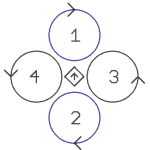
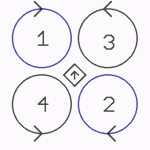
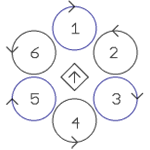
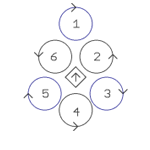
For Basisset:
Quadro(L4-ME) / QuadroXLFor Basisset:
Quadro(L4-ME) / QuadroXLFor Basisset:
Hexa / Hexa2 / HexaXLNo Basisset
available.
Okto.mkm
Okto2.mkm
Okto3.mkm
Okto-U
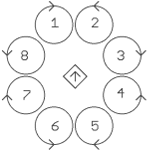
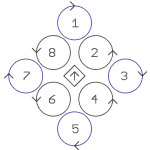
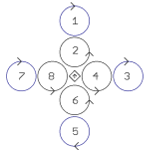
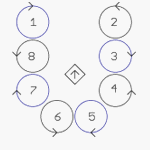
For Basisset:
OktoFor Basisset:
Okto2-26 / OktoXLNo Basisset
available.No Basisset
available.
 The arrow in the middle represents the flight direction (forward) .
The arrow in the middle represents the flight direction (forward) .
More Mixer-Tables are displayed here: MKM-Daten .
- KategorieBeginner/en

 Seite in
Seite in  Page en
Page en