|
Größe: 7493
Kommentar:
|
Größe: 7575
Kommentar:
|
| Gelöschter Text ist auf diese Art markiert. | Hinzugefügter Text ist auf diese Art markiert. |
| Zeile 51: | Zeile 51: |
| === Video ein Punkt === | == Video one point == |
| Zeile 57: | Zeile 57: |
| == Video multiple points == <<YouTube(YeohhfZktok)>> https://youtu.be/zx81IIoEBnQ |
|
| Zeile 67: | Zeile 71: |
| === Save positions: === | == Save positions: == |
| Zeile 72: | Zeile 76: |
| === Load positions: === | == Load positions: == |
| Zeile 81: | Zeile 85: |
| == Use in HoTT / Jeti menu == | = Switch in HoTT / Jeti menu = |
Firmware-2.12 |
Inhaltsverzeichnis
Firmware-2.12
Release date: 12.10.2015
Lizenz: LICENSE.TXT
Links:
Public Beta 2.11: Forum
older Version 2.10 vom Mai 2015
List of all versions: KategorieFirmware
Download
Here you can download the single files:
FlightControl V2.12a für schwarze FC (FC2.1 - 2.5) (MEGA1284)
FlightControl V2.12a für rote FC 2.0 (MEGA644)
How to update?
Compatiblity
- The settings are reset
Changes
store/call single points easily by a switch
- There was a requests from the film production to fly to a certail position even easier.
- This is needed for tracking shots.
Video one point
![]() Note: In this video only one point was used - in combination with the Next waypoint channel, there are multiple points possible
Note: In this video only one point was used - in combination with the Next waypoint channel, there are multiple points possible
Video multiple points
You just have to assign a 3-way switch (or a slider)

Next WP Channel
You can assign a button with which you can jump to the next save point and load point.
So you can manually program a small Waypoint Flight during the flight.
Save positions:
- Fly to 1st position
Switch (Single WP Control) to 'Save' -> this position is then stored as the first point
- if you want to save several points, you press the button at the new location
Load positions:
Switch (Single WP Control) to 'Load' -> the stored position is then loaded as Waypoint
- Turn on CH - starts the waypoint flight
- if you want to call the other points, you press the button to a new location
The counter for the active point is reset by:
- Turn the 'Single WP Control' switch in the center position
- Pressing the button for 3 seconds
Switch in HoTT / Jeti menu
Using the button, you automatically switch to the next point, when you're in the corresponding Jeti / HoTT menu: (Save / Load of single points).
In the menu "memory single point":
HoTT 
Jeti 
The button on the transmitter does the following: Increase the number and save
- Pressing the button for 3 seconds sets the number to zero.
In the menu "Load single point":
HoTT
Jeti
http://gallery3.mikrokopter.de/var/albums/intern/sonstiges/JetiBox/Jeti-LoadSinglePoint4.jpg?m=1439814370
The button on the transmitter does the following: Increase the number and load
- Pressing the button for 3 seconds sets the number to zero.
KopterTool: distance and flight time at Waypoint flights
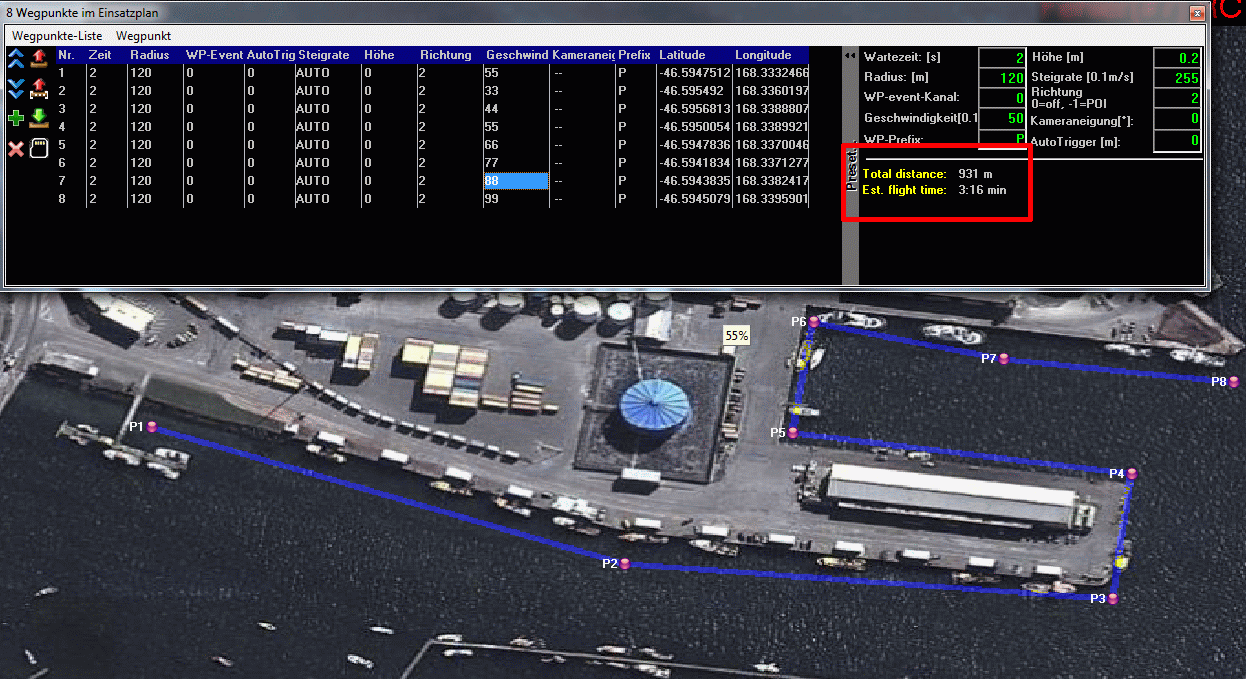
Display of distance and estimated flight time
![]() Note: the flight time is the minimum time. The real flight speed might be slower in windy conditions or in a case of large number of waypoints.
Note: the flight time is the minimum time. The real flight speed might be slower in windy conditions or in a case of large number of waypoints.
GPS Setting
Improved performance
- In case of unfavorable GPS constellations, etc. short GPS Fix loss with a position jump coud occure
- Furthermore, it may come to a swinginig of speed when the GPS receiver was influenced by disturbances
- Both were successfully resolved
Beidou, Glonass, GPS
Theses sat-systems can be selected for navigation
- GPS+GLNAS
- GPS+BEIDOU
- GPS
- GLNAS
- BEIDOU
- Use the setting on the SD-Card:
- # 1:GPS+GLNAS 2:GPS+BEIDOU 3:GPS 4:GLNAS 5:BEIDOU
GPS_SYSTEM_CFG = 1
Japanese QZSS
GPS-System: The QZSS_System can also be activated
- # GPS QZSS mode (0 = off, 1 = on) (Japan)
GPS_QZSS_DGPS_ON = 0
![]() Note: to utilize the new parameters, the SETTINGS.INI should be deleted on the SD card. After restart, the NC creates a new file.
Note: to utilize the new parameters, the SETTINGS.INI should be deleted on the SD card. After restart, the NC creates a new file.
If the SETTINGS.INI is not changed, everything is as default (GPS + GLONASS)
Misc:
- - new message: ERR38: "GPS Update Rate" if Update Rate is lower than 5Hz
- Logfile: <GPSInfo> : UpdateFrequency, Flags and Type of Fix - Only for Simulation: Bugfix: Rotation direction of relative Waypoints - Redundance: If CareFree was activated in the slave, but no NC was connected, the FC reported "Redundancy error", because the slave was not ready. - GPS-Data rate in the logfile: <GPSInfo>
Reminder: how to start & stop the motors
Pitch/roll stick must be pushed into the bottom corner to start or stop the motors
![]() This is not new -> it was already implemented in Version 2.00
This is not new -> it was already implemented in Version 2.00
Number one cause of crashes is still accidentally switching off the Motors in flight - which is now effectively avoided
(The pitch / roll stick can be pushed into a corner either left or right)
ACC-Calibration
![]() Note: the ACC-Calibration is still Stick -> upper right corner - but now push it for 5 seconds in the corner
Note: the ACC-Calibration is still Stick -> upper right corner - but now push it for 5 seconds in the corner
- KategorieFirmware/FC


