|
Größe: 13414
Kommentar:
|
Größe: 7493
Kommentar: versehentlich V2.12 eingefügt
|
| Gelöschter Text ist auf diese Art markiert. | Hinzugefügter Text ist auf diese Art markiert. |
| Zeile 2: | Zeile 2: |
| ||||||<class="MK_Nav_Header">Firmware-2.08|| | ||||||<class="MK_Nav_Header">Firmware-2.12|| |
| Zeile 4: | Zeile 4: |
| Zeile 6: | Zeile 5: |
| * {{http://mikrokopter.de/images/deu.gif}} [[Firmware-2.08|Deutsch]] | * {{http://mikrokopter.de/images/deu.gif}} [[Firmware-2.12|deutsch]] |
| Zeile 13: | Zeile 12: |
| = Firmware-2.10 = == Release date 13th october 2014 == '''Lizence: ''' [[http://svn.mikrokopter.de/mikrowebsvn/filedetails.php?repname=FlightCtrl&path=/LICENSE.TXT|LICENSE.TXT]] |
= Firmware-2.12 = == Release date: 12.10.2015 == '''Lizenz: ''' [[http://svn.mikrokopter.de/mikrowebsvn/filedetails.php?repname=FlightCtrl&path=/LICENSE.TXT|LICENSE.TXT]] |
| Zeile 20: | Zeile 17: |
| Zeile 22: | Zeile 18: |
| * Public Beta 2.09 forum thread: [[http://forum.mikrokopter.de/topic-post521678.html#post521678|Forum]] * List of old firmwares: KategorieFirmware |
* Public Beta 2.11: [[http://forum.mikrokopter.de/topic-50246.html|Forum]] * older Version [[http://www.mikrokopter.de/ucwiki/Firmware-2.10|2.10]] vom Mai 2015 * List of all versions: KategorieFirmware |
| Zeile 26: | Zeile 23: |
| Zeile 30: | Zeile 26: |
| * [[http://svn.mikrokopter.de/filedetails.php?repname=FlightCtrl&path=%2Ftags%2FV2.10a%2FHex-Files%2FFlight-Ctrl_MEGA1284p_V2_10a.hex|FlightControl V2.10a for black (FC2.1 - 2.5)]] '''(MEGA1284)''' * [[http://svn.mikrokopter.de/filedetails.php?repname=FlightCtrl&path=%2Ftags%2FV2.10a%2FHex-Files%2FFlight-Ctrl_MEGA644_V2_10a.hex|FlightControl V2.10a for red FC 2.0 ]] '''(MEGA644)''' * [[http://svn.mikrokopter.de/filedetails.php?repname=NaviCtrl&path=%2Ftags%2FV2.10a%2FHex-Files%2FNavi-Ctrl_STR9_V2_10a.hex|Navi-Ctrl V2.10a]] * [[http://svn.mikrokopter.de/websvn/filedetails.php?repname=FlightCtrl&path=%2FMikroKopter-Tool%2FKopter_Tool_V2_10a.zip|MikroKopter-Tool V2.10a]] ---- |
* [[http://svn.mikrokopter.de/filedetails.php?repname=FlightCtrl&path=/tags/V2.12a/Hex-Files/Flight-Ctrl_MEGA1284p_V2_12a.hex|FlightControl V2.12a für schwarze FC (FC2.1 - 2.5)]] '''(MEGA1284)''' * [[http://svn.mikrokopter.de/filedetails.php?repname=FlightCtrl&path=/tags/V2.12a/Hex-Files/Flight-Ctrl_MEGA644_V2_12a.hex|FlightControl V2.12a für rote FC 2.0]] '''(MEGA644)''' * [[http://svn.mikrokopter.de/filedetails.php?repname=NaviCtrl&path=/tags/V2.12a/Hex-Files/Navi-Ctrl_STR9_V2_12a.hex|Navi-Ctrl V2.12a]] * [[http://svn.mikrokopter.de/websvn/filedetails.php?repname=FlightCtrl&path=/MikroKopter-Tool/Kopter_Tool_V2_12a.zip|MikroKopter-Tool V2.12a]] |
| Zeile 51: | Zeile 44: |
| == Yaw direction for ComingHome == | store/call single points easily by a switch |
| Zeile 53: | Zeile 46: |
| You can choose if the MK should turn automatically while using ComingHome [[http://gallery3.mikrokopter.de/var/albums/tech/KT_CHomeOrientation.gif?m=1422005715|{{http://gallery3.mikrokopter.de/var/resizes/tech/KT_CHomeOrientation.gif?m=1422005717|User image}}]] Possible directions: * No change * Front to Home (for FPV) * Rear to Home (makes manual control easier) * Direction like orientation at start == 16 Motors supported == {{http://gallery3.mikrokopter.de/var/resizes/tech/16Mixer.gif?m=1426692153|User image}} = Waypoint flight = == New: Failsafe points == You can set destinations that uses the MK in case of Failures (RC-Lost or undervoltage) [[http://gallery3.mikrokopter.de/var/albums/tech/FailsafePoints.gif?m=1426691832|{{http://gallery3.mikrokopter.de/var/resizes/tech/FailsafePoints.gif?m=1426691833|User image}}]] * MK always takes the point that is closest * It aslo uses the home point if it is the closest * you can see the currently active failsafe point by the color in KopterTool With this feature you can plan long waypoint flights, with parts of the mission that are too far away from the home position. == visualisation of the trigger locations == {{http://gallery3.mikrokopter.de/var/resizes/tech/TriggerPoints.gif?m=1426691827|User image}} The KopterTool now always paints a yellow dot onto the map where the camera is triggered (when driving from Out1 trigger output of the FC) == trigger counter (ShutterCounter) == {{http://gallery3.mikrokopter.de/var/resizes/tech/TriggerCounter.gif?m=1426695452|User image}} * Counts how many times the camera has been triggered (if it is connected via the output of the FC-Out1) * The counter is also written into the log file . * So you can find the photos easier by comparing the picture counter * Sensor calibration resets the counter |
* There was a requests from the film production to fly to a certail position even easier. * This is needed for tracking shots. |
| Zeile 98: | Zeile 50: |
| == Automatic trigger by distance as parameter for waypoints == | |
| Zeile 100: | Zeile 51: |
| {{http://gallery3.mikrokopter.de/var/albums/tech/WP_Auto3.gif?m=1426695700|User image}} | === Video ein Punkt === |
| Zeile 102: | Zeile 53: |
| Now you don't have to worry about the settings of the FC, because you can configure it separately from point to point. | <<YouTube(YeohhfZktok)>> |
| Zeile 104: | Zeile 55: |
| == Flight radius == Visulalisation of Flying range (if defined in the Settings) and the Max.Waypoint range. [[http://gallery3.mikrokopter.de/var/albums/tech/KT_Circles.gif?m=1427122247|{{http://gallery3.mikrokopter.de/var/resizes/tech/KT_Circles.gif?m=1427122248|User image}}]] '''Hier im Beispiel:''' * '''Grün:''' Waypoint Operationsradius * '''Rot:''' Max. flight radius * '''Pink:''' Descend Range The circles are automatically drawn around the home-pos. |
/!\ '''Note:''' In this video only one point was used - in combination with the '''Next waypoint channel''', there are multiple points possible |
| Zeile 118: | Zeile 58: |
| = Area mapping now easier = | You just have to assign a 3-way switch (or a slider) |
| Zeile 120: | Zeile 60: |
| == Cameratool calculates picture overlapping == | {{http://gallery3.mikrokopter.de/var/resizes/tech/KT_SingleWPch-01.gif?m=1437128263}} |
| Zeile 122: | Zeile 62: |
| For the measurement certain overlappings are required for the photos. | = Next WP Channel = You can assign a button with which you can jump to the next save point and load point. |
| Zeile 124: | Zeile 65: |
| [[http://gallery3.mikrokopter.de/var/albums/tech/KT_CameraTool2.gif?m=1422005725|{{http://gallery3.mikrokopter.de/var/resizes/tech/KT_CameraTool2.gif?m=1422005727|User image}}]] | So you can '''manually program a small Waypoint Flight''' during the flight. |
| Zeile 126: | Zeile 67: |
| It depends on altitude, focal length of the camera and chip size. | === Save positions: === 1. Fly to 1st position 2. Switch (Single WP Control) to 'Save' -> this position is then stored as the first point 3. if you want to save several points, you press the button at the new location |
| Zeile 128: | Zeile 72: |
| The KopterTool now automatically creates the grid with the desired overlappings. | === Load positions: === 1. Switch (Single WP Control) to 'Load' -> the stored position is then loaded as Waypoint 2. Turn on CH - starts the waypoint flight 3. if you want to call the other points, you press the button to a new location The counter for the active point is reset by: * Turn the 'Single WP Control' switch in the center position * Pressing the button for 3 seconds == Use in HoTT / Jeti menu == Using the button, you automatically switch to the next point, when you're in the corresponding Jeti / HoTT menu: (Save / Load of single points). |
| Zeile 131: | Zeile 86: |
| == Wegpunkt-Raster jetzt einfacher == | == In the menu "memory single point": == '''HoTT''' {{http://gallery3.mikrokopter.de/var/thumbs/intern/HoTT/Display-StoreSinglePos1.jpg?m=1438861921}} |
| Zeile 133: | Zeile 90: |
| You can take pictures of large areas in a short time by using only a few waypoints. As a result, the flight will be faster and more smooth. |
'''Jeti''' {{http://gallery3.mikrokopter.de/var/albums/intern/sonstiges/JetiBox/Jeti-SaveSinglePoint4.jpg?m=1439814443}} |
| Zeile 136: | Zeile 93: |
| === Complicated Version: === [[http://gallery3.mikrokopter.de/var/albums/tech/WP_single.gif?m=1426695444|{{http://gallery3.mikrokopter.de/var/resizes/tech/WP_single.gif?m=1426695446|User image}}]] |
* The button on the transmitter does the following: '''Increase the number and save''' * Pressing the button for 3 seconds sets the number to zero. == In the menu "Load single point": == '''HoTT''' {{http://gallery3.mikrokopter.de/var/thumbs/intern/HoTT/Display-LoadSinglePos1.jpg?m=1438861861}} '''Jeti''' {{{http://gallery3.mikrokopter.de/var/albums/intern/sonstiges/JetiBox/Jeti-LoadSinglePoint4.jpg?m=1439814370}}} |
| Zeile 139: | Zeile 103: |
| === Simple version: === [[http://gallery3.mikrokopter.de/var/albums/tech/WP_Auto2.gif?m=1426695436|{{http://gallery3.mikrokopter.de/var/resizes/tech/WP_Auto2.gif?m=1426695438|User image}}]] |
* The button on the transmitter does the following: '''Increase the number and load''' * Pressing the button for 3 seconds sets the number to zero. = KopterTool: distance and flight time at Waypoint flights = {{http://gallery3.mikrokopter.de/var/albums/tech/KT_Dist.gif}} Display of distance and estimated flight time /!\ '''Note:''' the flight time is the minimum time. The real flight speed might be slower in windy conditions or in a case of large number of waypoints. = GPS Setting = == Improved performance == * In case of unfavorable GPS constellations, etc. short GPS Fix loss with a position jump coud occure * Furthermore, it may come to a swinginig of speed when the GPS receiver was influenced by disturbances * Both were successfully resolved == Beidou, Glonass, GPS == Theses sat-systems can be selected for navigation 1. GPS+GLNAS 2. GPS+BEIDOU 3. GPS 4. GLNAS 5. BEIDOU Use the setting on the SD-Card: . # 1:GPS+GLNAS 2:GPS+BEIDOU 3:GPS 4:GLNAS 5:BEIDOU . '''GPS_SYSTEM_CFG = 1''' == Japanese QZSS == GPS-System: The QZSS_System can also be activated . # GPS QZSS mode (0 = off, 1 = on) (Japan) . '''GPS_QZSS_DGPS_ON = 0''' |
| Zeile 142: | Zeile 140: |
| === Result:: === | /!\ '''Note:''' to utilize the new parameters, the SETTINGS.INI should be deleted on the SD card. After restart, the NC creates a new file. |
| Zeile 144: | Zeile 142: |
| [[http://gallery3.mikrokopter.de/var/albums/tech/WP_Auto1.gif?m=1426695427|{{http://gallery3.mikrokopter.de/var/resizes/tech/WP_Auto1.gif?m=1426695429|User image}}]] | If the SETTINGS.INI is not changed, everything is as default (GPS + GLONASS) |
| Zeile 146: | Zeile 144: |
| === Example of 50% picture overlapping: === [[http://gallery3.mikrokopter.de/var/albums/Luftbilder/EvenburgKopterTool2.gif?m=1426783261|{{http://gallery3.mikrokopter.de/var/resizes/Luftbilder/EvenburgKopterTool2.gif?m=1426783263|User image}}]] |
== Misc: == - new message: ERR38: "GPS Update Rate" if Update Rate is lower than 5Hz - Logfile: <GPSInfo> : UpdateFrequency, Flags and Type of Fix - Only for Simulation: Bugfix: Rotation direction of relative Waypoints - Redundance: If CareFree was activated in the slave, but no NC was connected, the FC reported "Redundancy error", because the slave was not ready. - GPS-Data rate in the logfile: <GPSInfo> |
| Zeile 149: | Zeile 151: |
| = New parameter: ACCLanding pulse = {{http://gallery3.mikrokopter.de/var/resizes/tech/LandingPuls.gif?m=1426689765|User image}} <<BR>> During the descending the MK detects a landing by the accelerometer (ACC). When exceeding a certain value, the MK takes out the gas and says, "landing". Now it has been found that there are MKs, for which the threshold is too sensitive. Then the function already responds in certain maneuvers in flight. This can be recognized that the MK speakes "landing" during flight. Now you can set that value to a higher value if needed. = new HoTT menu: Motor test = {{http://gallery3.mikrokopter.de/var/resizes/tech/HOTT_Motortest.jpg?m=1426693667|User image}} Motor test in HoTT menu (Text-Telemetry) Instructions with video: here [[http://wiki.mikrokopter.de/Firmware-0.86_HoTT+|hier]] (German) = ACC calibration during flight = On a clam day you can fin-tune the neutral attitude of the MK == Manual == * open the menu * Start the MK and fly with altitude control * GPS must be off! * The sticks of the transmitter must be trimmed to zero (Check in the menu) * use the menu keys to fine-tune the MK * You can see the ACC-tuning values on the display * Land and switch off the motors * Store == HoTT: == [[http://gallery3.mikrokopter.de/var/albums/tech/HoTT_ACC2.gif?m=1426869859|{{http://gallery3.mikrokopter.de/var/thumbs/tech/HoTT_ACC2.gif?m=1426869860|User image}}]] Video (German): [[http://wiki.mikrokopter.de/Firmware-0.86_HoTT+|here]] == Jeti: == {{http://gallery3.mikrokopter.de/var/thumbs/tech/ACC_Cal_Jeti2.gif?m=1426869893|User image}} == KopterTool: == {{http://gallery3.mikrokopter.de/var/resizes/tech/ACC_Cal_PC2.gif?m=1426869121|User image}} /!\ '''Note:''' the 'normal' (old) ACC-Calibration is still Stick -> upper right corner. But now the stick must be pressed '''minimum 5 seconds'''. This avoids unwanted deleting of a correct ACC-Calibration setting = pre-defined Servo-Positions for Failsafe-cases = Now it is possible to lift up the camera-lens or release a landing gear. [[http://gallery3.mikrokopter.de/var/albums/tech/KT_ServoFailsafe.gif?m=1428582257|{{http://gallery3.mikrokopter.de/var/resizes/tech/KT_ServoFailsafe.gif?m=1428582258|User image}}]] The Positions are active in these cases: * RC-Lost * Auto-Landing at undervoltage = MULTIPLEX Servo-Bus integrated (SRX-L 12 / 16) = [[http://gallery3.mikrokopter.de/var/resizes/tech/Multiplex_RX-4.jpg?m=1429090338|{{http://gallery3.mikrokopter.de/var/thumbs/tech/Multiplex_RX-4.jpg?m=1429090337|User image}}]] [[http://gallery3.mikrokopter.de/photos/39566|{{http://gallery3.mikrokopter.de/var/thumbs/tech/Multiplex_RX-7.jpg?m=1429090343|User image}}]] [[http://gallery3.mikrokopter.de/var/albums/tech/KT_Multiplex.gif?m=1429090349|{{http://gallery3.mikrokopter.de/var/resizes/tech/KT_Multiplex.gif?m=1429090350|User image}}]] Now a MULTIPLEX receiver can be connected directly. {i} Note: only channel data - no telemetry support {i} Note: The data on the B/D Output of the reveiver must be set to 'digital servo data (SRXL)'. That is possible by the PC-Software 'Multiplex Laucher' = Redundancy = There are new messages in the display: * ERR 36: Redundancy -> the second FC is not ready and can't be used in failsafe-case * ERR 37: Redundancy test -> one of the test switches is in "test" position = Logging = * now the data is safed after every GPX-Block to the SD-card (Flush() ) * in case of Power-Off the data is safe. In the past versions up to 3 seconds could be lost in case of sudden power off. * it was sucessfully tested up to 200ms logging * GPX-logging starts with motor start. In older Versions the logfile started after liftoff. == neu im Logfile == * <GeoMag> with one comma value * <GpsVersion> in Logfile * <Compass> with one comma value * <Receiver> Receiver type in logfile * <MagSensor> Magnetsensor type in logfile * <Kalibr.> Sensor Data at ACC-Calibration (Boat-Values) = Misc I = * timing for the blinking pattern for ATOT-Distance can be selected as PArametre on the SD-Card [10ms]. So it is possible to trigger fsater than 0,8sec * Rotation rate for automatic direction changed limited to 100°/sec == Misc II == * Changed: GPS version detection * SPI communication optimized -> some Data are faster, some are slower * BL-State (Current, Temperature,...) are now faster transferred for Logging * Altimeter in Data3D (serial data) - Bugfix: Output LED Blinking when RC-Lost * bugfix: uBat in 16Bit * AnalogLable CRC implemented -> KopterTool doesn't need to read them every time * Config "Disable CameraCompensation" disables also Roll-Compensation now * AccZ in 3D-Datastructure (for Ben) - Redundant Slave: copy the Current, State and Temperature from the UART Data * new structures for the NC-OSD-Dataframe: splitted in small parts for higher efficency * Messbereichsumschaltung (nur FC2.2 und 2.5) * beim Steigen alle ca. 100m macht der Kopter eine Messbereichsumschaltung - das wurde jetzt von 0,7sek auf 0,1 sek verkürzt - fällt in der Regel nicht weiter auf * Datenstruktur von "'''ExternalControl'''" geändert -> damit kann sich der MK nun komplett seriell bedienen lassen - auch ohne Sender * Die '''Höhenmessung''' wurde neu kalibriert -> der alte Wert war bei Meereshöhe ca. 5% zu hoch * [[http://gallery3.mikrokopter.de/photos/38432|{{http://gallery3.mikrokopter.de/var/thumbs/tech/Compare_Altitude_V2_09.gif?m=1415795261|User image}}]] ########################################################################################################################################################### |
|
| Zeile 281: | Zeile 163: |
| /!\ '''Note:''' the 'normal' (old) ACC-Calibration is still Stick -> upper right corner. | /!\ '''Note:''' the ACC-Calibration is still Stick -> upper right corner - but now push it for 5 seconds in the corner |
| Zeile 283: | Zeile 165: |
| But now the stick must be pressed '''minimum 5 seconds'''. |
Firmware-2.12 |
Inhaltsverzeichnis
Firmware-2.12
Release date: 12.10.2015
Lizenz: LICENSE.TXT
Links:
Public Beta 2.11: Forum
older Version 2.10 vom Mai 2015
List of all versions: KategorieFirmware
Download
Here you can download the single files:
FlightControl V2.12a für schwarze FC (FC2.1 - 2.5) (MEGA1284)
FlightControl V2.12a für rote FC 2.0 (MEGA644)
How to update?
Compatiblity
- The settings are reset
Changes
store/call single points easily by a switch
- There was a requests from the film production to fly to a certail position even easier.
- This is needed for tracking shots.
Video ein Punkt
![]() Note: In this video only one point was used - in combination with the Next waypoint channel, there are multiple points possible
Note: In this video only one point was used - in combination with the Next waypoint channel, there are multiple points possible
You just have to assign a 3-way switch (or a slider)

Next WP Channel
You can assign a button with which you can jump to the next save point and load point.
So you can manually program a small Waypoint Flight during the flight.
Save positions:
- Fly to 1st position
Switch (Single WP Control) to 'Save' -> this position is then stored as the first point
- if you want to save several points, you press the button at the new location
Load positions:
Switch (Single WP Control) to 'Load' -> the stored position is then loaded as Waypoint
- Turn on CH - starts the waypoint flight
- if you want to call the other points, you press the button to a new location
The counter for the active point is reset by:
- Turn the 'Single WP Control' switch in the center position
- Pressing the button for 3 seconds
Use in HoTT / Jeti menu
Using the button, you automatically switch to the next point, when you're in the corresponding Jeti / HoTT menu: (Save / Load of single points).
In the menu "memory single point":
HoTT 
Jeti 
The button on the transmitter does the following: Increase the number and save
- Pressing the button for 3 seconds sets the number to zero.
In the menu "Load single point":
HoTT
Jeti
http://gallery3.mikrokopter.de/var/albums/intern/sonstiges/JetiBox/Jeti-LoadSinglePoint4.jpg?m=1439814370
The button on the transmitter does the following: Increase the number and load
- Pressing the button for 3 seconds sets the number to zero.
KopterTool: distance and flight time at Waypoint flights
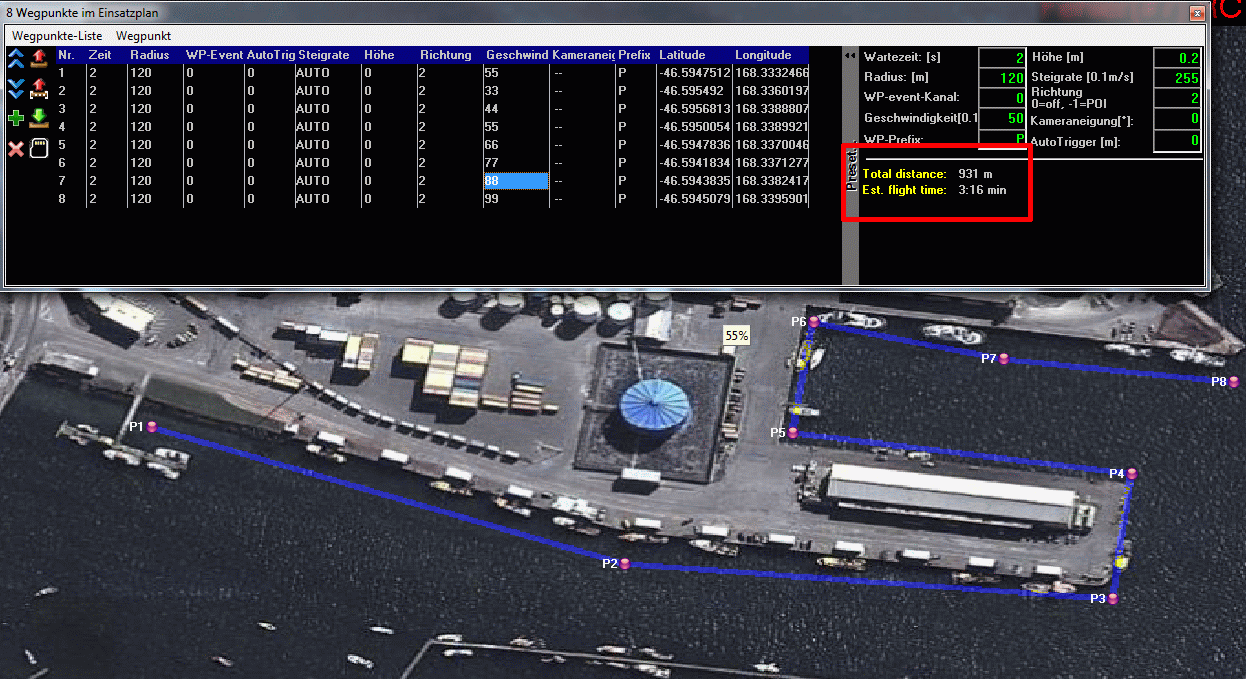
Display of distance and estimated flight time
![]() Note: the flight time is the minimum time. The real flight speed might be slower in windy conditions or in a case of large number of waypoints.
Note: the flight time is the minimum time. The real flight speed might be slower in windy conditions or in a case of large number of waypoints.
GPS Setting
Improved performance
- In case of unfavorable GPS constellations, etc. short GPS Fix loss with a position jump coud occure
- Furthermore, it may come to a swinginig of speed when the GPS receiver was influenced by disturbances
- Both were successfully resolved
Beidou, Glonass, GPS
Theses sat-systems can be selected for navigation
- GPS+GLNAS
- GPS+BEIDOU
- GPS
- GLNAS
- BEIDOU
- Use the setting on the SD-Card:
- # 1:GPS+GLNAS 2:GPS+BEIDOU 3:GPS 4:GLNAS 5:BEIDOU
GPS_SYSTEM_CFG = 1
Japanese QZSS
GPS-System: The QZSS_System can also be activated
- # GPS QZSS mode (0 = off, 1 = on) (Japan)
GPS_QZSS_DGPS_ON = 0
![]() Note: to utilize the new parameters, the SETTINGS.INI should be deleted on the SD card. After restart, the NC creates a new file.
Note: to utilize the new parameters, the SETTINGS.INI should be deleted on the SD card. After restart, the NC creates a new file.
If the SETTINGS.INI is not changed, everything is as default (GPS + GLONASS)
Misc:
- - new message: ERR38: "GPS Update Rate" if Update Rate is lower than 5Hz
- Logfile: <GPSInfo> : UpdateFrequency, Flags and Type of Fix - Only for Simulation: Bugfix: Rotation direction of relative Waypoints - Redundance: If CareFree was activated in the slave, but no NC was connected, the FC reported "Redundancy error", because the slave was not ready. - GPS-Data rate in the logfile: <GPSInfo>
Reminder: how to start & stop the motors
Pitch/roll stick must be pushed into the bottom corner to start or stop the motors
![]() This is not new -> it was already implemented in Version 2.00
This is not new -> it was already implemented in Version 2.00
Number one cause of crashes is still accidentally switching off the Motors in flight - which is now effectively avoided
(The pitch / roll stick can be pushed into a corner either left or right)
ACC-Calibration
![]() Note: the ACC-Calibration is still Stick -> upper right corner - but now push it for 5 seconds in the corner
Note: the ACC-Calibration is still Stick -> upper right corner - but now push it for 5 seconds in the corner
- KategorieFirmware/FC


