|
Größe: 2245
Kommentar:
|
← Revision 6 vom 23.07.2015 09:39 ⇥
Größe: 5096
Kommentar:
|
| Gelöschter Text ist auf diese Art markiert. | Hinzugefügter Text ist auf diese Art markiert. |
| Zeile 33: | Zeile 33: |
| ############################################################################## |
|
| Zeile 34: | Zeile 36: |
| With this website, the maps for the Waypoint navigation can be generated easily. | |
| Zeile 36: | Zeile 37: |
| Link: [[http://map.mikrokopter.de/|map.MikroKopter.de]] | With our '''!MikroKopter Map-Tool''' you can create very easy maps for your waypoint navigation. <<BR>> Each saved map is already georeferenced. The coordinates of the vertices will be saved with the map. <<BR>> The map view can be saved with a single image or a zoom level. |
| Zeile 38: | Zeile 41: |
| = Starting the Map-Generators = | |
| Zeile 40: | Zeile 42: |
| The Map generator can be called via the KopterTool. The KopterTool will automatically transfer the actual coordinates of the MikroKopter. | ############################################################################## |
| Zeile 42: | Zeile 44: |
| [[ http://gallery3.mikrokopter.de/var/albums/intern/KopterTool_ab_V2_0/OSD/_en/OSD-OnlineMap_en.png?m=1437556014 | {{ http://gallery3.mikrokopter.de/var/resizes/intern/KopterTool_ab_V2_0/OSD/_en/OSD-OnlineMap_en.png?m=1437556015 }} ]] | = Open the Map-Generator = |
| Zeile 44: | Zeile 46: |
| Tipps: * the KopterTool (Since V1.78c) transfers the coordinate as well as the size of the KopterTool window. So the size of the image changes automatically. Alternative you can change the size manually. * "Generate" will create the MKZ-File with the two two zoom-sizes pictures * you can also create a JPG-File with coordinates. This is also compatible to the older KopterTools |
You can open the '''!MikroKopter Map-Tool''': |
| Zeile 49: | Zeile 48: |
| = Second Zoom-Step = | * with this link: [[http://map.mikrokopter.de/|MikroKopter Map-Tool]] |
| Zeile 51: | Zeile 50: |
| The MKZ-File is a packed file with two pictures that can be imported by the KopterTool | * or directly with the [[en/MikroKopterTool-OSD|KopterTool OSD]]. <<BR>> |
| Zeile 53: | Zeile 52: |
| {{http://gallery.mikrokopter.de/main.php?g2_view=core.DownloadItem&g2_itemId=115680&g2_serialNumber=1}} | [[ http://gallery3.mikrokopter.de/var/albums/intern/KopterTool_ab_V2_0/OSD/_en/OSD-OnlineMap_en.png?m=1437636107 | {{ http://gallery3.mikrokopter.de/var/resizes/intern/KopterTool_ab_V2_0/OSD/_en/OSD-OnlineMap_en.png?m=1437636108 }} ]] <<BR>><<BR>> ############################################################################## = Use = == Card size == If you open the '''!MikroKopter MAP-Tool''' with the '''!KopterTool OSD''', the coordinates of the !MikroKopter (if connected) and the size of the OSD map window ([[en/MikroKopterTool-OSD#Titlebar|Link]]) will be submitted to the program.<<BR>> But you can also manually enter the desired card size (width / height) and press the button '''''set size'''''. {{ http://gallery3.mikrokopter.de/var/resizes/intern/KopterTool_ab_V2_0/OSD/_en/OSD-Gr%C3%B6%C3%9Fe_en.jpg?m=1437561409 }} <<BR>><<BR>> ---- == View == For smaller screens you can change the view by selecting '''''small preview'''''. [[ http://gallery3.mikrokopter.de/var/albums/intern/KopterTool_ab_V2_0/OSD/_en/MapGrossKlein_en.jpg?m=1437562827 | {{ http://gallery3.mikrokopter.de/var/resizes/intern/KopterTool_ab_V2_0/OSD/_en/MapGrossKlein_en.jpg?m=1437562828 }} ]] <<BR>><<BR>> ---- == Search address == If you will search the location,insert the name under '''''search''' and press the button '''''OK'''''.<<BR>> {{ http://gallery3.mikrokopter.de/var/resizes/intern/KopterTool_ab_V2_0/OSD/_en/Map-Tool-Ort_en.jpg?m=1437574225 }} <<BR>><<BR>> ---- == Current position == A click on '''''Go to current pos.''''' will open the current position of your Copter.<<BR>> (only if the copter is connected and has a !Satfix) {{ http://gallery3.mikrokopter.de/var/resizes/intern/KopterTool_ab_V2_0/OSD/_en/Map-Tool-Position_en.jpg?m=1437574225 }} <<BR>><<BR>> ---- == Save map == '''__As a single JPG image__''' <<BR>> The displayed map can be stored as a single .jpg image. For this select '''''as JPG'''''<<BR>> and press the button '''''generate'''''. The image is then saved on your computer. The file name <<BR>> consists of the name "mkmapgen" and the current date. Example: mkmapgen.2015_07_22.jpg {{ http://gallery3.mikrokopter.de/var/resizes/intern/KopterTool_ab_V2_0/OSD/_en/Map-Tool-Einzelbild_en.jpg?m=1437572530 }} <<BR>><<BR>> '''__As MKZ file with zoom__''' <<BR>> If you only press '''generate''' ('''without''' ''as JPG'') you will get a MKZ File. With this file you <<BR>> can zoom the picture in 2 steps in the !KopterTool OSD. The MKZ file consists of the name "mkmapgen" and <<BR>> the current date. Example: mkmapgen.2015_07_22.mkz {{ http://gallery3.mikrokopter.de/var/resizes/intern/KopterTool_ab_V2_0/OSD/_en/Map-Tool-Zoombild_en.jpg?m=1437572531 }} '''Info: ''' <<BR>> The MKZ file is a zipped file which can be opened with any unzipper.<<BR>> The file contains an image of the displayed view (mkmapgen.jpg), and an image with <<BR>> a zoom level less (mkmapgen1.jpg).<<BR>> You can switch between the zoom levels in !KopterTool OSD by using the +/- button: [[ http://gallery3.mikrokopter.de/var/albums/intern/KopterTool_ab_V2_0/OSD/OSD-ToggleZoom.jpg?m=1437634290 | {{ http://gallery3.mikrokopter.de/var/thumbs/intern/KopterTool_ab_V2_0/OSD/OSD-ToggleZoom.jpg?m=1437634291 }} ]] |
MikroKopter Map-Tool |
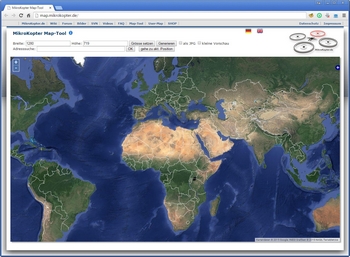
Inhaltsverzeichnis
MikroKopter Map-Tool
With our MikroKopter Map-Tool you can create very easy maps for your waypoint navigation.
Each saved map is already georeferenced. The coordinates of the vertices will be saved with the map.
The map view can be saved with a single image or a zoom level.
Open the Map-Generator
You can open the MikroKopter Map-Tool:
with this link: MikroKopter Map-Tool
or directly with the KopterTool OSD.
Use
Card size
If you open the MikroKopter MAP-Tool with the KopterTool OSD, the coordinates of the MikroKopter (if connected) and the size of the OSD map window (Link) will be submitted to the program.
But you can also manually enter the desired card size (width / height) and press the button set size.
View
Search address
If you will search the location,insert the name under search and press the button OK.

Current position
A click on Go to current pos. will open the current position of your Copter.
(only if the copter is connected and has a !Satfix)
Save map
As a single JPG image
The displayed map can be stored as a single .jpg image. For this select as JPG
and press the button generate. The image is then saved on your computer. The file name
consists of the name "mkmapgen" and the current date. Example: mkmapgen.2015_07_22.jpg
As MKZ file with zoom
If you only press generate (without as JPG) you will get a MKZ File. With this file you
can zoom the picture in 2 steps in the KopterTool OSD. The MKZ file consists of the name "mkmapgen" and
the current date. Example: mkmapgen.2015_07_22.mkz
Info:
The MKZ file is a zipped file which can be opened with any unzipper.
The file contains an image of the displayed view (mkmapgen.jpg), and an image with
a zoom level less (mkmapgen1.jpg).
You can switch between the zoom levels in KopterTool OSD by using the +/- button:





