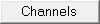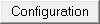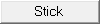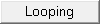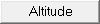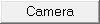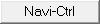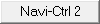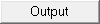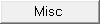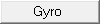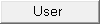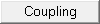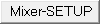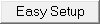MikroKopterTool - Settings |
Inhaltsverzeichnis
All settings of the MikoKopter can be made via the KopterTool.
Normally you have only to set a few basic settings for channel selection. After that the copter is ready to fly.
But also a fine tuning can be done here.
Overview
If you open the Settings of the MikroKopter Tool you can see the most important settings at a glance.
(see picture above right)
For easy overview the settings window is divided into different areas:
The tab pages
At the upper part of the settings the tabs are located. If the settings have been opened for the first time, the following tabs are available: Channels, Camera, Output and Easy Setup.
With these four tabs you can configure the most important settings quickly and easily.
If you will see all tabs, click on Experte view.
The middle section
In the middle part you can set different parameter (depending on the selected tab).
Here we see the tab Easy Setup / Setting 3 Easy.
The "Channel Quick View"
On the transmitter you can set for each channel a switch, push button or potentiometer. If you now move a switch, push button or potentiometer you can directly see which channel is working.
The Parameterset
In the bottom bar you can writing, reading etc. the set parameters.
- Opens the appropriate wiki website with the description of the settings for the open page.
- Reads the current settings of the open settings from the copter.
- Writes the settings in the copter.
- Saves the current settings of the open setting on the PC.
- Loading a saved Settings on the PC .
- Resetting of the open setting to factory default.
- Selects one of the 5 settings.
In total 5 settings are available. Each setting can also be set individually.
The settings are:Setting 1 = Fast (Sporting flight attitude)
Setting 2 = Agile (Agile flight attitude)
Setting 3 = Easy (Basic flight attitude)
Setting 4 = Easy (Basic flight attitude)
Setting 5 = Easy (Basic flight attitude)
- Selects one of the 5 settings.
Each setting can be assigned to an individual name.
To select the settings with the transmitter the proceed as follows:
Setting 1 => Roll left + Nick middle plus Gas up + Gier left
Setting 2 => Roll left + Nick up plus Gas up + Gier left
Setting 3 => Roll middle + Nick up plus Gas up + Gier left
Setting 4 => Roll right + Nick up plus Gas up + Gier left
Setting 5 => Roll right + Nick middle plus Gas up + Gier left
Info
A changing ofvthe settings can help in fine-tuning of the copter. But this will not help when the copter have flight problems!
With the default settings you can fly every MikroKopter easily!
If the copter do not fly properly with the default settings, a faulty assembly of the copter or a wrong route of the lines can be the cause. In this case please check the assembling of the copter first.
All settings are preset. If changes are made to the settings, be sure that a valid data is entered.
If a setting with incorrect values ??are loaded, the copter can crash!
Never change a setting during flight (e.g. with a Wi.232)! Then the copter will crash!
So you have to land first and stop the motors. Then you can change the settings.