|
Größe: 9558
Kommentar:
|
← Revision 43 vom 19.09.2017 13:11 ⇥
Größe: 11533
Kommentar:
|
| Gelöschter Text ist auf diese Art markiert. | Hinzugefügter Text ist auf diese Art markiert. |
| Zeile 3: | Zeile 3: |
| ############################################################################## ## Navigation oben ---- {{{#!html <div style="float: left; margin-right:50px;"> }}} '''__Quick selection__'''<<BR>> '''Open the description -> click Button''' <<BR>> [[en/MK-Parameter/Channels|{{ http://gallery3.mikrokopter.de/var/albums/intern/KopterTool_ab_V2_0/Reiter/Reiter-Kan_le_en.gif?m=1409707811 }}]] [[en/MK-Parameter/Configuration|{{ http://gallery3.mikrokopter.de/var/albums/intern/KopterTool_ab_V2_0/Reiter/Reiter-Konfiguration_en.gif?m=1409707817 }}]] [[en/MK-Parameter/Stick|{{ http://gallery3.mikrokopter.de/var/albums/intern/KopterTool_ab_V2_0/Reiter/Reiter-Stick.gif?m=1409707207 }}]] [[en/MK-Parameter/Looping|{{ http://gallery3.mikrokopter.de/var/albums/intern/KopterTool_ab_V2_0/Reiter/Reiter-Looping.gif?m=1409707203 }}]] [[en/MK-Parameter/Altitude|{{ http://gallery3.mikrokopter.de/var/albums/intern/KopterTool_ab_V2_0/Reiter/Reiter-H_he_en.gif?m=1409707806 }}]] [[en/MK-Parameter/Camera|{{ http://gallery3.mikrokopter.de/var/albums/intern/KopterTool_ab_V2_0/Reiter/Reiter-Kamera_en.gif?m=1409707809 }}]] [[en/MK-Parameter/Navi-Ctrl|{{ http://gallery3.mikrokopter.de/var/albums/intern/KopterTool_ab_V2_0/Reiter/Reiter-NaviCtrl.gif?m=1409707205 }}]] [[en/MK-Parameter/Navi-Ctrl 2|{{ http://gallery3.mikrokopter.de/var/albums/intern/KopterTool_ab_V2_0/Reiter/Reiter-NaviCtrl2.gif?m=1409707207 }}]] [[en/MK-Parameter/Output|{{ http://gallery3.mikrokopter.de/var/albums/intern/KopterTool_ab_V2_0/Reiter/Reiter-Ausg_nge_en.gif?m=1409707802 }}]] [[en/MK-Parameter/Misc|{{ http://gallery3.mikrokopter.de/var/albums/intern/KopterTool_ab_V2_0/Reiter/Reiter-Verschiedenes_en.gif?m=1409707820 }}]] [[en/MK-Parameter/Gyro|{{ http://gallery3.mikrokopter.de/var/albums/intern/KopterTool_ab_V2_0/Reiter/Reiter-Gyro.gif?m=1409707198 }}]] [[en/MK-Parameter/User|{{ http://gallery3.mikrokopter.de/var/albums/intern/KopterTool_ab_V2_0/Reiter/Reiter-Benutzer_en.gif?m=1409707804 }}]] [[en/MK-Parameter/Coupling|{{ http://gallery3.mikrokopter.de/var/albums/intern/KopterTool_ab_V2_0/Reiter/Reiter-Achskopplung_en.gif?m=1409707800 }}]] [[en/MK-Parameter/Mixer-SETUP|{{ http://gallery3.mikrokopter.de/var/albums/intern/KopterTool_ab_V2_0/Reiter/Reiter-MixerSETUP.gif?m=1409707205 }}]] [[en/MK-Parameter/Easy-SETUP|{{ http://gallery3.mikrokopter.de/var/albums/intern/KopterTool_ab_V2_0/Reiter/Reiter-EasySETUP.gif?m=1409707198 }}]] {{{#!html </div> }}} ############################################################################## |
########################################################################### ||<class="MK_TableNoBorder">This page as an '''PDF-Document'''? Click on that Symbol and wait a little moment... ---> ||<class="MK_TableNoBorder"><<PDFIcon>>||<class="MK_TableNoBorder" width= 218px )> [[MK-Parameter|{{attachment:symbols/Flagge_EN.jpg}}]]|| ########################################################################### {{{#!wiki MK_Nav ||<class="MK_Nav_Header">!MikroKopter-Tool Settings|| }}} ########################################################################### <<BR>> ##///////////////////////////////////////////////////////////////////////// ## Bild rechts {{{#!html <div style="float: right; margin: 15px;"> }}} {{ http://gallery3.mikrokopter.de/var/albums/intern/MK-Tool/Setting/EasySetup/EN_EasySetup_Details2.jpg }} {{{#!html </div> }}} ##///////////////////////////////////////////////////////////////////////// ########################################################################### <<BR>> <<TableOfContents>> |
| Zeile 39: | Zeile 28: |
| ||<class="MK_TableNoBorder">This page as an '''PDF-Document'''? <<BR>>Click on that Symbol and wait a little moment... ---> ||<class="MK_TableNoBorder"><<PDFIcon>>|| <<BR>> ---- ############################################################################## ## Überschrift {{{#!wiki MK_Nav ||<class="MK_Nav_left": height= "60px">||<class="MK_Nav_Header">!MikroKopterTool - Settings||<class="MK_Nav_right":>|| }}} {{{#!wiki MK_select1 * {{http://mikrokopter.de/images/deu.gif}} [[MK-Parameter|deutsch]] }}} ############################################################################## ## Bild rechts {{{#!html <div style="float: right; margin: 15px;"> }}} {{ http://gallery3.mikrokopter.de/var/albums/intern/KopterTool_ab_V2_0/Einstellungen/en/4-EasySetup-EasySetup_%28en%29.jpg?m=1412586263 }} {{{#!html </div> }}} ############################################################################## ## Inhaltsverzeichnis <<BR>> <<TableOfContents>> <<BR>><<BR>><<BR>><<BR>><<BR>> ############################################################################## ## Einleitung All settings of the !MikoKopter can be made via the KopterTool. <<BR>> Normally you have only to set a few basic settings for channel selection. After that the copter is ready to fly.<<BR>> But also a fine tuning can be done here.<<BR>><<BR>> ############################################################################## ## Erklärungen |
########################################################################### <<BR>> = Preface = You can set all settings of your !MikroKopter with our free '''!MikroKopter-Tool''' ~-([[en/Download|Download]])-~. For the standard setting you only have to set the channels you will use. With this setting the copter is normally ready for take off.<<BR>> All other values are already set and there is no need to change them. The Flight controller includes five (5) storage spaces ~-(Parameterset => Settings)-~. Each storage space can be set individually.<<BR>> So you can e.g. set one storage space for a servo gimbal and a other storage space for a brushless gimbal.<<BR>> The needed setting can also be load via the transmitter ~-([[#Sprung1|see ''Load setting via transmitter'')]]-~. <<BR>><<BR>><<BR>> ############################################################################## = Settings = ##///////////////////////////////////////////////////////////////////////// ## Schnellauswahl rechts {{{#!html <div style="position: absolute; right: 670px; height: 175px; border: 1px solid #000; background-color: #E6E6E6;"> }}} [[en/MK-Parameter/Easy-SETUP|{{ http://gallery3.mikrokopter.de/var/albums/intern/MK-Tool/Button/EN_OFF_EasySetup.jpg }}]] [[en/MK-Parameter/Navi-Ctrl|{{ http://gallery3.mikrokopter.de/var/albums/intern/MK-Tool/Button/EN_OFF_Navi-Ctrl.jpg }}]]<<BR>> [[en/MK-Parameter/Channels|{{ http://gallery3.mikrokopter.de/var/albums/intern/MK-Tool/Button/EN_OFF_Kanaele.jpg }}]] [[en/MK-Parameter/Navi-Ctrl 2|{{ http://gallery3.mikrokopter.de/var/albums/intern/MK-Tool/Button/EN_OFF_Navi-Ctrl2.jpg }}]]<<BR>> [[en/MK-Parameter/Camera|{{ http://gallery3.mikrokopter.de/var/albums/intern/MK-Tool/Button/EN_OFF_Kamera.jpg }}]] [[en/MK-Parameter/Misc|{{ http://gallery3.mikrokopter.de/var/albums/intern/MK-Tool/Button/EN_OFF_Verschiedenes.jpg }}]]<<BR>> [[en/MK-Parameter/CamCtrl|{{ http://gallery3.mikrokopter.de/var/albums/intern/MK-Tool/Button/EN_OFF_CamCtrl.jpg }}]] [[en/MK-Parameter/Gyro|{{ http://gallery3.mikrokopter.de/var/albums/intern/MK-Tool/Button/EN_OFF_Gyro.jpg }}]]<<BR>> [[en/MK-Parameter/Output|{{ http://gallery3.mikrokopter.de/var/albums/intern/MK-Tool/Button/EN_OFF_Ausgaenge.jpg }}]] [[en/MK-Parameter/User|{{ http://gallery3.mikrokopter.de/var/albums/intern/MK-Tool/Button/EN_OFF_Benutzer.jpg }}]]<<BR>> [[en/MK-Parameter/Configuration|{{ http://gallery3.mikrokopter.de/var/albums/intern/MK-Tool/Button/EN_OFF_Konfiguration.jpg }}]] [[en/MK-Parameter/Coupling|{{ http://gallery3.mikrokopter.de/var/albums/intern/MK-Tool/Button/EN_OFF_Achskopplung.jpg }}]]<<BR>> [[en/MK-Parameter/Stick|{{ http://gallery3.mikrokopter.de/var/albums/intern/MK-Tool/Button/EN_OFF_Stick.jpg }}]] [[en/MK-Parameter/Mixer-SETUP|{{ http://gallery3.mikrokopter.de/var/albums/intern/MK-Tool/Button/EN_OFF_Mixer-SETUP.jpg }}]]<<BR>> [[en/MK-Parameter/Altitude|{{ http://gallery3.mikrokopter.de/var/albums/intern/MK-Tool/Button/EN_OFF_Hoehe.jpg }}]]<<BR>> {{{#!html </div> }}} ##///////////////////////////////////////////////////////////////////////// Click on the button '''''Settings''''' in the !MikroKopter-Tool to<<BR>> access the settings. <<BR>> A description of the individual settings can be found here => <<BR>><<BR>><<BR>> ############################################################################## |
| Zeile 89: | Zeile 91: |
| If you open the ''Settings'' of the !MikroKopter Tool you can see the most important settings at a glance. <<BR>> (see picture above right) For easy overview the settings window is divided into different areas: == The tab pages == At the upper part of the settings the tabs are located. If the settings have been opened for the first time, the following tabs are available: ''Channels, Camera, Output and Easy Setup.'' <<BR>> {{http://gallery.mikrokopter.de/main.php?g2_view=core.DownloadItem&g2_itemId=141917&g2_serialNumber=1}}<<BR>><<BR>> With these four tabs you can configure the most important settings quickly and easily. <<BR>> If you will see all tabs, click on ''Experte view''. <<BR>> {{http://gallery.mikrokopter.de/main.php?g2_view=core.DownloadItem&g2_itemId=141941&g2_serialNumber=1}}<<BR>> {{http://gallery.mikrokopter.de/main.php?g2_view=core.DownloadItem&g2_itemId=141923&g2_serialNumber=1}} == The middle section == In the middle part you can set different parameter (depending on the selected tab). <<BR>> Here we see the tab ''Easy Setup'' / Setting 3 ''Easy''.<<BR>> {{http://gallery.mikrokopter.de/main.php?g2_view=core.DownloadItem&g2_itemId=141910&g2_serialNumber=1}} == The "Channel Quick View" == On the transmitter you can set for each channel a switch, push button or potentiometer. If you now move a switch, push button or potentiometer you can directly see which channel is working.<<BR>> {{http://gallery.mikrokopter.de/main.php?g2_view=core.DownloadItem&g2_itemId=141929&g2_serialNumber=1}} == The Parameterset == In the bottom bar you can writing, reading etc. the set parameters. <<BR>> {{http://gallery.mikrokopter.de/main.php?g2_view=core.DownloadItem&g2_itemId=141935&g2_serialNumber=1}} * {{http://gallery.mikrokopter.de/main.php?g2_view=core.DownloadItem&g2_itemId=139113&g2_serialNumber=1}} * Closes the setting window. <<BR>> INFO: If Changes were not transferred to the copter and you closes the window, <<BR>> a confirmation screen appears : <<BR>> [[http://gallery.mikrokopter.de/main.php?g2_view=core.DownloadItem&g2_itemId=139102&g2_serialNumber=1|{{http://gallery.mikrokopter.de/main.php?g2_view=core.DownloadItem&g2_itemId=139105&g2_serialNumber=2}}]] * {{http://gallery.mikrokopter.de/main.php?g2_view=core.DownloadItem&g2_itemId=141987&g2_serialNumber=1}} * Opens the appropriate wiki website with the description of the settings for the open page. * {{http://gallery.mikrokopter.de/main.php?g2_view=core.DownloadItem&g2_itemId=141991&g2_serialNumber=1}} * Reads the current settings of the open settings from the copter. * {{http://gallery.mikrokopter.de/main.php?g2_view=core.DownloadItem&g2_itemId=141993&g2_serialNumber=1}} * Writes the settings in the copter. * {{http://gallery.mikrokopter.de/main.php?g2_view=core.DownloadItem&g2_itemId=141995&g2_serialNumber=1}} * Saves the current settings of the open setting on the PC. * {{http://gallery.mikrokopter.de/main.php?g2_view=core.DownloadItem&g2_itemId=141989&g2_serialNumber=1}} * Loading a saved Settings on the PC . * {{http://gallery.mikrokopter.de/main.php?g2_view=core.DownloadItem&g2_itemId=139115&g2_serialNumber=1}} * Resetting of the open setting to factory default. * {{http://gallery.mikrokopter.de/main.php?g2_view=core.DownloadItem&g2_itemId=139119&g2_serialNumber=1}} * Selects one of the 5 settings. In total 5 settings are available. Each setting can also be set individually.<<BR>> The settings are: * '''Setting 1 = Fast''' (Sporting flight attitude) * '''Setting 2 = Agile''' (Agile flight attitude) * '''Setting 3 = Easy''' (Basic flight attitude) * '''Setting 4 = Easy''' (Basic flight attitude) * '''Setting 5 = Easy''' (Basic flight attitude) <<BR>> * Each setting can be assigned to an individual name.<<BR>> {{http://gallery.mikrokopter.de/main.php?g2_view=core.DownloadItem&g2_itemId=141876&g2_serialNumber=1}} <<BR>> To select the settings with the transmitter the proceed as follows: <<BR>> * '''Setting 1''' => Roll left + Nick middle '''plus''' Gas up + Gier left <<BR>> * '''Setting 2''' => Roll left + Nick up '''plus''' Gas up + Gier left <<BR>> * '''Setting 3''' => Roll middle + Nick up '''plus''' Gas up + Gier left <<BR>> * '''Setting 4''' => Roll right + Nick up '''plus''' Gas up + Gier left <<BR>> * '''Setting 5''' => Roll right + Nick middle '''plus''' Gas up + Gier left <<BR>> |
||<class="MK_TableNoBorder"width="500px"^>The setting window is divided into 4 areas: <<BR>><<BR>>1 - Menu selection<<BR>>2 - Adjustment window<<BR>>3 - Channel view<<BR>>4 - Save and load||<class="MK_TableNoBorder"width="200px"(>[[ http://gallery3.mikrokopter.de/var/albums/intern/MK-Tool/Setting/EasySetup/EN_EasySetup_Details.jpg | {{ http://gallery3.mikrokopter.de/var/thumbs/intern/MK-Tool/Setting/EasySetup/EN_EasySetup_Details.jpg }} ]]|| <<BR>><<BR>><<BR>> ############################################################################## ---- ##///////////////////////////////////////////////////////////////////////// {{{#!html <div style="float: left; margin: 10px;"> }}} '''~+1+~'''<<BR>> {{{#!html </div> }}} ##///////////////////////////////////////////////////////////////////////// == Menu selection == <<BR>> ||<class="MK_TableNoBorder"width="500px"^>In the standard view you see the important settings you need for the firs setting.<<BR>>If you activate ''Expert view'' ~-(in the lower bar)-~ you see more settings you can chose.<<BR>><<BR>>INFO: <<BR>>The ''Expert view'' is normally not needed. <<BR>>If you change the standard settings you can improve the flight characteristics, or deteriorate.||<class="MK_TableNoBorder"width="200px":>{{ http://gallery3.mikrokopter.de/var/thumbs/intern/MK-Tool/Setting/Other/EN_Standard-ExpertView_Details.jpg }}|| <<BR>><<BR>><<BR>> ############################################################################## ---- ##///////////////////////////////////////////////////////////////////////// {{{#!html <div style="float: left; margin: 10px;"> }}} '''~+2+~'''<<BR>> {{{#!html </div> }}} ##///////////////////////////////////////////////////////////////////////// == Adjustment window == ||<class="MK_TableNoBorder"width="500px"^>Depending on the selected setting you can see a corresponding adjustment window.<<BR>>Different settings are possible depending on the selected menu.||<class="MK_TableNoBorder"width="200px":>{{ http://gallery3.mikrokopter.de/var/thumbs/intern/MK-Tool/Setting/EasySetup/EN_EasySetup-small.jpg }}|| <<BR>><<BR>><<BR>> ############################################################################## ---- ##///////////////////////////////////////////////////////////////////////// {{{#!html <div style="float: left; margin: 10px;"> }}} '''~+3+~'''<<BR>> {{{#!html </div> }}} ##///////////////////////////////////////////////////////////////////////// == Channel view == <<BR>> On the remote control, the available channels are assigned to a switch, push button or poti. <<BR>> These channels can be assigned to the individual functions of the !MikroKopters. In the settings on your copter you can set single channels to a "POTI" 1-8. This channels you can see here. <<BR>> When you use switch, push button or poti on the remote control you can see here a changing bar and value. {{ http://gallery3.mikrokopter.de/var/albums/intern/MK-Tool/Setting/Other/DE_PotiChannelBar.jpg?m=1500537080 }} <<BR>><<BR>><<BR>> ############################################################################## ---- ##///////////////////////////////////////////////////////////////////////// {{{#!html <div style="float: left; margin: 10px;"> }}} '''~+4+~'''<<BR>> {{{#!html </div> }}} ##///////////////////////////////////////////////////////////////////////// == Save and load == <<BR>> In the lower bar you can do different things. <<BR>> {{ http://gallery3.mikrokopter.de/var/albums/intern/MK-Tool/Setting/Other/EN_Buttons.jpg }} <<BR>><<BR>> ---- * Button '''Help''' * Opens a Wiki-Internet page with a description of the setting you see ---- * Button '''Load''' * Load a setting stored on the pc ---- * Button '''Save''' * Saves the current settings to the PC ---- * Selection field '''Parameterset''' * Select the Parameterset to be set<<BR>> INFO: For each single Parameterset you can set an individually name. ---- * Button '''Reset''' * Load the standard settings for the load Parameterset ---- * Button '''Read''' * Reads the settings from the copter. ---- * Button '''Write''' * writes the settings into the copter ---- * Button '''OK''' * Close the settings window. <<BR>> ~-INFO: <<BR>> If you change something and do not write it into your copter, <<BR>> you will see this window:-~ <<BR>> [[ http://gallery3.mikrokopter.de/var/albums/intern/KopterTool_ab_V2_0/Einstellungen/Warnung.jpg | {{ http://gallery3.mikrokopter.de/var/thumbs/intern/KopterTool_ab_V2_0/Einstellungen/Warnung.jpg5 }} ]] <<BR>><<BR>><<BR>> ############################################################################## <<Anchor(Sprung1)>> = Load setting via transmitter = ||<class="MK_TableNoBorder"width="500px"^>With your transmitter you can load the single Parametersets (Settings) of your !MikroKopter.<<BR>>Choose the setting you will load (1-5) and hold the stick position ...<<BR>>... and "activate" (A) the setting.<<BR>>The copter will then "beep" 1-5 times (depending on the load setting) and in the telemetrie display of your transmitter you will see short the aktive setting. ||<class="MK_TableNoBorder"width="200px":>[[ http://gallery3.mikrokopter.de/var/albums/intern/HoTT/Stick/Setting1-5.jpg | {{ http://gallery3.mikrokopter.de/var/thumbs/intern/HoTT/Stick/Setting1-5.jpg }} ]]<<BR>>~-(Example Mode 2)-~|| Here the single stick positions: * '''Setting 1''' => Roll left + Nick center '''plus''' throttle up + yaw left <<BR>> * '''Setting 2''' => Roll left + Nick up '''plus''' throttle up + yaw left <<BR>> * '''Setting 3''' => Roll center + Nick up '''plus''' throttle up + yaw left <<BR>> * '''Setting 4''' => Roll right + Nick up '''plus''' throttle up + yaw left <<BR>> * '''Setting 5''' => Roll right + Nick center '''plus''' throttle up + yaw left <<BR>> <<BR>><<BR>><<BR>> ############################################################################## |
| Zeile 179: | Zeile 239: |
| '''A changing ofvthe settings can help in fine-tuning of the copter. But this will not help when the copter have flight problems!'''<<BR>><<BR>> | '''A changing ofvthe settings can help in fine-tuning of the copter. <<BR>> But this will not help when the copter have flight problems!'''<<BR>><<BR>> |
| Zeile 189: | Zeile 250: |
MikroKopter-Tool Settings |
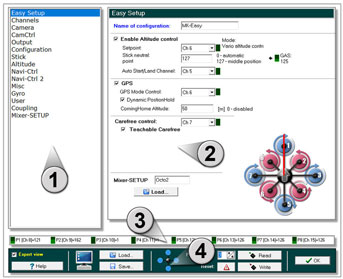
Inhaltsverzeichnis
Preface
You can set all settings of your MikroKopter with our free MikroKopter-Tool (Download).
For the standard setting you only have to set the channels you will use. With this setting the copter is normally ready for take off.
All other values are already set and there is no need to change them.
The Flight controller includes five (5) storage spaces (Parameterset => Settings). Each storage space can be set individually.
So you can e.g. set one storage space for a servo gimbal and a other storage space for a brushless gimbal.
The needed setting can also be load via the transmitter (see ''Load setting via transmitter'').
Settings
Click on the button Settings in the MikroKopter-Tool to
access the settings.
A description of the individual settings can be found here =>
Overview
1
Menu selection
In the standard view you see the important settings you need for the firs setting.
If you activate Expert view (in the lower bar) you see more settings you can chose.
INFO:
The Expert view is normally not needed.
If you change the standard settings you can improve the flight characteristics, or deteriorate.
2
Adjustment window
Depending on the selected setting you can see a corresponding adjustment window.
Different settings are possible depending on the selected menu.
3
Channel view
On the remote control, the available channels are assigned to a switch, push button or poti.
These channels can be assigned to the individual functions of the MikroKopters.In the settings on your copter you can set single channels to a "POTI" 1-8. This channels you can see here.
When you use switch, push button or poti on the remote control you can see here a changing bar and value.

4
Save and load
In the lower bar you can do different things.

Button Help
- Opens a Wiki-Internet page with a description of the setting you see
Button Load
- Load a setting stored on the pc
Button Save
- Saves the current settings to the PC
Selection field Parameterset
Select the Parameterset to be set
INFO: For each single Parameterset you can set an individually name.
Button Reset
- Load the standard settings for the load Parameterset
Button Read
- Reads the settings from the copter.
Button Write
- writes the settings into the copter
Button OK
Load setting via transmitter
- Here the single stick positions:
With your transmitter you can load the single Parametersets (Settings) of your MikroKopter.
Choose the setting you will load (1-5) and hold the stick position ...
... and "activate" (A) the setting.
The copter will then "beep" 1-5 times (depending on the load setting) and in the telemetrie display of your transmitter you will see short the aktive setting.Setting 1 => Roll left + Nick center plus throttle up + yaw left
Setting 2 => Roll left + Nick up plus throttle up + yaw left
Setting 3 => Roll center + Nick up plus throttle up + yaw left
Setting 4 => Roll right + Nick up plus throttle up + yaw left
Setting 5 => Roll right + Nick center plus throttle up + yaw left
Info
A changing ofvthe settings can help in fine-tuning of the copter.
But this will not help when the copter have flight problems!
With the default settings you can fly every MikroKopter easily!
If the copter do not fly properly with the default settings, a faulty assembly of the copter or a wrong route of the lines can be the cause. In this case please check the assembling of the copter first.
All settings are preset. If changes are made to the settings, be sure that a valid data is entered.
If a setting with incorrect values ??are loaded, the copter can crash!
Never change a setting during flight (e.g. with a Wi.232)! Then the copter will crash!
So you have to land first and stop the motors. Then you can change the settings.



















