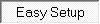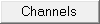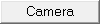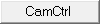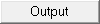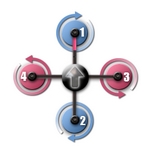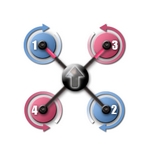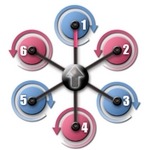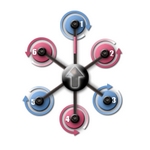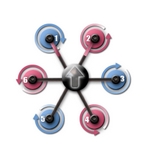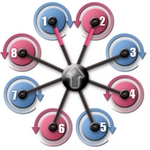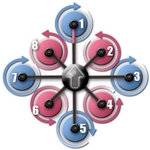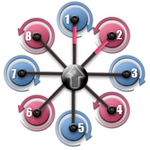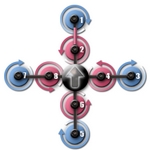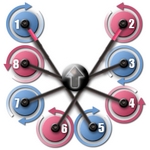|
Größe: 10310
Kommentar:
|
Größe: 23150
Kommentar:
|
| Gelöschter Text ist auf diese Art markiert. | Hinzugefügter Text ist auf diese Art markiert. |
| Zeile 1: | Zeile 1: |
| #acl AdminGroup:read,write,revert EditorsGroup:read,write,revert All:read ############################################################################## |
|
| Zeile 7: | Zeile 11: |
| ############################################################################## ############################################################################## ## Navigation oben ---- {{{#!html <div style="float: left; margin-right:20px;"> }}} '''__Schnellauswahl__'''<<BR>> '''Öffnen der Beschreibung -> Button anklicken''' <<BR>> [[EasySetup/EasySetup|{{ http://gallery3.mikrokopter.de/var/albums/intern/KopterTool_ab_V2_0/Reiter/Reiter_aktiv-Easy-SETUP.gif?m=1409707309 }}]] [[EasySetup/Kanaele|{{ http://gallery3.mikrokopter.de/var/albums/intern/KopterTool_ab_V2_0/Reiter/Reiter-Kan_le_en.gif?m=1409707201 }}]] [[EasySetup/Kamera|{{ http://gallery3.mikrokopter.de/var/albums/intern/KopterTool_ab_V2_0/Reiter/Reiter-Kamera_en.gif?m=1409707200 }}]] [[EasySetup/CamCtrll|{{ http://gallery3.mikrokopter.de/var/albums/intern/KopterTool_ab_V2_0/Reiter/Reiter-CamCtrl.jpg?m=1464700388 }}]] [[EasySetup/Ausgaenge|{{ http://gallery3.mikrokopter.de/var/albums/intern/KopterTool_ab_V2_0/Reiter/Reiter-Ausg_nge_en.gif?m=1409707196 }}]] {{{#!html </div> }}} ############################################################################## ############################################################################## <<BR>> [[MK-Parameter|{{ http://gallery3.mikrokopter.de/var/albums/intern/KopterTool_ab_V2_0/Reiter/Reiter-Einstellungen_en.jpg?m=1464703564 }}]] ||<class="MK_TableNoBorder">~-This page as an '''PDF-Document'''? <<BR>>Click on that Symbol ...-~||<class="MK_TableNoBorder"><<PDFIcon>>|| <<BR>> ############################################################################## ############################################################################## ## Überschrift |
|
| Zeile 9: | Zeile 52: |
| ||<class="MK_Nav_Header" width= "100%">Easy Setup|| ||<class="MK_TBody":>'''[[en/EasySetup|Back to mainview]]'''|| }}} |
||<class="MK_Nav_left": height= "60px">||<class="MK_Nav_Header">!EasySetup - Easy SETUP||<class="MK_Nav_right":>|| }}} |
| Zeile 15: | Zeile 56: |
| Zeile 17: | Zeile 57: |
| * {{http://mikrokopter.de/images/fra.gif}} [[fr/EasySetup/EasySetup|français]] }}} <<BR>> siehe auch: [[en/Firmware-0.86|Firmware-0.86]] <<BR>> |
}}} ############################################################################## ############################################################################## ## Bild rechts {{{#!html <div style="float: right; margin: 15px;"> }}} {{ http://gallery3.mikrokopter.de/var/albums/intern/KopterTool_ab_V2_0/Einstellungen_ab_2_14/Button-350x350/en/01_en_KopterTool_EasySetup_EasySetup_Setting_%28350%29.jpg?m=1466430971 }} {{{#!html </div> }}} ############################################################################## ############################################################################## ## Inhaltsverzeichnis <<BR>> |
| Zeile 28: | Zeile 83: |
= Easy Setup = In the Easy Setup all important settings of the Mikrokopter are summarized on one page. <<BR>> This makes the basic setup very easy. <<BR>><<BR>> {{http://gallery.mikrokopter.de/main.php?g2_view=core.DownloadItem&g2_itemId=90874&g2_serialNumber=1}} == Name of configuration == In the KopterTool you can set and save 5 different settings (configurations). In this example we are in the setting '''Easy'''. <<BR>> This name can be changed and saved individually. == Pressure sensor == The pressure sensor can be activated and deactivated via the setting '''''Enable Altitude control'''''.<<BR>><<BR>> '''The function:'''<<BR>> If the pressure sensor was aktivated here you can turn on/off the funktion '''automatic altitude-hold''' via a switch on the transmitter. <<BR>> If this function is active, the pressure sensor overtakes full control of the overall-thrust. <<BR>> Here the gas stick will no longer affect the speed of the motors. It sets the target-value for the height. <<BR>><<BR>> Example: <<BR>> - If the throttle-stick is been moved up the target-value for the height will move up as well. <<BR>> - If the throttle-stick is in the center position, the Kopter stays at the actual position (+/- a certain tolerance), the target-value will not move. <<BR>> - If the throttle-stick is moved down from the center position, the target-value for the height will moved down. <<BR>><<BR>> Depending on how far the stick is moved up (or down), the height value is shifted less or more in that direction. <<BR>><<BR>> {i} '''Info:''' if you activate this function in EasySetup, the "Vario-height" mode automatically is activated. <<BR>><<BR>> {i} Expert-function: <<BR>> More information about the modes '''vario-height''', '''height limit''' you can find here: [[http://mikrokopter.de/ucwiki/MK-Parameter/Altitude|KopterTool-Höhe]]<<BR>> How the height regulator itself works and how to configute it you can read here: [[http://mikrokopter.de/ucwiki/Höhensensor|Höhensensor]]<<BR>><<BR>> === Target-value === To activate the pressure sensor a switch on the transmitter has to be used. This switch has to be assigned to a channel / "POTI" in the KopterTool (the allocation of the channels you can find here: [[Kanaleinstellung]]). <<BR>> (how to allocate the channels to the switches of the transmitter can be read in the manual of the transmitter)<<BR>><<BR>> In this example "Poti 1" (channel 5) is allocated to the switch of the transmitter. <<BR>> With the appropriate swtich on the transmitter you can activate and deactivate the altitude control. * OFF: manual throttle control * ON: Vario-height-regulator via the pressure sensor === Stick neutral point === Normally, the gas stick (throttle) is set to "no neutralizing". It is not held by a spring in the middle like the second stick on the transmitter.<BR>> For this a "0" is entered as default value (0 = automatic). <<BR>><<BR>> |
<<BR>><<BR>><<BR>> ############################################################################## ############################################################################## = Overview Easy Setup = {{ http://gallery3.mikrokopter.de/var/albums/intern/KopterTool_ab_V2_0/Einstellungen_ab_2_14/Easy/01_en_KopterTool_EasySetup_EasySetup_Setting.jpg?m=1466431122 }} ############################################################################## ############################################################################## = Name of the configuration = You can set and save up to 56 different settings (Parametersets) in your copter.<<BR>> If needed a personal name you can enter here. {{ http://gallery3.mikrokopter.de/var/albums/intern/KopterTool_ab_V2_0/Einstellungen_ab_2_14/Details/en/en_NameKonfiguration.jpg?m=1466752706 }} In the basic settings the names are: * Parameterset 1 => ''Fast'' * Parameterset 1 => ''Agile'' * Parameterset 1 => ''Easy'' * Parameterset 1 => ''Easy'' * Parameterset 1 => ''Easy'' ############################################################################## ############################################################################## = Enable Altitude control = Here you can activate / deactivate the barometric altitude sensor on the !FlightCtrl. {{ http://gallery3.mikrokopter.de/var/albums/intern/KopterTool_ab_V2_0/Einstellungen_ab_2_14/Details/en/en_H%C3%B6henregelung_Aktiv_OFF.jpg?m=1466752684 }} => altitude sensor deactivated {{ http://gallery3.mikrokopter.de/var/albums/intern/KopterTool_ab_V2_0/Einstellungen_ab_2_14/Details/en/en_H%C3%B6henregelung_Aktiv_ON.jpg?m=1466752685 }} => altitude sensor activate If the barometric altitude sensor is deactivated you have to hold the altitude of the copter the whole time manually. <<BR>> Only if the sensor is activated you can use the function ''[[en/AltitudeHold|AltitudeHold]]'' and activate this e.g. via a switch on your transmitter.<<BR>> Then the copter can hold the altitude automatically. |
| Zeile 75: | Zeile 130: |
| If you fly a lot with activated pressure sensor, it can be advantageous when the gas stick is set to "neutralizing". <<BR>> If you leave the spring in the transmitter, the stick always goes back to the middle position (like the Nick/Rollstick). <<BR>> Pro: Its comfortable to fly with activated height regulator in vario-mode, because you don't have to take care for the gas position for hovering. <<BR>> Contra: If you are flying with manual gas, you should not let go the gas stick.<<BR>><<BR>> If the stick is set to "neutralizing" this position of the gas stick should be set as '''stick neutral point'''. <<BR>> Normally the centerposition is '''127'''.<<BR>> But this can be different at other transmitters. Therefore the display '''''GAS:''''' on the right side can be helpful. <<BR>> The middle position is displayed by a bar and the corresponding value. This value can be entered as '''stick neutral point'''.<<BR>><<BR>> {{http://mikrocontroller.com/files/pictures/EasyCfg_pfeil.gif}}<<BR>> (By clicking on the arrow next to the gasdisplay you can transfer the actually gasvalue into the field.) This also applies at this setting: <<BR>> * Gasstick in neutral position: No change of the target-height * Gasstick above the neutral point: elevate * Gasstick below the neutral point: fall == GPS == The MKGPS can be activated or deactivated via the entry '''''GPS'''''<<BR>><<BR>> '''The function:'''<<BR>> If the GPS was activated here, functions like '''!PositionHold''' (PH) or '''!ComingHome''' (CH) can be used via a switch on the transmitter. <<BR>> '''For this a 3-way switch on the transmitter is needed.''' <<BR>> With this, the respective function can be switched => The 3 switch positions are: '''ON - PH - CH'''. <<BR>> === GPS Mode steering === You can select the switch which you have assigned to "channels" (the allocation (check) of the channels can be found here: [[Kanaleinstellung]]).<<BR>> In this example "Poti2" (cahnnel 6) is assigned to the switch on the transmitter.<<BR>> |
############################################################################## <<BR>><<BR>><<BR>> ---- == Setpoint == ##---------------------------------------------------------------------------- ## Bild rechts {{{#!html <div style="float: right; margin: 15px;"> }}} {{ http://gallery3.mikrokopter.de/var/albums/intern/KopterTool_ab_V2_0/Einstellungen_ab_2_14/Details/en/en_Auswahl_2.jpg?m=1467095340 }} {{{#!html </div> }}} ##---------------------------------------------------------------------------- {{ http://gallery3.mikrokopter.de/var/albums/intern/KopterTool_ab_V2_0/Einstellungen_ab_2_14/Details/en/en_H%C3%B6henregelung_Sollwert.jpg?m=1466752686 }}<<BR>> With the ''Setpoint'' you can use e.g a channel to activate the function ''[[en/AltitudeHold|AltitudeHold]]'' via your transmitter. Or you can set it e.g. to ON. Then the function ''[[en/AltitudeHold|AltitudeHold]]'' is the whole time ON. * '''Disabled''' <<BR>>~-''[[en/AltitudeHold|AltitudeHold]]'' disabled-~ * '''Ch1 ... Ch16''' <<BR>>~-Channel 1-16 => This is the channel you also use on your transmitter with a 2way switch to switch this function ON/OFF-~ * '''Ser Ch1 ... Ser Ch12''' <<BR>>~-Serial channel 1-12 => You can use a serial channel e.g. via your computer.-~ * '''WP Event''' <<BR>>~-Please do not use-~ * '''OFF''' <<BR>>~-''[[en/AltitudeHold|AltitudeHold]]'' disabled-~ * '''ON''' <<BR>>~-''[[en/AltitudeHold|AltitudeHold]]'' activated-~ <<BR>><<BR>> ~-'''Function''' If the function ''[[en/AltitudeHold|AltitudeHold]]'' is activated the barometric altitude sensor will control the motors and the altitude.<<BR>> |
| Zeile 107: | Zeile 165: |
=== Dynamic PositionHold === ##include_dph_begin Here the function "Dynamic !PositionHold" can be activated and deactivated. <<BR>> {{http://mikrocontroller.com/files/pictures/EasyCfg_dph.gif}}<<BR>><<BR>> "Dynamic PositionHold" is used together with !PositionHold. <<BR>><<BR>> '''Function OFF:''' <<BR>> The Kopter is controlled directly by moving the nick-/roll stick.<<BR>> The function PH will be disabled by stick movement. <<BR>> And it will be re-enabled at the new position after you release the sticks.<<BR>><<BR>> '''Function ON:''' <<BR>> Here the kopter can be moved to a new position by using the nick-/roll stick as well. <<BR>> The target-value of the GPS coordinates will be shifted. With this a more accurate positioning is possible - even with wind. It will move to the positions a little bit slower. <<BR>><<BR>> {i} Note: Default is ON. Can be disabled at "EasySetup" or "NaviControl2". |
Following applies: * Throttle stick centered => Copter will hold the current altitude * Throttle stick up => Copter goes up * Throttle stick down => Copter goes down When you move the throttle stick only a little bit up/down the copter will go up/down slow.<<BR>> Move the throttle stick more and the copter will go up/down faster.-~ ##---------------------------------------------------------------------------- ## Infotext: Aufheben des "Float" Befehl damit nachfolgende Eintragungen in neuer Zeile beginnen. {{{#!html <div style="clear:both"> }}} ##---------------------------------------------------------------------------- ############################################################################## <<BR>><<BR>><<BR>> ---- == Stick neutral point == {{ http://gallery3.mikrokopter.de/var/albums/intern/KopterTool_ab_V2_0/Einstellungen_ab_2_14/Details/en/en_H%C3%B6henregelung_Stick-Neutral.jpg?m=1466752705 }} {{ http://gallery3.mikrokopter.de/var/albums/intern/KopterTool_ab_V2_0/Einstellungen_ab_2_14/Details/en/en_H%C3%B6henregelung_GAS.jpg?m=1466752686 }}<<BR>> The ''Stick neutral point'' is the point where the throttle stick is centered. Here you can set a value or you center your stick and "click" on the green "Gas" symbol to set the right value. <<BR>> |
| Zeile 129: | Zeile 193: |
| ##include_dph_end === ComingHome altitude === In this setting a height can be entered, in which the Kopter is moving in !ComingHome mode. ##include_ch_begin {{http://mikrocontroller.com/files/pictures/EasyCfg_ch.gif}}<<BR>><<BR>> In the function !ComingHome the MikroKopter automatically comes back to the starting position. (if a GPS-fix is available!). Here it can move to the height u have set.<<BR>> On top the Kopter is 'parking' in this height when reaching the GPS coordinates.<<BR>> During the flight to the position the Kopter is moving with 3 meters per second - this value can not be changed!<<BR>><<BR>> {i} '''Please note:''' The Kopter is only moving to that height with the vario-height-regulator. And only if the gas stick is in center position.<<BR>><<BR>> '''In this:''' <<BR>> * 0: OFF -> the current height of the Kopter is maintained. * 1-247: Value in meters -> to this height the Kopter will move with 3m/sec directly at activating of !ComingHome (CH). ##include_ch_end == Carefree control == In connection with the GPS-System (!NaviCtrl, Compass and GPS) !CareFree can be used.<<BR>> This function can be activated and deactivated via a switch on the transmitter. The used switch (which you have assigned at "channels") you can select here.<<BR>><<BR>> '''The function:'''<<BR>> When this function is activated the direction of nick and roll is no longer assigned on the "Front"-definition (Front/rigger 1 of the Kopter), <<BR>> but by the compass direction, in which the front/rigger 1 was pointing during start-up of the engines. <<BR>> So you can yaw the MikroKopter without considering the changing and co-rotating effects of Nick and Roll. |
~- '''INFO'''<<BR>> Depending on the transmitter you use the throttle stick will center automatically or not. |
| Zeile 160: | Zeile 197: |
| === Teachable CareFree === If "Teachable !CareFree" is activated, then the !CareFree-'''direction''' is re-determined every time the !CareFree-switch is turned on. <<BR>><<BR>> '''A distinction is made:''' <<BR>> * 1. Within 20m around the starting point the direction of the front (rigger 1) of the MikroKopter is front. After activating that function this direction is front, no matter how the Kopter turns around and how far it is flying away. <<BR>><<BR>> * 2. Outside of the 20m, the direction from the Kopter to the !ComingHome-point (startpoint) is back and the opposit direction is front. If the function is activated here, it doesn't matter in which direction the Kopter shows. The current direction of the Kopter to the startig point is front and the opposit direction is back.<<BR>><<BR>> Now the pilot can turn around and reset the !CareFree-direction via the !Carefree-switch. <<BR>> Outside the 20m he don't even have to know where the front of the Kopter was.<<BR>> Pull the stick always means: "Back to the start" {i} Note: The new CareFree-direction resets every time the CareFree-switch is used.<<BR>><<BR>> |
If the throttle stick will center automatically it is perfect to use the function ''AltitudeControl'' => <<BR>> Activate the function ''[[en/AltitudeHold|AltitudeHold]]'' and center the throttle stick. Now the copter will hold automatically the current altitude. If your throttle stick can not center automatically you have to move it manually to the center place. Please not that if the stick is not centered the copter can climb up/down slow (or faster) depending on the stick position. -~ ############################################################################## <<BR>><<BR>><<BR>> ---- == Auto Start/Land Channel == ##---------------------------------------------------------------------------- ## Bild rechts {{{#!html <div style="float: right; margin: 15px;"> }}} {{ http://gallery3.mikrokopter.de/var/albums/intern/KopterTool_ab_V2_0/Einstellungen_ab_2_14/Details/en/en_Auswahl_1.jpg?m=1466753440 }} {{{#!html </div> }}} ##---------------------------------------------------------------------------- {{ http://gallery3.mikrokopter.de/var/albums/intern/KopterTool_ab_V2_0/Einstellungen_ab_2_14/Details/en/en_H%C3%B6henregelung_AutoStart-Land.jpg?m=1466752685 }}<<BR>> Set here a free channel for the function ''Auto Start/Land'' and use it with a 2way switch on your transmitter. * Disabled * ~-Auto Start/Land disabled-~ * Ch1 ... Ch16 * ~-Kanal 1-16 => This is the channel you also use on your transmitter with a 2way switch to use this function-~ <<BR>><<BR>> ~-'''Function''' <<BR>> The 2way switch on your transmitter use only 2 positions: * Switch OFF => Position LAND * Switch ON => Position START -~ |
| Zeile 176: | Zeile 237: |
| More information: [[CareFree|CareFree]] == Motor-Safety switch == <<Include(include/KopterTool/Settings-Channels, , from="##include_mss_begin_en", to="##include_mss_end_en")>> == Mixer Setup == ##include_mixer_setup_begin Depending on which model has been build (QuadroKopter, HexaKopter or OktoKopter), the right Mixer has to be uploaded.<<BR>> About this the FlightCtrl gets information how many engines are used and their arrangement. A so-called [[MixerTable|MischerTabelle]] will be used.<<BR>><<BR>> <<Include(include/KopterTool/Settings-Mixer-SETUP, , from="##include_mix_begin_en", to="##include_mix_end_en")>> ##include_mixer_setup_end <<BR>> ---- . KategorieBeginner/en |
||||<class="MK_TableNoBorder" width="100%"(>__How to use__|| ||<class="MK_TableNoBorder" width=400px^>~-'''Auto-START''' <<BR>>- Your switch ios in position OFF (LAND)<<BR>>- activate Function ''[[en/AltitudeHold|AltitudeHold]]''<<BR>>- start the motors<<BR>>- center the throttle stick slow <<BR>>- move the 2way switch to ON (Start)<<BR>>(the switch will stay here for the flight!)<<BR>>- The motors will turn now faster and the copter lift up slow<<BR>> and hold the altitude in ~ 1-2m <<BR>>- fly your copter as you want-~||<class="MK_TableNoBorder" width=400px ^>~-'''Auto-LAND''' <<BR>>- fly the copter back to the landing place <<BR>>- center the throttle stick <<BR>>- move now the 2way switch back to OFF (Land)<<BR>>(the switch will now stay here!)<<BR>>- the copter goes down and land directly -> On the ground the motors will turn a little slower <<BR>>- switch off the motors-~|| ##---------------------------------------------------------------------------- ## Infotext: Aufheben des "Float" Befehl damit nachfolgende Eintragungen in neuer Zeile beginnen. {{{#!html <div style="clear:both"> }}} ##---------------------------------------------------------------------------- ############################################################################## ############################################################################## = GPS = Activate or deactivate here your GPS. {{ http://gallery3.mikrokopter.de/var/albums/intern/KopterTool_ab_V2_0/Einstellungen_ab_2_14/Details/en/en_GPS_OFF.jpg?m=1466752636 }} => GPS deactivated {{ http://gallery3.mikrokopter.de/var/albums/intern/KopterTool_ab_V2_0/Einstellungen_ab_2_14/Details/en/en_GPS_ON.jpg?m=1466752683 }} => GPS activated Only wit activated ''GPS'' you can use and switch functions like ''ComingHome'' or ''PositionHold''. ############################################################################## <<BR>><<BR>><<BR>> ---- == GPS Mode Control == ##---------------------------------------------------------------------------- ## Bild rechts {{{#!html <div style="float: right; margin: 15px;"> }}} {{ http://gallery3.mikrokopter.de/var/albums/intern/KopterTool_ab_V2_0/Einstellungen_ab_2_14/Details/en/en_Auswahl_3.jpg?m=1467095341 }} {{{#!html </div> }}} ##---------------------------------------------------------------------------- {{ http://gallery3.mikrokopter.de/var/albums/intern/KopterTool_ab_V2_0/Einstellungen_ab_2_14/Details/en/en_GPS_GPSModus.jpg?m=1466752635 }}<<BR>> Here you can set a channel for a 3way switch to switch the functions ''ComingHome'' and ''PositionHold''. Or you can set e.g. the function ''ComingHome'' or ''PositionHold'' still ON. * '''Disabled''' <<BR>>~-GPS-Function deactivated-~ * '''Ch1 ... Ch16''' <<BR>>~-Channel 1-16 => This is the channel you also use on your transmitter with a 3way switch to use this function-~ * '''Ser Ch1 ... Ser Ch12''' <<BR>>~-Serial channel 1-12 => You can use a serial channel e.g. via your computer.-~ * '''WP Event''' <<BR>>~-Do not use-~ * '''Free''' <<BR>>~-GPS-Function deactivated-~ * '''CH''' <<BR>>~-Function ''PositionHold'' is still activ-~ * '''PH''' <<BR>>~-Function ''ComingHome'' is still activ-~ <<BR>><<BR>> ~-'''Function''' <<BR>> Set here a free channel and use this channel on your transmitter with a free 3way switch. * 3way switch OFF <<BR>>=> GPS Function deactivated * 3way switch centered <<BR>>=> GPS Function ''PositionHold'' is activ -> The copter will hold the current place * 3way switch ON <<BR>>=> GPS Function ''ComingHome'' is activ -> The copter will fly back with 8m/s to the place where you start and lift off the copter (HomePosition) -~ ##---------------------------------------------------------------------------- ## Infotext: Aufheben des "Float" Befehl damit nachfolgende Eintragungen in neuer Zeile beginnen. {{{#!html <div style="clear:both"> }}} ##---------------------------------------------------------------------------- ############################################################################## <<BR>><<BR>><<BR>> ---- == Dynamic PositionHold == Here you can expand the function ''PositionHold'' with the function ''!DynamicPositionHold''. {{ http://gallery3.mikrokopter.de/var/albums/intern/KopterTool_ab_V2_0/Einstellungen_ab_2_14/Details/en/en_DynamicpositionHold_OFF.jpg?m=1466752633 }} => !DynamicPositionHold deactivated {{ http://gallery3.mikrokopter.de/var/albums/intern/KopterTool_ab_V2_0/Einstellungen_ab_2_14/Details/en/en_DynamicpositionHold_ON.jpg?m=1466752634 }} => !DynamicPositionHold activated ~-'''Function''' With activated function ''PositionHold'' the copter will hold automatically the current place. To fly to a other place move the Nick/Roll stick on your transmitter. During this you can now use the function ''!DynamicPositionHold''. * __WITHOUT__ ''!DynamicPositionHold''<<BR>>If you move the Nick-/Roll sticks to fly to a other position, the function ''PositionHold'' is deactivated automatically for the time you use the sticks.<<BR>> Here you have a fast movind to change the position. But the copter can also fly a little bit over the place where you will stop the copter. <<BR>> This depends on your handling of the sticks. * __WITH__ ''!DynamicPositionHold''<<BR>>When you now move the Nick-/Roll stick to change the position of the copter, the function ''PositionHold'' is __not__ deactivated. Now you move with the sticks a ''Target Point'' - a point the copter will follow.<<BR>> During this the copter is flying smoother and you can control it easier. -~ ############################################################################## <<BR>><<BR>><<BR>> ---- == ComingHome Altitude == {{ http://gallery3.mikrokopter.de/var/albums/intern/KopterTool_ab_V2_0/Einstellungen_ab_2_14/Details/en/en_GPS_CH-H%C3%B6he.jpg?m=1466752635 }}<<BR>> For the function ''ComingHome'' and ''[[en/FailSafe|FailSafe]]'' you can set here an "safety" altitude. If you use then the function ''ComingHome'' or in an case of an ''[[en/FailSafe|FailSafe]]'' the copter will use this altitude to fly back to the place where you start the copter (HomePosition). You can also deactivate this with a "0". <<BR>> If you then us the function ''ComingHome'' or n case of an ''[[en/FailSafe|FailSafe]]'' the copter will hold the current position and fly back to the place where you start the copter (HomePosition). <<BR>> ~-'''Function''' <<BR>> Activate the function ''ComingHome''. The copter will now directly fly back. During this the copter will climb up/down to the set altitude. If the signal is lost and the function ''[[en/FailSafe|FailSafe]]'' is active the copter will first go up/down to the set altitude and fly then back. More informations about the Function ''[[en/FailSafe|FailSafe]]'' you can read here: [[en/FailSafe|FailSafe]]. -~ ############################################################################## ############################################################################## = Carefree control = ##---------------------------------------------------------------------------- ## Bild rechts {{{#!html <div style="float: right; margin: 15px;"> }}} {{ http://gallery3.mikrokopter.de/var/albums/intern/KopterTool_ab_V2_0/Einstellungen_ab_2_14/Details/en/en_Auswahl_2.jpg?m=1467095340 }} {{{#!html </div> }}} ##---------------------------------------------------------------------------- {{ http://gallery3.mikrokopter.de/var/albums/intern/KopterTool_ab_V2_0/Einstellungen_ab_2_14/Details/en/en_CareFree-Steuerung.jpg?m=1466752632 }}<<BR>> For the function ''[[en/CareFree|CareFree]]'' you can set here a free channel. * '''Disabled''' <<BR>>~-[[en/CareFree|CareFree]] deactivated-~ * '''Ch1 ... Ch16''' <<BR>>~-Channel 1-16 => This is the channel you also use on your transmitter with a 2way switch to switch this function ON/OFF-~ * '''Ser Ch1 ... Ser Ch12''' <<BR>>~-Serial channel 1-12 => You can use a serial channel e.g. via your computer.-~ * '''WP Event''' <<BR>>~-Do not use-~ * '''OFF''' <<BR>>~-Function ''[[en/CareFree|CareFree]] deactivated-~ * '''ON''' <<BR>>~-Function ''[[en/CareFree|CareFree]] activatedv-~ <<BR>><<BR>> ~-'''Function''' <<BR>> Set here a free channel and set this channel also on a free 2way switch on your transmitter. Then you can use this function too: * 2way switch OFF <<BR>>=> Function ''[[en/CareFree|CareFree]]'' deactivated * 2way switch ON <<BR>>=> Function ''[[en/CareFree|CareFree]]'' activated More informations about the function ''[[en/CareFree|CareFree]]e'' you can find here: [[en/CareFree|CareFree]]. -~ ##---------------------------------------------------------------------------- ## Infotext: Aufheben des "Float" Befehl damit nachfolgende Eintragungen in neuer Zeile beginnen. {{{#!html <div style="clear:both"> }}} ##---------------------------------------------------------------------------- ############################################################################## <<BR>><<BR>><<BR>> ---- == Teachable CareFree == {{ http://gallery3.mikrokopter.de/var/albums/intern/KopterTool_ab_V2_0/Einstellungen_ab_2_14/Details/en/en_TeachableCarefree_OFF.jpg?m=1466752707 }} => Teachable !CareFree deactivated {{ http://gallery3.mikrokopter.de/var/albums/intern/KopterTool_ab_V2_0/Einstellungen_ab_2_14/Details/en/en_TeachableCarefree_ON.jpg?m=1466752707 }} => Teachable !CareFree activated <<BR>> ~-With ''Teachable !CareFree'' the function ''[[en/CareFree|CareFree]]'' is easier to use. <<BR>> Depending on the distance to the starting point you can use the function ''[[en/CareFree|CareFree]]'' now in 2 different ways.<<BR>> Around the starting point we use a 20 meter radius to change the function automatically. '''Function''' <<BR>> * The copter is __inside__ this 20 meter radius around the starting point<<BR>>If you now activate the function ''[[en/CareFree|CareFree]]'' the copter will set the "forward direction" in the direction where the red rigger (front) of the copter points. During the whole flight this direction is forward (no matter in which direction the copter turns). * The copter is __outside__ this 20 meter radius around the starting point<<BR>>If you now activate the function ''[[en/CareFree|CareFree]]'' the copter will set a "line" between the starting point and the position where the copter is (no matter in which direction the copter points). This "line" if forward/backward. During the whole flight this direction is forward/backward (no matter in which direction the copter turns). Mehr Infos zur Funktion sind hier nachzulesen: [[en/CareFree|CareFree]] -~ ############################################################################## ############################################################################## = Mixer-SETUP = {{ http://gallery3.mikrokopter.de/var/albums/intern/KopterTool_ab_V2_0/Einstellungen_ab_2_14/Details/en/en_Mixer-SETUP.jpg?m=1467208424 }}<<BR>> Depending on the design of your copter and the number of used motors the right mixer must be loaded.<<BR>> The mixer will set the number of used motors and also the direction of rotation. <<BR>><<BR>> This mixers are already include the !MikroKopter-Tool: ||<class="MK_TableNoBorder">'''Quadro.mkm'''||<class="MK_TableNoBorder">'''Quadro-X.mkm'''||<class="MK_TableNoBorder">'''Hexa.mkm'''||<class="MK_TableNoBorder">'''Hexa2.mkm'''||<class="MK_TableNoBorder">'''Hexa-X.mkm'''|| ||<class="MK_TableNoBorder">{{ http://gallery3.mikrokopter.de/var/albums/intern/KopterTool_ab_V2_0/Mixer/Quadro.jpg?m=1467206203 }}||<class="MK_TableNoBorder">{{ http://gallery3.mikrokopter.de/var/albums/intern/KopterTool_ab_V2_0/Mixer/Quadro-X.jpg?m=1467206204 }}||<class="MK_TableNoBorder">{{ http://gallery3.mikrokopter.de/var/albums/intern/KopterTool_ab_V2_0/Mixer/Hexa.jpg?m=1467206183 }}||<class="MK_TableNoBorder">{{ http://gallery3.mikrokopter.de/var/albums/intern/KopterTool_ab_V2_0/Mixer/Hexa2.jpg?m=1467206184 }}||<class="MK_TableNoBorder">{{ http://gallery3.mikrokopter.de/var/albums/intern/KopterTool_ab_V2_0/Mixer/Hexa-X.jpg?m=1467206184 }}|| ||<class="MK_TableNoBorder">'''Okto.mkm'''||<class="MK_TableNoBorder">'''Okto2.mkm'''||<class="MK_TableNoBorder">'''Okto2b.mkm'''||<class="MK_TableNoBorder">'''Okto3.mkm'''||<class="MK_TableNoBorder">'''Okto-U.mkm'''|| ||<class="MK_TableNoBorder">{{ http://gallery3.mikrokopter.de/var/albums/intern/KopterTool_ab_V2_0/Mixer/Octo.jpg?m=1467206185 }}||<class="MK_TableNoBorder">{{ http://gallery3.mikrokopter.de/var/albums/intern/KopterTool_ab_V2_0/Mixer/Octo2.jpg?m=1467206185 }}||<class="MK_TableNoBorder">{{ http://gallery3.mikrokopter.de/var/albums/intern/KopterTool_ab_V2_0/Mixer/Octo2b.jpg?m=1467206186 }}||<class="MK_TableNoBorder">{{ http://gallery3.mikrokopter.de/var/albums/intern/KopterTool_ab_V2_0/Mixer/Octo3.jpg?m=1467206202 }}||<class="MK_TableNoBorder">{{ http://gallery3.mikrokopter.de/var/albums/intern/KopterTool_ab_V2_0/Mixer/Octo-U.jpg?m=1467206202 }}|| <<BR>><<BR>><<BR>> |
Diese Seite befindet sich derzeit in der Überarbeitung. |
|
EasySetup - Easy SETUP |
.jpg?m=1466430971)
Inhaltsverzeichnis
Overview Easy Setup
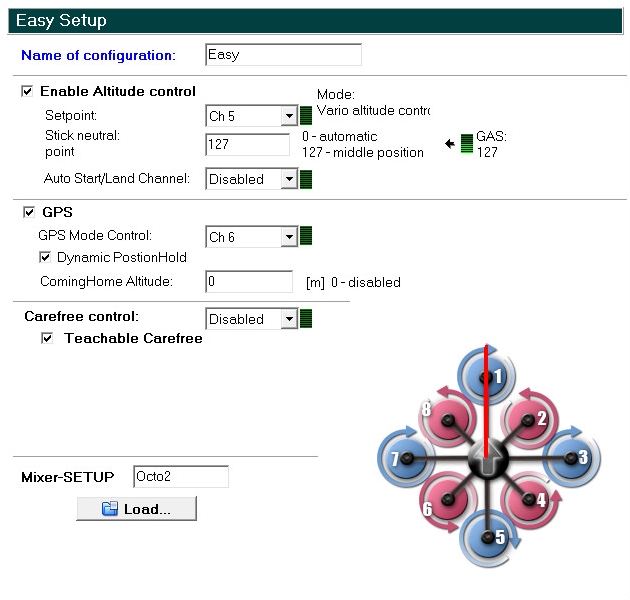
Name of the configuration
You can set and save up to 56 different settings (Parametersets) in your copter.
If needed a personal name you can enter here.

In the basic settings the names are:
Parameterset 1 => Fast
Parameterset 1 => Agile
Parameterset 1 => Easy
Parameterset 1 => Easy
Parameterset 1 => Easy
Enable Altitude control
Here you can activate / deactivate the barometric altitude sensor on the FlightCtrl.
 => altitude sensor deactivated
=> altitude sensor deactivated  => altitude sensor activate
=> altitude sensor activate If the barometric altitude sensor is deactivated you have to hold the altitude of the copter the whole time manually.
Only if the sensor is activated you can use the function AltitudeHold and activate this e.g. via a switch on your transmitter.
Then the copter can hold the altitude automatically.
Setpoint
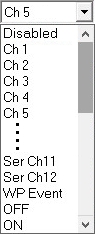

With the Setpoint you can use e.g a channel to activate the function AltitudeHold via your transmitter. Or you can set it e.g. to ON. Then the function AltitudeHold is the whole time ON.
Disabled
AltitudeHold disabledCh1 ... Ch16
Channel 1-16 => This is the channel you also use on your transmitter with a 2way switch to switch this function ON/OFFSer Ch1 ... Ser Ch12
Serial channel 1-12 => You can use a serial channel e.g. via your computer.WP Event
Please do not useOFF
AltitudeHold disabledON
AltitudeHold activated
Function
If the function AltitudeHold is activated the barometric altitude sensor will control the motors and the altitude.
Following applies:Throttle stick centered => Copter will hold the current altitude
Throttle stick up => Copter goes up
Throttle stick down => Copter goes down
When you move the throttle stick only a little bit up/down the copter will go up/down slow.
Move the throttle stick more and the copter will go up/down faster.
Stick neutral point


The Stick neutral point is the point where the throttle stick is centered. Here you can set a value or you center your stick and "click" on the green "Gas" symbol to set the right value.
INFO If the throttle stick will center automatically it is perfect to use the function AltitudeControl =>
Depending on the transmitter you use the throttle stick will center automatically or not.
Activate the function AltitudeHold and center the throttle stick. Now the copter will hold automatically the current altitude. If your throttle stick can not center automatically you have to move it manually to the center place. Please not that if the stick is not centered the copter can climb up/down slow (or faster) depending on the stick position.
Auto Start/Land Channel
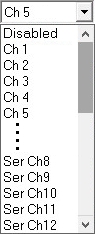

Set here a free channel for the function Auto Start/Land and use it with a 2way switch on your transmitter.
- Disabled
Auto Start/Land disabled
- Ch1 ... Ch16
Kanal 1-16 => This is the channel you also use on your transmitter with a 2way switch to use this function
- Disabled
Function
The 2way switch on your transmitter use only 2 positions:Switch OFF => Position LAND
Switch ON => Position START
How to use
Auto-START
- Your switch ios in position OFF (LAND)
- activate Function AltitudeHold
- start the motors
- center the throttle stick slow
- move the 2way switch to ON (Start)
(the switch will stay here for the flight!)
- The motors will turn now faster and the copter lift up slow
and hold the altitude in ~ 1-2m
- fly your copter as you wantAuto-LAND
- fly the copter back to the landing place
- center the throttle stick
- move now the 2way switch back to OFF (Land)
(the switch will now stay here!)
- the copter goes down and land directly -> On the ground the motors will turn a little slower
- switch off the motors
GPS
Activate or deactivate here your GPS.
 => GPS deactivated
=> GPS deactivated  => GPS activated
=> GPS activated Only wit activated GPS you can use and switch functions like ComingHome or PositionHold.
GPS Mode Control


Here you can set a channel for a 3way switch to switch the functions ComingHome and PositionHold. Or you can set e.g. the function ComingHome or PositionHold still ON.
Disabled
GPS-Function deactivatedCh1 ... Ch16
Channel 1-16 => This is the channel you also use on your transmitter with a 3way switch to use this functionSer Ch1 ... Ser Ch12
Serial channel 1-12 => You can use a serial channel e.g. via your computer.WP Event
Do not useFree
GPS-Function deactivatedCH
Function PositionHold is still activPH
Function ComingHome is still activ
Function
Set here a free channel and use this channel on your transmitter with a free 3way switch.3way switch OFF
=> GPS Function deactivated3way switch centered
=> GPS Function PositionHold is activ -> The copter will hold the current place3way switch ON
=> GPS Function ComingHome is activ -> The copter will fly back with 8m/s to the place where you start and lift off the copter (HomePosition)
Dynamic PositionHold
Here you can expand the function PositionHold with the function DynamicPositionHold.
 => DynamicPositionHold deactivated
=> DynamicPositionHold deactivated  => DynamicPositionHold activated
=> DynamicPositionHold activated Function
With activated function PositionHold the copter will hold automatically the current place. To fly to a other place move the Nick/Roll stick on your transmitter. During this you can now use the function DynamicPositionHold.
WITHOUT DynamicPositionHold
If you move the Nick-/Roll sticks to fly to a other position, the function PositionHold is deactivated automatically for the time you use the sticks.
Here you have a fast movind to change the position. But the copter can also fly a little bit over the place where you will stop the copter.
This depends on your handling of the sticks.WITH DynamicPositionHold
When you now move the Nick-/Roll stick to change the position of the copter, the function PositionHold is not deactivated. Now you move with the sticks a Target Point - a point the copter will follow.
During this the copter is flying smoother and you can control it easier.
ComingHome Altitude

For the function ComingHome and FailSafe you can set here an "safety" altitude. If you use then the function ComingHome or in an case of an FailSafe the copter will use this altitude to fly back to the place where you start the copter (HomePosition).
You can also deactivate this with a "0".
If you then us the function ComingHome or n case of an FailSafe the copter will hold the current position and fly back to the place where you start the copter (HomePosition).
Function
Activate the function ComingHome. The copter will now directly fly back. During this the copter will climb up/down to the set altitude.
If the signal is lost and the function FailSafe is active the copter will first go up/down to the set altitude and fly then back.
More informations about the Function FailSafe you can read here: FailSafe.
Carefree control
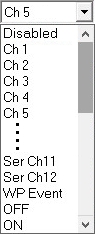

For the function CareFree you can set here a free channel.
Disabled
CareFree deactivatedCh1 ... Ch16
Channel 1-16 => This is the channel you also use on your transmitter with a 2way switch to switch this function ON/OFFSer Ch1 ... Ser Ch12
Serial channel 1-12 => You can use a serial channel e.g. via your computer.WP Event
Do not useOFF
Function CareFree deactivatedON
Function CareFree activatedv
Function
Set here a free channel and set this channel also on a free 2way switch on your transmitter. Then you can use this function too:More informations about the function CareFreee you can find here: CareFree.
Teachable CareFree
 => Teachable CareFree deactivated
=> Teachable CareFree deactivated  => Teachable CareFree activated
=> Teachable CareFree activated
With Teachable CareFree the function CareFree is easier to use.
Depending on the distance to the starting point you can use the function CareFree now in 2 different ways.
Around the starting point we use a 20 meter radius to change the function automatically.Function
The copter is inside this 20 meter radius around the starting point
If you now activate the function CareFree the copter will set the "forward direction" in the direction where the red rigger (front) of the copter points. During the whole flight this direction is forward (no matter in which direction the copter turns).The copter is outside this 20 meter radius around the starting point
If you now activate the function CareFree the copter will set a "line" between the starting point and the position where the copter is (no matter in which direction the copter points). This "line" if forward/backward. During the whole flight this direction is forward/backward (no matter in which direction the copter turns).Mehr Infos zur Funktion sind hier nachzulesen: CareFree
Mixer-SETUP
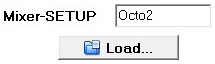
Depending on the design of your copter and the number of used motors the right mixer must be loaded.
The mixer will set the number of used motors and also the direction of rotation.
This mixers are already include the MikroKopter-Tool:
Quadro.mkm |
Quadro-X.mkm |
Hexa.mkm |
Hexa2.mkm |
Hexa-X.mkm |
|
|
|
|
|
Okto.mkm |
Okto2.mkm |
Okto2b.mkm |
Okto3.mkm |
Okto-U.mkm |
|
|
|
|
|