|
Größe: 9250
Kommentar:
|
Größe: 9248
Kommentar:
|
| Gelöschter Text ist auf diese Art markiert. | Hinzugefügter Text ist auf diese Art markiert. |
| Zeile 3: | Zeile 3: |
| ||<class="MK_TableNoBorder">This page as an '''PDF-Document'''? Click on that Symbol and wait a little moment... ---> ||<class="MK_TableNoBorder"><<PDFIcon>>||<class="MK_TableNoBorder" width= 218px )> [[KompassKalibrieren|{{attachment:symbols/Flagge_EN.jpg}}]]|| | ||<class="MK_TableNoBorder">This page as an '''PDF-Document'''? Click on that Symbol and wait a little moment... ---> ||<class="MK_TableNoBorder"><<PDFIcon>>||<class="MK_TableNoBorder" width= 218px )> [[CalibrateCompass|{{attachment:symbols/Flagge_EN.jpg}}]]|| |
Calibrate Compass |
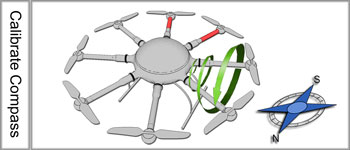
Inhaltsverzeichnis
Calibrate Compass
The compass (and the GPS) is needed for the automated control of the MikroKopter.
Therefore a new compass must be calibrated once for a proper function.
If the compass has not been calibrated, compass and GPS supported features can not be used and you can not start the copter.
An error message is then displayed via the telemetry.
A recalibration of the compass is usually only necessary when the Kopter fly under the "PositionHold" function in circles at a remote location.
The calibration
Please note
Calibrate the copter outside, far away from magnetic influences!
During the calibration you have to turn the copter completely around the axis.
The following applies: If you calibrate the compass precisely, the copter will fly perfectly.
If the copter is flying in circles (with activated function PositionHold and in an altitude above houses and trees), you better calibrate the compass new.
When you have problems after the calibration (e.g. an err22), a magnetic problem on your copter can be the problem.
Informations for the "magnetic error" can be found here:: MagnetError
The calibration will be done in 5 steps:
Step |
Funktion |
Beispielansicht / Funktion |
Step 1 |
Nick down |
|
Step 2 |
Pull Nick down 1x |
|
Calibration of the X-Axis (Nick-Axis) |
The Kopter with the front |
|
Rotate the Kopter |
Rotate the Kopter by 90°. |
|
Calibration of the Y-Axis (Roll-Axis) |
Rotate the Kopter a couple times completely over the Roll-Axis until the buzzer stops with the clicking. |
|
Step 3 |
Pull Nick 1x down |
|
Step 4 |
Pull Nick 1x down |
|
Calibration of the Z-Axis |
INFO: Here it doesn't matter if the Kopter shows with the X or Y-Axis towards South (North). |
|
Step 5 |
Pull Nick 1x down |
|
Now that the Kopter "beeped" 2x after a successful calibration that part is done.
Videos
Check the calibration
You can now check the calibration of the compass in the KopterTool or also with a suitable transmitter.
Please do this also outside, far away from magnetic influences!
Here you have to check two values:
- MAG (or Field) = This should be around 100%
- Inclination (Incl) = This should be nearly the same value as the one in brackets
IMPORTANT:
To see the right values you have to calibrate the Gyros first (throttle up + yaw left).
Without calibration you will still see 100% and no Inclination.
Check via KopterTool
Here you use:
a MK_USB or a wireless connection between Copter and Computer
+- you have calibrate the Gyros (throttle up + yaw left).
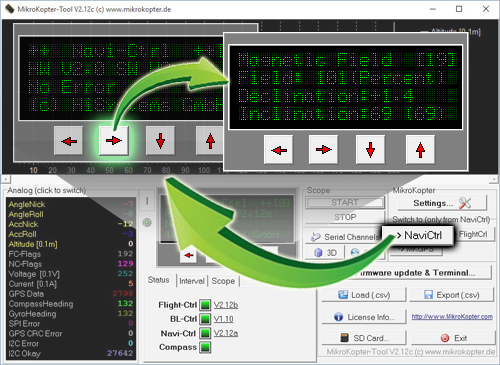
In the main window of the KopterTool click the button [NaviCtrl].
Under the virtual display klick the red arrow (left or right) until the window "Magnetic Field" displayed.
The value for "Field" must be around 100% and the value for Inclination around the value you see in brackets.
(If the value for "Field" (or for "Inclination") is ~10%-15% higher/lower then 100%, recalibrate the compass)
Check via HoTT transmitter
You have calibrate the Gyros (throttle up + yaw left).
In the lower display of the Graupner HoTT transmitter you can open the text telemetry and check there the magnetic value.

- press the ESC key longer
-> the TELEMETRY window opens
change to SETTING & DATA VIEW
- press SET
-> RX DATAVIEW window opens
- on the SET button press right until you see the last window with the text-telemetry
- to change the view of "0m/s" to "MAG" press SET once.
The value for "MAG" must be around 100% and the value for Inclination (incl) around the value you see in brackets.
(If the value for "Field" (or for "Inclination") is ~10%-15% higher/lower then 100%, recalibrate the compass)







