|
Größe: 6791
Kommentar:
|
← Revision 15 vom 14.07.2017 10:02 ⇥
Größe: 9246
Kommentar:
|
| Gelöschter Text ist auf diese Art markiert. | Hinzugefügter Text ist auf diese Art markiert. |
| Zeile 1: | Zeile 1: |
| #acl AdminGroup:read,write,revert EditorsGroup:read,write,revert All: | #acl AdminGroup:read,write,revert EditorsGroup:read,write,revert All:read |
| Zeile 3: | Zeile 3: |
| ||<class="MK_TableNoBorder">Diese Seite als '''PDF-Dokument'''? Einfach auf das Symbol klicken und etwas warten... ---> ||<class="MK_TableNoBorder"><<PDFIcon>>|| |
||<class="MK_TableNoBorder">This page as an '''PDF-Document'''? Click on that Symbol and wait a little moment... ---> ||<class="MK_TableNoBorder"><<PDFIcon>>||<class="MK_TableNoBorder" width= 218px )> [[CalibrateCompass|{{attachment:symbols/Flagge_EN.jpg}}]]|| |
| Zeile 7: | Zeile 6: |
| ||<class="MK_Nav_Header">'''Kompass kalibrieren'''|| | ||<class="MK_Nav_Header">'''Calibrate Compass'''|| |
| Zeile 10: | Zeile 9: |
| {{{#!wiki MK_select1 * {{http://mikrokopter.de/images/deu.gif}} [[KompassKalibrieren|deutsch]] }}} |
|
| Zeile 15: | Zeile 11: |
| ############################################################################## ############################################################################## ##---------------------------------------------------------------------------- ## Bild rechts Artikel {{{#!html <div style="float: right; margin: 15px;"> }}} {{ http://gallery3.mikrokopter.de/var/albums/intern/sonstiges/Button-Baugruppe/Button350x150/Button_CaliCompass.jpg?m=1484838586 }} {{{#!html </div> }}} ##---------------------------------------------------------------------------- |
|
| Zeile 31: | Zeile 41: |
| Zeile 33: | Zeile 44: |
| If the !NaviCtrl is new you have to calibrate the internal compass (or the external one).<<BR>> You can not start the copter and see an error warning in the telemetry when the compass is not calibrated. |
##include_compass_begin |
| Zeile 36: | Zeile 46: |
| == The calibration == | The compass (and the GPS) is needed for the automated control of the !MikroKopter. <<BR>> Therefore a new compass must be calibrated once for a proper function. If the compass has not been calibrated, compass and GPS supported features can not be used and you can not start the copter. <<BR>> An error message (error 31) is then displayed via the telemetry. A recalibration of the compass is usually only necessary when the Kopter fly under the "PositionHold" function in circles at a remote location. <<BR>><<BR>><<BR>><<BR>> ~+'''The calibration'''+~ |
| Zeile 59: | Zeile 80: |
| ||'''Step 1'''<<BR>>Initiate compass calibration||<:>'''Nick down'''<<BR>>(and hold)<<BR>><<BR>>then<<BR>><<BR>>'''Throttle up + Yaw left'''<<BR>><<BR>>(The Kopter beeps 1x)||<:>{{ http://gallery3.mikrokopter.de/var/thumbs/intern/Sender-Stick/Sender_Mode2_Kalibrieren_Kompass.jpg?m=1410789223 }}|| ||'''Step 2'''<<BR>>Start Calibration||<:>'''Pull Nick down 1x'''<<BR>><<BR>>(The Kopter beeps 2x and the clicking starts)||<:>{{ http://gallery3.mikrokopter.de/var/thumbs/intern/Sender-Stick/Sender_Mode2_Kompass_Step.jpg?m=1410788553 }}|| ||Calibration of the '''X-Axis''' (Nick-Axis)||<:>The Kopter with the front<<BR>>(Arrow direction of the !FlightCtrl)<<BR>>pointing to the __South__ or __North__,<<BR>><<BR>>then<<BR>><<BR>>rotate the Kopter a couple times '''completely''' over the Nick-Axis until the buzzer stops with the clicking.||<:>{{ http://gallery3.mikrokopter.de/var/thumbs/intern/Kopter/Kompasskalibrierung_Kopter-1.jpg?m=1410792432 }}|| ||Calibration of the '''Y-Axis''' (Roll-Axis)||<:>'''Rotate the Kopter by 90°.'''<<BR>>The clicking starts again.<<BR>><<BR>>Rotate the Kopter a couple times '''completely''' over the Roll-Axis until the buzzer stops with the clicking.||<:>{{ http://gallery3.mikrokopter.de/var/thumbs/intern/Kopter/Kompasskalibrierung_Kopter-2.jpg?m=1410801928 }}|| ||'''Step 3'''<<BR>>Finish the calibration of the X and Y-Axis||<:>'''Pull Nick 1x down'''<<BR>><<BR>>(The Kopter beeps 3x)||<:>{{ http://gallery3.mikrokopter.de/var/thumbs/intern/Sender-Stick/Sender_Mode2_Kompass_Step.jpg?m=1410788553 }}|| ||'''Step 4'''<<BR>>Start calibration of the Z-Axis (Yaw-Axis)||<:>'''Pull Nick 1x down'''<<BR>><<BR>>(The Kopter beeps 4x and the clicking starts)||<:>{{ http://gallery3.mikrokopter.de/var/thumbs/intern/Sender-Stick/Sender_Mode2_Kompass_Step.jpg?m=1410788553 }}|| ||Calibration of the Z-Axis||<:>INFO: Here it doesn't matter if the Kopter shows with the X or Y-Axis towards South (North).<<BR>><<BR>>Rotate the Kopter a few times '''completely''' over the Roll- or Nick-Axis until the buzzer stops with the clicking.||<:>{{ http://gallery3.mikrokopter.de/var/thumbs/intern/Kopter/Kompasskalibrierung_Kopter-3.jpg?m=1410806614 }}|| ||'''Step 5'''<<BR>>Finish the calibration of the Z-Axis.||<:>'''Pull Nick 1x down'''<<BR>><<BR>>The Kopter confirms it with 2 beeps||<:>{{ http://gallery3.mikrokopter.de/var/thumbs/intern/Sender-Stick/Sender_Mode2_Kompass_Step.jpg?m=1410788553 }}|| |
||||Switch ON the Transmitter and connect the Copter with the Lipo.||<:>{{ http://gallery3.mikrokopter.de/var/thumbs/intern/sonstiges/Button-Baugruppe/Copter-FB-ON.jpg?m=1486035200 }}|| ||'''Step 1'''<<BR>>Initiate compass calibration||<:>'''Nick down'''<<BR>>(and hold)<<BR>><<BR>>then<<BR>><<BR>>'''Throttle up + Yaw left'''<<BR>><<BR>>(The Kopter beeps 1x)||<:>{{ http://gallery3.mikrokopter.de/var/thumbs/intern/KompassKalibrieren/MC32_CompassKali_2.jpg?m=1484305663 }}|| ||'''Step 2'''<<BR>>Start Calibration||<:>'''Pull Nick down 1x'''<<BR>><<BR>>(The Kopter beeps 2x and the clicking starts)||<:>{{ http://gallery3.mikrokopter.de/var/thumbs/intern/KompassKalibrieren/MC32_CompassKali_1_Roll_down.jpg?m=1484305663 }}|| ||Calibration of the '''X-Axis''' (Nick-Axis)||<:>The Kopter with the front<<BR>>(Arrow direction of the !FlightCtrl)<<BR>>pointing to the __South__ or __North__,<<BR>><<BR>>then<<BR>><<BR>>rotate the Kopter a couple times '''completely''' over the Nick-Axis until the buzzer stops with the clicking.||<:>{{ http://gallery3.mikrokopter.de/var/thumbs/intern/KompassKalibrieren/MK8-Kalibrierung-front.jpg?m=1484305664 }}|| ||Rotate the Kopter||<:>'''Rotate the Kopter by 90°.'''<<BR>>The clicking starts again.||<:>{{ http://gallery3.mikrokopter.de/var/thumbs/intern/KompassKalibrieren/MK8-Kalibrierung-drehen.jpg?m=1484305663 }}|| ||Calibration of the '''Y-Axis''' (Roll-Axis)||<:>Rotate the Kopter a couple times '''completely''' over the Roll-Axis until the buzzer stops with the clicking.||<:>{{ http://gallery3.mikrokopter.de/var/thumbs/intern/KompassKalibrieren/MK8-Kalibrierung-Seite.jpg?m=1484305664 }}|| ||'''Step 3'''<<BR>>Finish the calibration of the X and Y-Axis||<:>'''Pull Nick 1x down'''<<BR>><<BR>>(The Kopter beeps 3x)||<:>{{ http://gallery3.mikrokopter.de/var/thumbs/intern/KompassKalibrieren/MC32_CompassKali_1_Roll_down.jpg?m=1484305663 }}|| ||'''Step 4'''<<BR>>Start calibration of the Z-Axis (Yaw-Axis)||<:>'''Pull Nick 1x down'''<<BR>><<BR>>(The Kopter beeps 4x and the clicking starts)||<:>{{ http://gallery3.mikrokopter.de/var/thumbs/intern/KompassKalibrieren/MC32_CompassKali_1_Roll_down.jpg?m=1484305663 }}|| ||Calibration of the Z-Axis||<:>INFO: Here it doesn't matter if the Kopter shows with the X or Y-Axis towards South (North).<<BR>><<BR>>Rotate the Kopter a few times '''completely''' over the Roll- or Nick-Axis until the buzzer stops with the clicking.||<:>{{ http://gallery3.mikrokopter.de/var/thumbs/intern/KompassKalibrieren/MK8-Kalibrierung-Seite.jpg?m=1484305664 }}|| ||'''Step 5'''<<BR>>Finish the calibration of the Z-Axis.||<:>'''Pull Nick 1x down'''<<BR>><<BR>>The Kopter confirms it with 2 beeps||<:>{{ http://gallery3.mikrokopter.de/var/thumbs/intern/KompassKalibrieren/MC32_CompassKali_1_Roll_down.jpg?m=1484305663 }}|| |
| Zeile 72: | Zeile 95: |
| ##include_compass_end | |
| Zeile 73: | Zeile 97: |
| <<BR>><<BR>><<BR>><<BR>><<BR>><<BR>> | |
| Zeile 74: | Zeile 99: |
== Videos == |
= Videos = |
| Zeile 80: | Zeile 104: |
| <<BR>><<BR>><<BR>><<BR>><<BR>><<BR>> | |
| Zeile 81: | Zeile 106: |
| == Check the calibration == | = Check the calibration = |
| Zeile 89: | Zeile 114: |
| * Inclination (iNCL) = This should be nearly the same value as the one in brackets | * Inclination (Incl) = This should be nearly the same value as the one in brackets |
| Zeile 102: | Zeile 127: |
| Here you e.g. use a wireless connection between Copter and Computer. | Here you use: * a MK_USB or a wireless connection between Copter and Computer <<BR>> + * you have calibrate the Gyros (throttle up + yaw left). |
| Zeile 104: | Zeile 132: |
| + | ##---------------------------------------------------------------------------- ## Bild rechts KopterTool |
| Zeile 106: | Zeile 135: |
| You have calibrate the Gyros (throttle up + yaw left). | {{{#!html <div style="float: right; margin: 30px;"> }}} {{ http://gallery3.mikrokopter.de/var/albums/intern/KopterTool_ab_V2_0/Details/KopterTool-Display_MagneticField.png?m=1455608488 }} {{{#!html </div> }}} ##---------------------------------------------------------------------------- |
| Zeile 110: | Zeile 146: |
| In the main window of the !KopterTool click the button [!NaviCtrl].<<BR>> Under the virtual display klick the red arrow (left or right) until the window "Magnetic Field" displayed.<<BR>> |
In the main window of the !KopterTool click the button [!NaviCtrl]. Under the virtual display klick the red arrow (left or right) until the window "Magnetic Field" displayed. |
| Zeile 113: | Zeile 151: |
| (If the value for "Field" is ~10%-15% higher/lower then 100%, recalibrate the compass) | ~-(If the value for "Field" (or for "Inclination") is ~10%-15% higher/lower then 100%, recalibrate the compass)-~ |
| Zeile 116: | Zeile 154: |
| {{ http://gallery3.mikrokopter.de/var/albums/intern/KopterTool_ab_V2_0/Details/KopterTool-Display_MagneticField.png?m=1455608488 }} | |
| Zeile 118: | Zeile 155: |
| ##---------------------------------------------------------------------------- ## Infotext: Aufheben des "Float" Befehl damit nachfolgende Eintragungen in neuer Zeile beginnen. {{{#!html <div style="clear:both"> }}} ##---------------------------------------------------------------------------- |
|
| Zeile 124: | Zeile 167: |
| ##include_compasscheck_begin | |
| Zeile 127: | Zeile 171: |
| You have calibrate the Gyros (throttle up + yaw left). <<BR>> In the lower display of the Graupner HoTT transmitter you can open the text telemetry and check there the magnetic value. |
To see the right values of the calibration you have to calibrate the Gyros again (throttle up + yaw left). <<BR>> Now you can check the magnetic value in the lower display of the Graupner HoTT transmitter.<<BR>> |
| Zeile 130: | Zeile 174: |
| ## Bild rechts {{{#!html <div style="float: right; margin: 15px;"> }}} {{ http://gallery3.mikrokopter.de/var/resizes/intern/HoTT/HoTT-Display_MAG-en.png?m=1446805736 }} {{{#!html </div> }}} <<BR>><<BR>> * press the ESC key longer -> the TELEMETRY window opens * change to SETTING & DATA VIEW * press SET -> RX DATAVIEW window opens * on the SET button press right until you see the last window with the text-telemetry * to change the view of "0m/s" to "MAG" press SET once. |
How to open it: <<BR>> * With the right "four-way button" select the middle button '''SET''' to open the Menu * Go down to '''Telemetry''' and press '''SET''' * In the telemetry window choose '''setting & data view''' and press '''SET''' * In the next menu press the '''right''' button until you see the "Text-telemetry" * To change the view of "0m/s" to "MAG" press '''SET''' again. <<BR>> The value for "MAG" must be around 100% and the value for Inclination (incl) around the value you see in brackets.<<BR>> If the value for "Field" (or for "Inclination") is ~10%-15% higher/lower then 100%, recalibrate the compass! <<BR>> [[ http://gallery3.mikrokopter.de/var/albums/intern/HoTT/Display1/HoTT-Display-MAG_EN.jpg?m=1500015794 | {{ http://gallery3.mikrokopter.de/var/resizes/intern/HoTT/Display1/HoTT-Display-MAG_EN.jpg?m=1500015794 }} ]] |
| Zeile 151: | Zeile 187: |
| ##include_compasscheck_end |
|
| Zeile 152: | Zeile 190: |
Calibrate Compass |
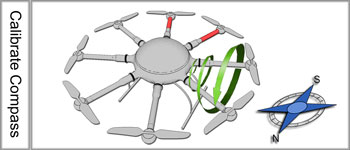
Inhaltsverzeichnis
Calibrate Compass
The compass (and the GPS) is needed for the automated control of the MikroKopter.
Therefore a new compass must be calibrated once for a proper function.
If the compass has not been calibrated, compass and GPS supported features can not be used and you can not start the copter.
An error message (error 31) is then displayed via the telemetry.
A recalibration of the compass is usually only necessary when the Kopter fly under the "PositionHold" function in circles at a remote location.
The calibration
Please note
Calibrate the copter outside, far away from magnetic influences!
During the calibration you have to turn the copter completely around the axis.
The following applies: If you calibrate the compass precisely, the copter will fly perfectly.
If the copter is flying in circles (with activated function PositionHold and in an altitude above houses and trees), you better calibrate the compass new.
When you have problems after the calibration (e.g. an err22), a magnetic problem on your copter can be the problem.
Informations for the "magnetic error" can be found here:: MagnetError
The calibration will be done in 5 steps:
Step |
Funktion |
Beispielansicht / Funktion |
Switch ON the Transmitter and connect the Copter with the Lipo. |
|
|
Step 1 |
Nick down |
|
Step 2 |
Pull Nick down 1x |
|
Calibration of the X-Axis (Nick-Axis) |
The Kopter with the front |
|
Rotate the Kopter |
Rotate the Kopter by 90°. |
|
Calibration of the Y-Axis (Roll-Axis) |
Rotate the Kopter a couple times completely over the Roll-Axis until the buzzer stops with the clicking. |
|
Step 3 |
Pull Nick 1x down |
|
Step 4 |
Pull Nick 1x down |
|
Calibration of the Z-Axis |
INFO: Here it doesn't matter if the Kopter shows with the X or Y-Axis towards South (North). |
|
Step 5 |
Pull Nick 1x down |
|
Now that the Kopter "beeped" 2x after a successful calibration that part is done.
Videos
Check the calibration
You can now check the calibration of the compass in the KopterTool or also with a suitable transmitter.
Please do this also outside, far away from magnetic influences!
Here you have to check two values:
- MAG (or Field) = This should be around 100%
- Inclination (Incl) = This should be nearly the same value as the one in brackets
IMPORTANT:
To see the right values you have to calibrate the Gyros first (throttle up + yaw left).
Without calibration you will still see 100% and no Inclination.
Check via KopterTool
Here you use:
a MK_USB or a wireless connection between Copter and Computer
+- you have calibrate the Gyros (throttle up + yaw left).
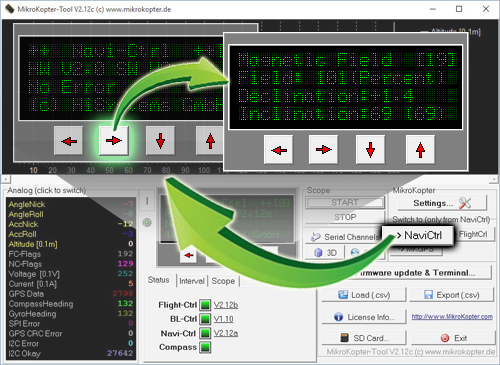
In the main window of the KopterTool click the button [NaviCtrl].
Under the virtual display klick the red arrow (left or right) until the window "Magnetic Field" displayed.
The value for "Field" must be around 100% and the value for Inclination around the value you see in brackets.
(If the value for "Field" (or for "Inclination") is ~10%-15% higher/lower then 100%, recalibrate the compass)
Check via HoTT transmitter
To see the right values of the calibration you have to calibrate the Gyros again (throttle up + yaw left).
Now you can check the magnetic value in the lower display of the Graupner HoTT transmitter.
How to open it:
With the right "four-way button" select the middle button SET to open the Menu
Go down to Telemetry and press SET
In the telemetry window choose setting & data view and press SET
In the next menu press the right button until you see the "Text-telemetry"
To change the view of "0m/s" to "MAG" press SET again.
The value for "MAG" must be around 100% and the value for Inclination (incl) around the value you see in brackets.
If the value for "Field" (or for "Inclination") is ~10%-15% higher/lower then 100%, recalibrate the compass!









