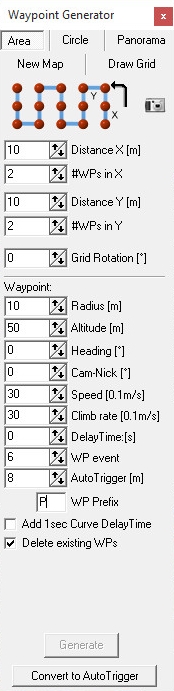|
Größe: 15704
Kommentar:
|
← Revision 70 vom 08.01.2016 13:30 ⇥
Größe: 19688
Kommentar:
|
| Gelöschter Text ist auf diese Art markiert. | Hinzugefügter Text ist auf diese Art markiert. |
| Zeile 1: | Zeile 1: |
| #acl AdminGroup:read,write,revert dl2yak:read,write,revert All: <<RedBox('''INTERNE SEITE''' - vertraulich)>> |
#acl AdminGroup:read,write,revert EditorsGroup:read,write,revert All:read ||<class="MK_TableNoBorder">This pages as a '''PDF-Document'''? Simply click on the symbol and wait a few seconds... ---> ||<class="MK_TableNoBorder"><<PDFIcon>>|| |
| Zeile 6: | Zeile 6: |
| ||||||<class="MK_Nav_Header">[[en/WaypointGenerator|WaypointGenerator]]|| ||<class="MK_Nav_left">||<class="MK_Nav_Header">'''Area'''||<class="MK_Nav_left">|| ||<class="MK_Nav_left">||<class="MK_Nav_middle"><<Navigation(siblings)>>||<class="MK_Nav_left">|| |
||<class="MK_Nav_Header">[[WaypointGenerator|Waypoint Generator]] - Area|| |
| Zeile 13: | Zeile 10: |
| Zeile 15: | Zeile 11: |
| * {{http://mikrokopter.de/images/fra.gif}} [[fr/WaypointGenerator/Area|français]] }}} |
}}} <<BR>> ########################################################################### ## Bild rechts {{{#!html <div style="float: right; margin: 15px;"> }}} {{ http://gallery3.mikrokopter.de/var/albums/intern/KopterTool_ab_V2_0/OSD/_en/WP-Generator_Button-Gebiet_en.png?m=1452166851 }} {{{#!html </div> }}} ########################################################################### <<BR>> |
| Zeile 20: | Zeile 32: |
| <<BR>><<BR>> ########################################################################### <<BR>><<BR>><<BR>> = Open Waypoint Generator = With the ''Waypoint Generator'' you can place different waypoint pattern with different settings on a map. Quickly and easily you can cover areas, put circles or planning a panorama.<<BR>> You can open the waypoints generator * with the Menü "!WayPoints" -> "Generator..." or * directly via the generator button: {{ http://gallery3.mikrokopter.de/var/resizes/intern/KopterTool_ab_V2_0/OSD/_en/OSD-WPGenerator%C3%96ffnen_en.jpg?m=1441292916 }} <<BR>> |
|
| Zeile 23: | Zeile 57: |
| Into the '''!MikroKopter-OSD''' you will come with a "Click" on the tab '''"!WayPoints"''' and on '''"Generator..."''' into the WayPoint-Generator.<<BR>><<BR>> {{http://gallery.mikrokopter.de/main.php?g2_view=core.DownloadItem&g2_itemId=100413&g2_serialNumber=1}} <<BR>><<BR>> Here now you can choose the tab '''"Area"'''.<<BR>><<BR>> With this function you can automatically generate any rectangular grid. Also, you can set any numbers of WayPoints (max. 200). <<BR>> In example you could fly over an area systematically where you "lost" your Kopter before. <<BR>> Or an excavation is getting mapped from the air. Also here you could fly over the area systematically and take photos. <<BR>><<BR>> ||<|18 (width= 220px>{{http://gallery.mikrokopter.de/main.php?g2_view=core.DownloadItem&g2_itemId=98290&g2_serialNumber=1}}||||<-2:#FFAD47 height= 40px>'''Describtion of the function:'''|| ||<-2(height= 30px #FAD165>'''Area'''|| ||<(width= 200px #FFFFAA>'''Distance X[m]:'''||<(height= 30px>This is the distance in meter between each Waypoints in X-Direction|| ||<(#FFFFAA>'''#WPs in X:''' ||<(height= 30px>Number of Waypoints in X-Direction|| ||<(#FFFFAA>'''Distance Y[m]:''' ||<(height= 30px>This is the distance in meter between each Waypoints in Y-Direction|| ||<(#FFFFAA>'''#WPs in Y:''' ||<(height= 30px>Number of Waypoints in Y-Direction|| ||<(#FFFFAA>'''Rotation [°]''' ||<(height= 30px>Orientation of the grid|| ||<-2(height= 20px #FAD165>'''Waypoint''' || ||<(#FFFFAA>'''Radius [m]''' ||<(height= 30px>Radius around each Waypoint|| ||<(#FFFFAA>'''Height [m]''' ||<(height= 30px>Height of the Waypoint|| ||<(#FFFFAA>'''Direction [°]''' ||<(height= 30px>Direction in which the Kopter points after reaching the Waypoint|| ||<(#FFFFAA>'''Cam-Nick [°]''' ||<(height= 30px>Tilt of the camera while reaching the Waypoint|| ||<(#FFFFAA>'''Speed [0.1m/s]''' ||<(height= 30px>Speed in which the Waypoints are flown|| ||<(#FFFFAA>'''Rate of climb [0.1m/s]''' ||<(height= 30px>Speed in which the Kopter climbs/falls between the Waypoints|| ||<(#FFFFAA>'''Waiting period [s]''' ||<(height= 30px>Waiting period per Waypoint. If you enter a "0" here the Kopter will not stop at that Waypoint instead the Kopter flies to the next one.|| ||<(#FFFFAA>'''WP event''' ||<(height= 30px>Here you can enter the trigger time for example a camera trigger (see also [[MikroKopterTool-OSD/WP-Event|WP-Event]])|| ||<(#FFFFAA>'''Delete existing WPs''' ||<(height= 30px>When creating new Waypoints the previous ones will be deleted|| ||<(#FFFFAA>'''Create''' ||<(height= 30px>Create Waypoints with the set values|| = Example 1 - Generate Waypoints + trigger camera at each Waypoint = In this example: <<BR>> * An area of approx. 120mtr x 144mtr should be overflown. * To fly over should be in a height of 30mtr. and with a speed of 1mtr/sec. . * The rows of the Waypoints flown by the Kopter should have a distance of 12mtr to each other. * The Kopter should stop in the rows each 10mtr. to take several pictures (for that reason that a few pictures are unclear). * The camera should look down. * The Kopter should point with the front (red outrigger) to the south. <<BR>> |
In the ''Waypoint Generator'' you can select the tab '''"Area"'''.<<BR>><<BR>> With this feature you can automatically generate an arbitrary rectangular grid with up to 200 waypoints. <<BR>><<BR>> ||< -3 class="MK_THeader" height= 30px>'''Settings:'''|| ||< -3 class="MK_TableNoBorder" height= 10px>|| ||<class="MK_TableNoBorder" (width= 160px>Symbol - {{ http://gallery3.mikrokopter.de/var/albums/intern/KopterTool_ab_V2_0/OSD/WP-Generator-01/Kamera.jpg?m=1450265992 }}||<class="MK_TableNoBorder">Opens the Camera tool||<|20 class="MK_TableNoBorder" (width= 220px :>{{ http://gallery3.mikrokopter.de/var/albums/intern/KopterTool_ab_V2_0/OSD/_en/WP-Generator-Gebiet_en.jpg?m=1441353322 }}|| ||<class="MK_TableNoBorder">Distance X[m]: ||<class="MK_TableNoBorder">Distance in meters between the waypoints in X-direction|| ||<class="MK_TableNoBorder">#WPs in X: ||<class="MK_TableNoBorder">Number of waypoints in the X-direction|| ||<class="MK_TableNoBorder">Distance Y[m]: ||<class="MK_TableNoBorder">Distance in meters between the waypoints in Y-direction|| ||<class="MK_TableNoBorder">#WPs in Y: ||<class="MK_TableNoBorder">Number of waypoints in the Y-direction|| ||<class="MK_TableNoBorder">Grid Rotation [°] ||<class="MK_TableNoBorder">Orientation of the grid|| ||< -2 class="MK_TableNoBorder" height= 10px>|| ||<class="MK_TableNoBorder">'''Waypoint:''' || ||<class="MK_TableNoBorder">Radius [m] ||<class="MK_TableNoBorder">Radius around the individual waypoint (should be "10") || ||<class="MK_TableNoBorder">Altitude [m] ||<class="MK_TableNoBorder">Altitude of the waypoint|| ||<class="MK_TableNoBorder">Heading [°] ||<class="MK_TableNoBorder">Direction in which the copter looks when it reaches the waypoint|| ||<class="MK_TableNoBorder">Cam-Nick [°] ||<class="MK_TableNoBorder">Tilt of the camera when it reaches the waypoint|| ||<class="MK_TableNoBorder">Speed [0.1m/s] ||<class="MK_TableNoBorder">Flight speed between the waypoints|| ||<class="MK_TableNoBorder">Climb rate [0.1m/s] ||<class="MK_TableNoBorder">Flight speed to change the altitude between the waypoints|| ||<class="MK_TableNoBorder">!DelayTime [s] ||<class="MK_TableNoBorder">Waiting time per waypoint. <<BR>>If you set here an "0", the copter will not stop on the waypoint. He fly directly further to the next waypoint|| ||<class="MK_TableNoBorder">WP event ||<class="MK_TableNoBorder">Switching duration per box of the Bitmask for "Out1" <<BR>>Applies only to the single waypoint - not for triggering any X Meter! || ||<class="MK_TableNoBorder">Auto Trigger [m] ||<class="MK_TableNoBorder">Triggering the switching output "Out1" every X meters<<BR>>(Switching duration per box of the Bitmask = 10ms)|| ||<class="MK_TableNoBorder">WP Prefix ||<class="MK_TableNoBorder">Enter an individual letter. Helpful when a large number of waypoints are planned.<<BR>>INFO: You will see the letter only in the Editor and in the LOG File, not on the Map. In the Map you see still a "P" on each waypoint. || ||<class="MK_TableNoBorder">Add 1sec Curve !DelayTime||<class="MK_TableNoBorder">Sets a waiting period of 1 sec for the vertices|| ||<class="MK_TableNoBorder">Deleting existing WPs ||<class="MK_TableNoBorder">Deletes existing WPs when you press the button "Generate"|| ||<class="MK_TableNoBorder">Generate ||<class="MK_TableNoBorder">Create the new waypoints|| ||<class="MK_TableNoBorder">Convert to !AutoTrigger ||<class="MK_TableNoBorder">Explanation see [[#Sprung1|Convert to !AutoTrigger]]|| ########################################################################### <<BR>><<BR>><<BR>><<BR>><<BR>><<BR>><<BR>><<BR>><<BR>><<BR>> = Example 1 - triggering at each waypoint = In this example, we fly over an area of approximately 180m x 80m (see also [[#Sprung2|Distance]]). <<BR>> The starting point on the field is top left (red arrow). {{ http://gallery3.mikrokopter.de/var/resizes/intern/KopterTool_ab_V2_0/OSD/WP-Generator-01/WP-Flug-Karte.jpg?m=1450266646 }} These requirements should be respected: * the flight series should go beyond the short side of the field * every 10 meters the copter should trigger the camera without stopping at the waypoints * the flight rows have a distance of 12 meters * the flying height should be 30 meters * airspeed 3m / s * and the camera to look down in flightdirection <<BR>><<BR>> |
| Zeile 65: | Zeile 113: |
| First at all you mark on the map the starting point. You can do that with a "left-click" on the chosen spot. <<BR>> At this spot appears a marking point {{http://gallery.mikrokopter.de/main.php?g2_view=core.DownloadItem&g2_itemId=100161&g2_serialNumber=1}}.<<BR>><<BR>> |
First we have to mark the starting point in the map. Move the mouse pointer to the place where we will start and press the left mouse button. Now you see a marker there. <<BR>><<BR>> {{ http://gallery3.mikrokopter.de/var/resizes/intern/KopterTool_ab_V2_0/OSD/WP-Generator-01/Marker.png?m=1450270668 }} <<BR>><<BR>> |
| Zeile 69: | Zeile 123: |
| For that reason that the Kopter should take each 10mtr a photo and the rows should have a distance of 12mtr to each other you need to set the appropriate Waypoints.<<BR>> That are for the 120mtr 13 Waypoints (0mtr - 10mtr - 20mtr ... 120mtr) and for the 145mtr 13 Waypoints (0mtr - 12mtr - 24mtr ... 144mtr).<<BR>> All together '''169 Waypoints''' (of possible 200).<<BR>> The settings are as follows: <<BR>> * '''DistanceX[m]''' = 10 * '''#WPs in X''' = 13 * '''DistanceY[m]''' = 12 * '''#WPs in Y''' = 13 |
The copter should trigger all 10m and the rows should have a distance of 12 meters. For 80m we need then 9 waypoints in "X" direction (80:10=8 +1=9 => one WP in 0m - 10m - 20m ... 80m) <<BR>> and for the 180m we need 16 waypoints in "Y" direction (180:12=15 +1=16 => one WP in 0m - 12m - 24m ... 180m).<<BR>> So we have totally '''144 waypoints'''.<<BR>> So we have to set: <<BR>> * '''DistanceX[m]''' = 10 * '''#WPs in X''' = 9 * '''DistanceY[m]''' = 12 * '''#WPs in Y''' = 16 <<BR>><<BR>> ## Bild rechts {{{#!html <div style="float: right; margin: 15px;"> }}} {{ http://gallery3.mikrokopter.de/var/resizes/intern/KopterTool_ab_V2_0/OSD/WP-Generator-01/Ausrichtung.png?m=1450273689 }} {{{#!html </div> }}} <<BR>> |
| Zeile 80: | Zeile 152: |
| The generated grid can be placed on the map in any orientation you like. Here you can, for example, align the orientation of the grid to a road or on the course of a field.<<BR>> In this example we leave the "Rotation" on 0°.<<BR>> * '''"Rotation [°]"''' = 0°. (!) '''__Tipp__'''<<BR>> If you want to align the flight directions of the grid in different directions or set along a field you can change the value for the '''Rotation[°]''' as you want.<<BR>> Here now some examples: <<BR>><<BR>> ||<class="MK_THeader">Example: 58°||<class="MK_THeader">Example: 90°|| ||[[http://gallery.mikrokopter.de/main.php?g2_view=core.DownloadItem&g2_itemId=100383&g2_serialNumber=1|{{http://gallery.mikrokopter.de/main.php?g2_view=core.DownloadItem&g2_itemId=100387&g2_serialNumber=2}}]]||[[http://gallery.mikrokopter.de/main.php?g2_view=core.DownloadItem&g2_itemId=100103&g2_serialNumber=5|{{http://gallery.mikrokopter.de/main.php?g2_view=core.DownloadItem&g2_itemId=100170&g2_serialNumber=6}}]]|| ||||To enlarge click on the pictures|| <<BR>> ||<class="MK_THeader">Example: 180°||<class="MK_THeader">Example: 270°|| ||[[http://gallery.mikrokopter.de/main.php?g2_view=core.DownloadItem&g2_itemId=100113&g2_serialNumber=5|{{http://gallery.mikrokopter.de/main.php?g2_view=core.DownloadItem&g2_itemId=100172&g2_serialNumber=6}}]]||[[http://gallery.mikrokopter.de/main.php?g2_view=core.DownloadItem&g2_itemId=100118&g2_serialNumber=5|{{http://gallery.mikrokopter.de/main.php?g2_view=core.DownloadItem&g2_itemId=100173&g2_serialNumber=6}}]]|| ||||To enlarge click on the pictures|| |
In this example the grid for the waypoint flight should be simular with the field. So we have to change the "Rotation". Here we need 170°:<<BR>> * '''"Rotation [°]"''' = 170°. '''TIP:''' You can point the grid in every direction you need. So you can align the orientation on a road or a field. <<BR>><<BR>> |
| Zeile 99: | Zeile 163: |
| Now you can set the height (30mtr) and the camrea tilt (downwards = 90°). For that reason that the Kopter need to point southwards you have to set a value of 180°.<<BR>> You need to enter the values in that way: <<BR>> * '''Height[m]''' = 30 * '''Cam-Nick[°]''' = 90 * '''Direction[°]''' = 180 So that the Kopter can take some photos it should remain/wait 10sec. at each Waypoint: * '''Waiting Time:[s]''' = 10 To trigger the camera i.e. over a connected [[en/ShutterCable|ShutterCable]] you need to set also a "WP event". <<BR>> If the trigger should be triggered around each second you need to set here a value of 100: <<BR>> (see also [[en/MikroKopterTool-OSD/WP-Event|WP-Event]]) * '''WP event''' = 100 The remaining values are indicating: <<BR>> * '''Radius[m'''] = 10 => * So that the Kopter can reach, even in windy weather, the Waypoint you shouldn't set a too small radius. * Once the Kopter reaches the radius of the waypoint it also begins the "waiting period" for the waypoint to expire. * '''Speed[0.1m/s]''' = 10 * That is the speed the Kopter flies to the waypoints. * '''Elevation rate[0.1m/s]''' = 30 * Has got no influence right now. |
Now we set the altitude (30m), the camera tilt (down = 90°), triggering for Out1 (to get pictures), the airspeed (3m/s) and the line of sight for the copter (straight to the flight path). We have to set: <<BR>> * '''Altitude[m]''' = 30 * '''Cam-Nick[°]''' = 90 * '''WP event''' = 6 * '''Speed[0.1m/s]''' = 30 * '''Heading[°]''' = 170 The copter should not stop at each waypoint. So we set the !DelayTime to 0: * '''!DelayTime:[s]''' = 0 Finally, we set a value at the Climb rate: * '''Climb rate[0.1m/s]''' = 30 INFO: <<BR>> When you start your copter you will "park" him in any height. When you now activate the waypoint flight the copter can climb automatically to the set altitude when you set a value under Climb rate. If you set here a "0" the copter will not climb up/down to a set altitude. He will hold the altitude where you "park" him. Tip: <<BR>> To slow down a little bit when the copter reach the waypoint at the end of a line, we can activate "Add 1sec Curve !DelayTime". Then the copter will reach this waypoint softer. <<BR>><<BR>> |
| Zeile 124: | Zeile 192: |
| Those set up Waypoints need to be generated now. It all takes is a "click" on '''"Create"'''. (!) '''__Tipp__'''<<BR>> Is '''"Delete existing WPs"''' marked, with each "click" on "Create" the already existing Waypoints will be deleted on the map.<<BR>> If you take the mark out of the check-box you can place i.e. several grids one above the other or at different places on the map. <<BR>><<BR>><<BR>> '''Example View:''' <<BR>> [[http://gallery.mikrokopter.de/main.php?g2_view=core.DownloadItem&g2_itemId=100093&g2_serialNumber=7|{{http://gallery.mikrokopter.de/main.php?g2_view=core.DownloadItem&g2_itemId=100095&g2_serialNumber=4}}]] <<BR>><<BR>> After a "click" on the button '''"Create"''' those Waypoints will be entered automatically into the '''Waypoint-Editor''': <<BR>><<BR>> [[http://gallery.mikrokopter.de/main.php?g2_view=core.DownloadItem&g2_itemId=100358&g2_serialNumber=1|{{http://gallery.mikrokopter.de/main.php?g2_view=core.DownloadItem&g2_itemId=100360&g2_serialNumber=2}}]] <<BR>><<BR>> After that into the map: <<BR>> (On the right you can see the directions in which the Kopter flies along the Waypoints.)<<BR>><<BR>> [[http://gallery.mikrokopter.de/main.php?g2_view=core.DownloadItem&g2_itemId=100377&g2_serialNumber=1|{{http://gallery.mikrokopter.de/main.php?g2_view=core.DownloadItem&g2_itemId=100379&g2_serialNumber=2}}]] <<BR>><<BR>> == Flight time == /!\ '''ATTENTION:''' <<BR>> With so many Waypoints and a dwell time at each Waypoint the Kopter needs a long time until all Waypoints been flown.<<BR>> For this example it takes whole '''57 Minutes'''! (Exactly it's 56 Min/36 Sec.)<<BR>><<BR>> For that reason that the Kopter flies round about 8-20 minutes depending on the total weight with camera you should fly a Waypoint-Flight like this in more laps. <<BR>> If we assume an average flight time of 12 minutes under load that would be all together a total of 5 laps.<<BR>> The order would be in that way: <<BR>> * Waypoints P1 - P34 Transfered to Kopter. Lift off, after that land Kopter, change battery. * Waypoints P34 - P68 Transfered to Kopter. Lift off, after that land Kopter, change battery. * Waypoints P68 - P102 Transfered to Kopter. Lift off, after that land Kopter, change battery. * Waypoints P102 - P136 Transfered to Kopter. Lift off, after that land Kopter, change battery. * Waypoints P136 - P169 Transfered to Kopter. Lift off, after that land Kopter. DONE! Why is the last waypoint approached again when you restart the Kopter? <<BR>> This is purely a safety rule to ensure an overlap of the images.<<BR>> But it shouldn't be done in this way. It can also be flown, beginning from the following waypoint.<<BR>><<BR>> {{{#!wiki tip '''__TIPP__''' Who don't wants to calculate how long a flyover takes with those settings can use this Excel spreadsheet.<<BR>> The flight time will be calculated automatically. [[http://gallery.mikrokopter.de/main.php?g2_view=core.DownloadItem&g2_itemId=100408&g2_GALLERYSID=2eba5a1c4dc1a8fda43ef9e9514df9ab|Flight Time - Download]] }}} = Example 2 - Generate Waypoints + Trigger camera permanently = In this example should be also a field been overflown in a range of approx. 120mtr x 144mtr and a height of 30mtr.. <<BR>><<BR>> The Kopter should'n stop at each Waypoint and should continue flying without a stop from one Waypoint to the next instead.<<BR>> Throughout the flight the camera should be triggered continuously in intervals.<<BR>><<BR>> The settings are almost the same as in example 1. But you need definetely less Waypoints. You just need only 2 Waypoints for each row. <<BR>> That means you need 26 Waypoints for 13 rows (compared to 169 from the previous example).<<BR>><<BR>> Since the camera is triggered during the flight we need to choose a slower airspeed ('''Speed[0.1m/s]''') so that the images are not getting fuzzy.<<BR>> In this example we take a speed of 0.5mtr/s (~1.8km/h). <<BR>><<BR>> (!) '''__Tipp__:''' <<BR>> For that reason that not every camera is the same the appropriate speed for clear photos should be individually identified with some test flights and at different speeds. <<BR>><<BR>> In addition you need to set the '''Waiting Time:[s]''' to '''"0"'''. Hierbei hält der Kopter nicht mehr am Wegpunkt, sondern fliegt ohne halt direkt weiter zum Nächsten.<<BR>><<BR>> Since the camera is triggered during the entire flight the '''WP event''' is here not needed and you can set it to "0". <<BR>><<BR>> {i} (Explainations about the settings further down.) <<BR>><<BR>> The settings are as follows: <<BR>> * '''DistanceX[m]''' = 120 * '''#WPs in X''' = 2 * '''DistanceY[m]''' = 12 * '''#WPs in Y''' = 13 * '''Height[m]''' = 30 * '''Direction[°]''' = 180 * '''Cam-Nick[°]''' = 90 * '''Speed[0.1m/s]''' = 5 * '''Waiting Time:[s]''' = 0 * '''WP event''' = 0 First at all you need to enter those Waypoint settings into the Waypoint-Editor: <<BR>><<BR>> [[http://gallery.mikrokopter.de/main.php?g2_view=core.DownloadItem&g2_itemId=100263&g2_serialNumber=1|{{http://gallery.mikrokopter.de/main.php?g2_view=core.DownloadItem&g2_itemId=100265&g2_serialNumber=2}}]] <<BR>><<BR>> After a "Click" on the button '''"Create"''' you need to enter those Waypoints settings into the '''Waypoint-Editor''': <<BR>><<BR>> [[http://gallery.mikrokopter.de/main.php?g2_view=core.DownloadItem&g2_itemId=100364&g2_serialNumber=1|{{http://gallery.mikrokopter.de/main.php?g2_view=core.DownloadItem&g2_itemId=100366&g2_serialNumber=2}}]]<<BR>><<BR>> After that into the map: <<BR>> (On the right you can see the directions in which the Kopter flies along the Waypoints.)<<BR>><<BR>> [[http://gallery.mikrokopter.de/main.php?g2_view=core.DownloadItem&g2_itemId=100371&g2_serialNumber=1|{{http://gallery.mikrokopter.de/main.php?g2_view=core.DownloadItem&g2_itemId=100373&g2_serialNumber=2}}]] <<BR>><<BR>> == Flight Time == With so many waypoints the Kopter needs a long time until all Waypoints are flown by. <<BR>> For this example it takes only '''29 Minutes'''! (Exactly 28 Min/24 Sec.) <<BR>><<BR>> Also here you should fly a Waypoint flight in several laps. <<BR>> = Settings Camera triggering = In '''Example 1''' the camera was triggered at each Waypoint. Here the time was given to the '''WP event'''.<<BR>><<BR>> <<Anchor(WP-Event)>> Those settings are described here: [[en/MikroKopterTool-OSD/WP-Event#WP-Event|WP-Event Camera triggering]]<<BR>><<BR>> So that the camera in '''Example 2''' is triggering during the entire flight we need to make two settings in the '''!KopterTool''' and under the tab '''Outputs'''.<<BR>><<BR>> <<Anchor(Kamera)>> Those settings are described here: [[en/MikroKopterTool-OSD/WP-Event#Kamera|Permanently camera triggering]] = The Waypoint Flight = The settings are made and rhe Waypoints generated.<<BR>><<BR>> In the next step you can transfer the Waypoints to the Kopter. (Link: See Waypoint transfer) <<BR>> At next you have to set the camera mount so that the camera is looking straight ahead (horizontal). <<BR>><<BR>> Now you can start the Kopter and you can "park" it in the air. Here you need to activate the function '''"Hold Height"''' and '''"!PositionHold"'''. <<BR>><<BR>> So that the Kopter can align itself (In this example the Kopter should point to the south) you need to activate the function '''"!CareFree"'''.<<BR>><<BR>> So that the Waypoint Flight can start up you need to set the GPS-Switch on '''"!ComingHome"'''. <<BR>> Directly after you have switched the Kopter starts with the Waypoint Flight. <<BR>><<BR>> Is the Waypoint Flight done the Kopter parks at the last Waypoint. After that you can fly back and land the Kopter manually.<<BR>> You also can switch the GPS to "OFF" and after that you switch back to "!ComingHome". The Kopter will fly automatically back to the start point. <<BR>> |
With a click on the button '''"Generate"''' all 144 needed waypoints will be placed on the map. <<BR>> That looks like this: [[ http://gallery3.mikrokopter.de/var/albums/intern/KopterTool_ab_V2_0/OSD/_en/WP-Flug1_en.jpg?m=1452168218 | {{ http://gallery3.mikrokopter.de/var/resizes/intern/KopterTool_ab_V2_0/OSD/_en/WP-Flug1_en.jpg?m=1452168218 }} ]] '''INFO'''<<BR>> If "Deleting existing WPs" is activated you will clear all already set waypoints on the map and place only the new waypoints. Without you can place the same waypoints one above the other or at different locations on the map. <<BR>> The entries in the editor for this WP flight look like this: [[ http://gallery3.mikrokopter.de/var/albums/intern/KopterTool_ab_V2_0/OSD/WP-Generator-01/WP-Flug1-Editor.jpg?m=1450423798 | {{ http://gallery3.mikrokopter.de/var/resizes/intern/KopterTool_ab_V2_0/OSD/WP-Generator-01/WP-Flug1-Editor.jpg?m=1450423817 }} ]] Here you can see that the flight have a totally distance of ~1455m and that the flight time is ~11:50.<<BR>> These figures are estimates and may vary from the actual flight (e.g wind etc.). ########################################################################### <<BR>><<BR>><<BR>><<BR>><<BR>><<BR>><<BR>><<BR>><<BR>><<BR>> = Example 2 - triggering every X meters = In this example, we also fly over the same field with the dimensions approximately 180m x 80m (see also [[#Sprung2|Distance]]). <<BR>> But here we will not place every 10m a waypoint. Now we will do this with less waypoints and a triggering all X meters. {{ http://gallery3.mikrokopter.de/var/resizes/intern/KopterTool_ab_V2_0/OSD/WP-Generator-01/WP-Flug-Karte.jpg?m=1450266646 }} Also here these requirements should be respected: * the flight series should go beyond the short side of the field * every 10 meters the copter should trigger the camera without stopping at the waypoints * the flight rows have a distance of 12 meters * the flying height should be 30 meters * airspeed 3m / s * and the camera to look down in flightdirection <<BR>><<BR>> '''Step 1''' <<BR>> First we have to mark the starting point in the map. Move the mouse pointer to the place where we will start and press the left mouse button. Now you see a marker there.<<BR>><<BR>> {{ http://gallery3.mikrokopter.de/var/resizes/intern/KopterTool_ab_V2_0/OSD/WP-Generator-01/Marker.png?m=1450270668 }} <<BR>><<BR>> '''Step 2''' <<BR>> The copter should trigger all 10m and the rows should have a distance of 12 meters. For 80m we need now 2 waypoints in "X" direction (Starting point and end point of the line) <<BR>> and for the 180m we need 16 waypoints in "Y" direction (180:12=15 +1=16 => one WP in 0m - 12m - 24m ... 180m).<<BR>> So we have totally '''32 waypoints''' (remember, in example 1 we need 144 waypoints).<<BR>> So we have to set: : <<BR>> * '''DistanceX[m]''' = 80 * '''#WPs in X''' = 2 * '''DistanceY[m]''' = 12 * '''#WPs in Y''' = 16 To trigger the camera automatically all 10m on "Out1" we have to set now "!AutoTrigger[m]": * '''!AutoTrigger[m]''' = 10 '''Info:''' <<BR>> The triggering every X meters use a fixed time interval of 10ms per box of the switching output "Out1". <<BR>><<BR>> ## Bild rechts {{{#!html <div style="float: right; margin: 15px;"> }}} {{ http://gallery3.mikrokopter.de/var/resizes/intern/KopterTool_ab_V2_0/OSD/WP-Generator-01/Ausrichtung.png?m=1450273689 }} {{{#!html </div> }}} <<BR>> '''Step 3''' <<BR>> Also here the grid for the waypoint flight should be simular with the field:<<BR>> * '''"Rotation [°]"''' = 170°. <<BR>><<BR>><<BR>> <<BR>> <<BR>> '''Step 4''' <<BR>> Now we set the altitude (30m), the camera tilt (down = 90°), triggering for Out1 (to get pictures), the airspeed (3m/s) and the line of sight for the copter (straight to the flight path). We have to set: <<BR>> * '''Altitude[m]''' = 30 * '''Cam-Nick[°]''' = 90 * '''WP event''' = 6 (that the camera will also trigger directly at the waypoint) * '''Speed[0.1m/s]''' = 30 * '''Heading[°]''' = 170 The !DelayTime is here also 0: * '''DelayTime:[s]''' = 0 Finally, we set a value at the Climb rate: * '''Climb rate[0.1m/s]''' = 30 INFO: <<BR>> When you start your copter you will "park" him in any height. When you now activate the waypoint flight the copter can climb automatically to the set altitude when you set a value under Climb rate. If you set here a "0" the copter will not climb up/down to a set altitude. He will hold the altitude where you "park" him.! INFO: <<BR>> To slow down a little bit when the copter reach the waypoint at the end of a line, we can activate "Add 1sec Curve DelayTime". Then the copter will reach this waypoint softer. <<BR>><<BR>> '''Step 5''' <<BR>> With a click on the button "Generate" all 32 needed waypoints will be placed on the map. <<BR>> That looks like this: [[ http://gallery3.mikrokopter.de/var/albums/intern/KopterTool_ab_V2_0/OSD/_en/WP-Flug2_en.jpg?m=1452168219 | {{ http://gallery3.mikrokopter.de/var/resizes/intern/KopterTool_ab_V2_0/OSD/_en/WP-Flug2_en.jpg?m=1452168220 }} ]] '''INFO'''<<BR>> If "Deleting existing WPs" is activated you will clear all already set waypoints on the map and place only the new waypoints. Without you can place the same waypoints one above the other or at different locations on the map. <<BR>> The entries in the editor for this WP flight look like this:: [[ http://gallery3.mikrokopter.de/var/albums/intern/KopterTool_ab_V2_0/OSD/WP-Generator-01/WP-Flug2-Editor.jpg?m=1450423820 | {{ http://gallery3.mikrokopter.de/var/resizes/intern/KopterTool_ab_V2_0/OSD/WP-Generator-01/WP-Flug2-Editor.jpg?m=1450423827 }} ]] Here you can see that the flight have a totally distance of ~1460m and that the flight time is ~12:22. These figures are estimates and may vary from the actual flight (e.g wind etc.). ########################################################################### <<BR>><<BR>><<BR>><<BR>><<BR>><<BR>><<BR>><<BR>><<BR>><<BR>> = Example 3 - triggering every X meters - in a given overlapped for pictures = In this example, we also fly over the same field with the dimensions approximately 180m x 80m (see also [[#Sprung2|Distance]]). The photos should have a predefined overlap in X and Y direction. Every X meters we trigger the camera automatically, matching to the overlap.<<BR>> '''Step 1''' <<BR>> With one "click" on the camera symbol we open the "!CameraTool". {{ http://gallery3.mikrokopter.de/var/albums/intern/KopterTool_ab_V2_0/OSD/WP-Generator-01/Kamera.jpg?m=1450265992 }} With the "!CameraTool" we can choose the camera (or set this manually) and set the overlap. <<BR>><<BR>> '''Step 2''' <<BR>> The first thing is now to choose/set the camera. If our camera is not list we can set the dimensions of the sensor chip also manually. '''Info:''' <<BR>> The "chip dimensions" of the sensor chip are __not__ the pixel. Here you need the dimensions of the chip in "mm". You can find it in the manual of your camera under "technical data". [[ http://gallery3.mikrokopter.de/var/albums/intern/KopterTool_ab_V2_0/OSD/WP-Generator-01/WPG-KameraAuswahl1.png?m=1450442550 | {{ http://gallery3.mikrokopter.de/var/resizes/intern/KopterTool_ab_V2_0/OSD/WP-Generator-01/WPG-KameraAuswahl1.png?m=1450442551 }} ]] <<BR>><<BR>> ## Bild rechts {{{#!html <div style="float: right; margin: 15px;"> }}} {{ http://gallery3.mikrokopter.de/var/albums/intern/KopterTool_ab_V2_0/OSD/_en/WP-Generator_CameraTool_en.jpg?m=1441353320 }} {{{#!html </div> }}} <<BR>> '''Step 3''' <<BR>> Now we can set the flight altitude, the used focal length and the desired overlap in X and Y direction. Finally, set a hook at "Use Auto trigger". {{ http://gallery3.mikrokopter.de/var/albums/intern/KopterTool_ab_V2_0/OSD/_en/AutoTrigger_en.jpg?m=1452249511 }} <<BR>><<BR>><<BR>><<BR>><<BR>><<BR>><<BR>><<BR>><<BR>><<BR>> <<BR>><<BR>><<BR>><<BR>><<BR>><<BR>><<BR>><<BR>> '''Step 4''' <<BR>> A "click" on the button "Copy values to generator & close" will close this window and set the needed values to our Waypoint Generator. We have only to set manually the distance between the vertices ("DistanceX[m]") and the number of lines in Y direction we will fly The result with 26 waypoints looks like this: [[ http://gallery3.mikrokopter.de/var/albums/intern/KopterTool_ab_V2_0/OSD/_en/WP-Flug3_en.jpg?m=1452168220 | {{ http://gallery3.mikrokopter.de/var/resizes/intern/KopterTool_ab_V2_0/OSD/_en/WP-Flug3_en.jpg?m=1452168220 }} ]] And the entries in the editor for this WP flight look like this: [[ http://gallery3.mikrokopter.de/var/albums/intern/KopterTool_ab_V2_0/OSD/WP-Generator-01/WP-Flug3-Editor.jpg?m=1450444144 | {{ http://gallery3.mikrokopter.de/var/resizes/intern/KopterTool_ab_V2_0/OSD/WP-Generator-01/WP-Flug3-Editor.jpg?m=1450444144 }} ]] Here you can see that the flight have a totally distance of ~1220m and that the flight time is ~10:16.<<BR>> These figures are estimates and may vary from the actual flight (e.g wind etc.). ########################################################################### <<BR>><<BR>><<BR>><<BR>><<BR>><<BR>><<BR>><<BR>><<BR>><<BR>> <<Anchor(Sprung1)>> = Example 4 - Convert to AutoTrigger = In this example, we are planning the same waypoint flight as in Example 1. During this flight, we need the waypoints only to set a point where we will trigger the camera. There is no stop at the single waypoint. In order to save these waypoints between the endpoints, we use the button "Convert to Auto Trigger" . Here are the resultss: [[ http://gallery3.mikrokopter.de/var/albums/intern/KopterTool_ab_V2_0/OSD/_en/WP-Flug1_en.jpg?m=1452168218 | {{ http://gallery3.mikrokopter.de/var/resizes/intern/KopterTool_ab_V2_0/OSD/_en/WP-Flug1_en.jpg?m=1452168218 }} ]] {{ http://gallery3.mikrokopter.de/var/albums/intern/sonstiges/Button/Pfeil_runter3.png?m=1438161876 }} {{ http://gallery3.mikrokopter.de/var/albums/intern/KopterTool_ab_V2_0/OSD/_en/Button-Konvertieren_en.jpg?m=1452252133 }} {{ http://gallery3.mikrokopter.de/var/albums/intern/sonstiges/Button/Pfeil_runter3.png?m=1438161876 }} [[ http://gallery3.mikrokopter.de/var/albums/intern/KopterTool_ab_V2_0/OSD/_en/WP-Flug2_en.jpg?m=1452168219 | {{ http://gallery3.mikrokopter.de/var/resizes/intern/KopterTool_ab_V2_0/OSD/_en/WP-Flug2_en.jpg?m=1452168220 }} ]] ########################################################################### <<BR>><<BR>><<BR>><<BR>><<BR>><<BR>> <<Anchor(Sprung2)>> <<Include(en/MikroKopterTool-OSD, , from="##include_Entfernungen_begin", to="##include_Entfernungen_end")>> |
Waypoint Generator - Area |
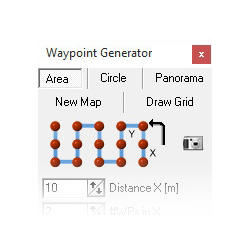
Inhaltsverzeichnis
Open Waypoint Generator
With the Waypoint Generator you can place different waypoint pattern with different settings on a map. Quickly and easily you can cover areas, put circles or planning a panorama.
You can open the waypoints generator
with the Menü "WayPoints" -> "Generator..."
or
- directly via the generator button:

Area
In the Waypoint Generator you can select the tab "Area".
With this feature you can automatically generate an arbitrary rectangular grid with up to 200 waypoints.
Settings: |
||
Symbol - |
Opens the Camera tool |
|
Distance X[m]: |
Distance in meters between the waypoints in X-direction |
|
#WPs in X: |
Number of waypoints in the X-direction |
|
Distance Y[m]: |
Distance in meters between the waypoints in Y-direction |
|
#WPs in Y: |
Number of waypoints in the Y-direction |
|
Grid Rotation [°] |
Orientation of the grid |
|
Waypoint: |
||
Radius [m] |
Radius around the individual waypoint (should be "10") |
|
Altitude [m] |
Altitude of the waypoint |
|
Heading [°] |
Direction in which the copter looks when it reaches the waypoint |
|
Cam-Nick [°] |
Tilt of the camera when it reaches the waypoint |
|
Speed [0.1m/s] |
Flight speed between the waypoints |
|
Climb rate [0.1m/s] |
Flight speed to change the altitude between the waypoints |
|
DelayTime [s] |
Waiting time per waypoint. |
|
WP event |
Switching duration per box of the Bitmask for "Out1" |
|
Auto Trigger [m] |
Triggering the switching output "Out1" every X meters |
|
WP Prefix |
Enter an individual letter. Helpful when a large number of waypoints are planned. |
|
Add 1sec Curve DelayTime |
Sets a waiting period of 1 sec for the vertices |
|
Deleting existing WPs |
Deletes existing WPs when you press the button "Generate" |
|
Generate |
Create the new waypoints |
|
Convert to AutoTrigger |
Explanation see Convert to !AutoTrigger |
|
Example 1 - triggering at each waypoint
In this example, we fly over an area of approximately 180m x 80m (see also Distance).
The starting point on the field is top left (red arrow).
These requirements should be respected:
- the flight series should go beyond the short side of the field
- every 10 meters the copter should trigger the camera without stopping at the waypoints
- the flight rows have a distance of 12 meters
- the flying height should be 30 meters
- airspeed 3m / s
- and the camera to look down in flightdirection
Step 1
- First we have to mark the starting point in the map. Move the mouse pointer to the place where we will start and press the left mouse button. Now you see a marker there.
Step 2
- The copter should trigger all 10m and the rows should have a distance of 12 meters.
For 80m we need then 9 waypoints in "X" direction (80:10=8 +1=9 => one WP in 0m - 10m - 20m ... 80m)
and for the 180m we need 16 waypoints in "Y" direction (180:12=15 +1=16 => one WP in 0m - 12m - 24m ... 180m).
So we have totally 144 waypoints.
So we have to set:
DistanceX[m] = 10
#WPs in X = 9
DistanceY[m] = 12
#WPs in Y = 16

Step 3
In this example the grid for the waypoint flight should be simular with the field. So we have to change the "Rotation". Here we need 170°:
"Rotation [°]" = 170°.
TIP: You can point the grid in every direction you need. So you can align the orientation on a road or a field.
Step 4
- Now we set the altitude (30m), the camera tilt (down = 90°), triggering for Out1 (to get pictures), the airspeed (3m/s) and the line of sight for the copter (straight to the flight path).
We have to set:
Altitude[m] = 30
Cam-Nick[°] = 90
WP event = 6
Speed[0.1m/s] = 30
Heading[°] = 170
The copter should not stop at each waypoint. So we set the DelayTime to 0:
DelayTime:[s] = 0
Climb rate[0.1m/s] = 30
INFO:
When you start your copter you will "park" him in any height. When you now activate the waypoint flight the copter can climb automatically to the set altitude when you set a value under Climb rate. If you set here a "0" the copter will not climb up/down to a set altitude. He will hold the altitude where you "park" him.Tip:
To slow down a little bit when the copter reach the waypoint at the end of a line, we can activate "Add 1sec Curve DelayTime". Then the copter will reach this waypoint softer.
Step 5
With a click on the button "Generate" all 144 needed waypoints will be placed on the map.
That looks like this:INFO
If "Deleting existing WPs" is activated you will clear all already set waypoints on the map and place only the new waypoints. Without you can place the same waypoints one above the other or at different locations on the map.
- The entries in the editor for this WP flight look like this:
Here you can see that the flight have a totally distance of ~1455m and that the flight time is ~11:50.
These figures are estimates and may vary from the actual flight (e.g wind etc.).
Example 2 - triggering every X meters
In this example, we also fly over the same field with the dimensions approximately 180m x 80m (see also Distance).
But here we will not place every 10m a waypoint. Now we will do this with less waypoints and a triggering all X meters.
Also here these requirements should be respected:
- the flight series should go beyond the short side of the field
- every 10 meters the copter should trigger the camera without stopping at the waypoints
- the flight rows have a distance of 12 meters
- the flying height should be 30 meters
- airspeed 3m / s
- and the camera to look down in flightdirection
Step 1
First we have to mark the starting point in the map. Move the mouse pointer to the place where we will start and press the left mouse button. Now you see a marker there.

Step 2
- The copter should trigger all 10m and the rows should have a distance of 12 meters.
For 80m we need now 2 waypoints in "X" direction (Starting point and end point of the line)
and for the 180m we need 16 waypoints in "Y" direction (180:12=15 +1=16 => one WP in 0m - 12m - 24m ... 180m).
So we have totally 32 waypoints (remember, in example 1 we need 144 waypoints).
So we have to set: :
DistanceX[m] = 80
#WPs in X = 2
DistanceY[m] = 12
#WPs in Y = 16
To trigger the camera automatically all 10m on "Out1" we have to set now "AutoTrigger[m]":
AutoTrigger[m] = 10
Info:
The triggering every X meters use a fixed time interval of 10ms per box of the switching output "Out1".

Step 3
Also here the grid for the waypoint flight should be simular with the field:
"Rotation [°]" = 170°.
Step 4
- Now we set the altitude (30m), the camera tilt (down = 90°), triggering for Out1 (to get pictures), the airspeed (3m/s) and the line of sight for the copter (straight to the flight path).
We have to set:
Altitude[m] = 30
Cam-Nick[°] = 90
WP event = 6 (that the camera will also trigger directly at the waypoint)
Speed[0.1m/s] = 30
Heading[°] = 170
The DelayTime is here also 0:
DelayTime:[s] = 0
Climb rate[0.1m/s] = 30
INFO:
When you start your copter you will "park" him in any height. When you now activate the waypoint flight the copter can climb automatically to the set altitude when you set a value under Climb rate. If you set here a "0" the copter will not climb up/down to a set altitude. He will hold the altitude where you "park" him.!INFO:
To slow down a little bit when the copter reach the waypoint at the end of a line, we can activate "Add 1sec Curve DelayTime". Then the copter will reach this waypoint softer.
Step 5
With a click on the button "Generate" all 32 needed waypoints will be placed on the map.
That looks like this:INFO
If "Deleting existing WPs" is activated you will clear all already set waypoints on the map and place only the new waypoints. Without you can place the same waypoints one above the other or at different locations on the map.
- The entries in the editor for this WP flight look like this
 Here you can see that the flight have a totally distance of ~1460m and that the flight time is ~12:22.
Here you can see that the flight have a totally distance of ~1460m and that the flight time is ~12:22.
These figures are estimates and may vary from the actual flight (e.g wind etc.).
Example 3 - triggering every X meters - in a given overlapped for pictures
In this example, we also fly over the same field with the dimensions approximately 180m x 80m (see also Distance).
The photos should have a predefined overlap in X and Y direction. Every X meters we trigger the camera automatically, matching to the overlap.
Step 1
With one "click" on the camera symbol we open the "CameraTool".

With the "CameraTool" we can choose the camera (or set this manually) and set the overlap.
Step 2
- The first thing is now to choose/set the camera. If our camera is not list we can set the dimensions of the sensor chip also manually.
Info:
The "chip dimensions" of the sensor chip are not the pixel. Here you need the dimensions of the chip in "mm". You can find it in the manual of your camera under "technical data".
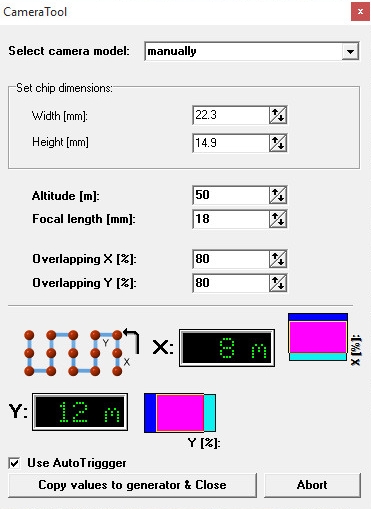
Step 3
- Now we can set the flight altitude, the used focal length and the desired overlap in X and Y direction. Finally, set a hook at "Use Auto trigger".
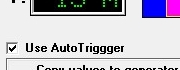
Step 4
A "click" on the button "Copy values to generator & close" will close this window and set the needed values to our Waypoint Generator. We have only to set manually the distance between the vertices ("DistanceX[m]") and the number of lines in Y direction we will fly The result with 26 waypoints looks like this:
 And the entries in the editor for this WP flight look like this:
And the entries in the editor for this WP flight look like this: Here you can see that the flight have a totally distance of ~1220m and that the flight time is ~10:16.
These figures are estimates and may vary from the actual flight (e.g wind etc.).
Example 4 - Convert to AutoTrigger
In this example, we are planning the same waypoint flight as in Example 1.
During this flight, we need the waypoints only to set a point where we will trigger the camera. There is no stop at the single waypoint. In order to save these waypoints between the endpoints, we use the button "Convert to Auto Trigger" .
Distance
If you have loaded a map and if you want to determining a distance between e.g. 2 points or the length and width of a field, you can do this quickly and easily.
- place a waypoint there (by clicking the left mouse button) where you will start your measurement
- then move the cursor (with your mouse) on the map
- in the "Titlebar" you can ow see the distance between the waypoint and the cursor