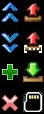|
Größe: 37210
Kommentar:
|
← Revision 21 vom 14.02.2018 11:00 ⇥
Größe: 35622
Kommentar:
|
| Gelöschter Text ist auf diese Art markiert. | Hinzugefügter Text ist auf diese Art markiert. |
| Zeile 3: | Zeile 3: |
| ||<class="MK_TableNoBorder">Diese Seite als '''PDF-Dokument'''? Einfach auf das Symbol klicken und etwas warten... ---> ||<class="MK_TableNoBorder"><<PDFIcon>>|| | ||<class="MK_TableNoBorder">This page as an '''PDF-Document'''? Click on that Symbol and wait a little moment... ---> ||<class="MK_TableNoBorder"><<PDFIcon>>|| |
| Zeile 15: | Zeile 15: |
| ########################################################################### {{{#!wiki caution '''Info''' Diese Seite befindet sich derzeit in der Überarbeitung. <<BR>> This page is currently under revision }}} |
|
| Zeile 48: | Zeile 38: |
| = Wegpunkte platzieren = Bis zu 200 Wegpunkte, POI oder Failsafe-Punkte können auf einer Karte abgelegt werden.<<BR>> Bevor man jedoch einen Wegpunkt, POI oder Failsafe-Punkt setzen kann, benötigt man eine Karte die georeferenziert ist. <<BR>> Wie man von dem Ort an dem man fliegen möchte solch eine Karte erhält, ist hier beschrieben: '''[[MapTool|MikroKopter Map-Tool]]'''. <<BR>><<BR>> Hat man eine geeignete Karte gespeichert, öffnet man diese im OSD: <<BR>> ||<class="MK_TableNoBorder":>{{ http://gallery3.mikrokopter.de/var/resizes/intern/KopterTool_ab_V2_0/OSD/Bild-LadenOSD1.jpg?m=1438160921 }}|| |
= Placing waypoints = Up to 200 Waypoints, POI or Failsafe points can be placed on a map. But before you can do this you need a card which is georeferenced. <<BR>> How to get a map of the place where you will make a Waypoint fly is described here: '''[[MapTool|MikroKopter Map-Tool]]'''. <<BR>><<BR>> If you have stored an appropriate card, you can open it in the OSD: <<BR>> ||<class="MK_TableNoBorder":>{{ http://gallery3.mikrokopter.de/var/resizes/intern/KopterTool_ab_V2_0/OSD/_en/Bild-LadenOSD1_en.jpg?m=1438160986 }}|| |
| Zeile 60: | Zeile 49: |
| ||<class="MK_TableNoBorder":>{{ http://gallery3.mikrokopter.de/var/resizes/intern/KopterTool_ab_V2_0/OSD/Bild-LadenOSD2.jpg?m=1438160921 }}|| Nachdem die Karte geladen wurde, können Wegpunkte abgelegt werden: * den Mauspfeil auf der Karte dorthin bewegen, wo man einen Wegpunkt, POI oder Faisafe-Punkt setzen möchte. * ein "Klickt" mit der __rechten__ Maustaste setzt nun genau dort wo der Pfeil sich befindet einen Wegpunkt. |
||<class="MK_TableNoBorder":>{{ http://gallery3.mikrokopter.de/var/resizes/intern/KopterTool_ab_V2_0/OSD/_en/Bild-LadenOSD2_en.jpg?m=1438160986 }}|| After the card has been loaded, waypoints can be stored: * move the mouse pointer to the place on the map where you want to create a Waypoint, POI or Faisafe point. * a "click" with the __right__ mouse button will place a Waypoint exactly there where the arrow is. |
| Zeile 68: | Zeile 57: |
| So können bis zu 200 Wegpunkte an beliebigen Stellen platziert werden. | So up to 200 waypoints can be placed at any position. |
| Zeile 72: | Zeile 61: |
| Jeder einzelne Wegpunkte kann dann auch beliebig oft verschoben und/oder in einen POI oder Faisafe-Punkte umgewandelt werden. * siehe weiter unten: [[#Sprung5|Wegpunkt ändern in POI oder Failsafe-Punkt]] * siehe weiter unten: [[#Sprung7|Wegpunkt, POI oder Failsafe-Punkt verschieben]]) |
Each individual waypoint can also be moved and/or converted to a POI or Faisafe point. * see below: [[#Sprung5|Change a Waypoint into a POI or Failsafe point]] * see below: [[#Sprung7|Move Waypoint, POI or failsafe point]]) |
| Zeile 82: | Zeile 71: |
| = Wegpunkte-Editor = Im '''Wegpunkte-Editor''' werden alle auf der Karte platzierten Wegpunkte, POI oder Failsafe-Punkte der Reihe nach aufgelistet. <<BR>> Ein nachträgliches Bearbeite der einzelnen Werte ist ebenso im Editor möglich wie das Löschen von einzelnen Wegpunkten, POI oder Failsafe-Punkten. <<BR>><<BR>> Neben der manuellen Platzierung kann man auch schnell und einfach mit dem Wegpunkte-Generator verschiedene Wegpunktemuster auf die Karte setzen. Infos hierzu findet man weiter unten unter: '''[[#Sprung6|Wegpunkte-Generator]]'''. <<BR>><<BR>> Geöffnet wird der '''Wegpunkte-Editor''' entweder: * indem man einfach per "Rechtsklick" einen Wegpunkt in die Karte legt oder * über das Menü "!WegPunkte": ||<class="MK_TableNoBorder":>{{ http://gallery3.mikrokopter.de/var/resizes/intern/KopterTool_ab_V2_0/OSD/OSD-WPEditor.jpg?m=1438068648 }}|| |
= WayPoints Editor = In the '''!WayPoints Editor''' you see all ont he map placed Waypoints, POI or Faisafe points. <<BR>> Each individual value can here be edited later. Also a deleting of a single Waypoint, POI or Faisafe point is possible here. <<BR>><<BR>> You can place your waypoints manually, or with the Neben der manuellen Platzierung kann man auch schnell und einfach mit dem Waypoint Generator. Information on this can be found further below: '''[[#Sprung6|Waypoint Generator]]'''. <<BR>><<BR>> You can open the '''waypoint Editor''' * when you place a waypoint on the map with the __right__ mouse button or * via the menu "!WayPoints": ||<class="MK_TableNoBorder":>{{ http://gallery3.mikrokopter.de/var/resizes/intern/KopterTool_ab_V2_0/OSD/_en/OSD-WPEditor_en.jpg?m=1441092804 }}|| |
| Zeile 103: | Zeile 93: |
| ||<class="MK_TableNoBorder":>{{ http://gallery3.mikrokopter.de/var/resizes/intern/KopterTool_ab_V2_0/OSD/OSD-WPEditor_2.jpg?m=1438928781 }}|| <<BR>><<BR>> Der Wegpunkte-Editor besteht aus vier Bereichen: '''1 - Die Menüleiste''' Über die Menüleiste können verschiedene Einstellungen vorgenommen werden. Weitere Infos hierzu findet man weiter unten unter '''[[#Sprung1|Menüleiste]].''' <<BR>> '''2 - Der Einsatzplan''' Im Einsatzplan werden alle gesetzten Wegpunkte, POI und Failsafe-Punkte aufgelistet. Weitere Infos hierzu findet man weiter unten unter '''[[#Sprung2|Einsatzplan]].''' <<BR>> '''3 - Wegpunkte Vorlage''' Sobald mit der rechten Maustaste ein Wegpunkt auf die Karte gesetzt wird, werden hierfür die hier gesetzten Werte eingesetzt. Weitere Infos hierzu findet man weiter unten unter '''[[#Sprung3|Wegpunkte Vorlage]].''' <<BR>> '''4 - Funktionsbuttons''' Über die Funktionsbutton können verschiedene Funktionen direkt ausgeführt werden. Weitere Infos hierzu findet man weiter unten unter '''[[#Sprung4|Funktionsbutton]].''' |
||<class="MK_TableNoBorder":>{{ http://gallery3.mikrokopter.de/var/resizes/intern/KopterTool_ab_V2_0/OSD/_en/OSD-WPEditor_2_en.jpg?m=1441092805 }}|| <<BR>><<BR>> The waypoint Editor consists of four areas: '''1 - The menu bar''' Various settings can be made via the menu bar. More information can be found further below '''[[#Sprung1|Menu bar]].''' <<BR>> '''2 - The Mission Plan''' In the Mission Plan you find all placed Waypoints, POI and Faisafe points. More information can be found further below '''[[#Sprung2|The Mission Plan]].''' <<BR>> '''3 - Waypoints template''' Each placed Waypoint will be set with the value of the Waypoints template. More information can be found further below '''[[#Sprung3|Waypoints template]].''' <<BR>> '''4 - Function buttons''' Via the function buttons you can perform various functions directly . More information can be found further below '''[[#Sprung4|Function buttons]].''' |
| Zeile 132: | Zeile 122: |
| = Menüleiste = Über die Menüleiste können verschiedene Funktionen ausgeführt werden.<<BR>><<BR>> == Wegpunkte-Liste == {{ http://gallery3.mikrokopter.de/var/albums/intern/KopterTool_ab_V2_0/OSD/Men%C3%BC_WPListe.jpg?m=1438076444 }}<<BR>><<BR>> === Sende ALLE an NaviCtrl === Sendet alle in der Karte eingetragenen Wegpunkte, POI oder Failsafe-Punkte an die !NaviCtrl.<<BR>> |
= Menu bar = Via the menu bar various functions can be executed.<<BR>><<BR>> == Waypoint-List == {{ http://gallery3.mikrokopter.de/var/albums/intern/KopterTool_ab_V2_0/OSD/_en/Men%C3%BC_WPListe_en.jpg?m=1441092936 }}<<BR>><<BR>> === Send ALL to NaviCtrl === Sends all in the map listed Waypoints, POI or failsafe points to then !NaviCtrl.<<BR>> |
| Zeile 145: | Zeile 135: |
| === Sende an NaviCtrl === Hiermit kann ein Teilbereich von angelegten Wegpunkte, POI oder Failsafe-Punkte an die !NaviCtrl übertragen werden. <<BR>> So kann man z.B. ein großes Feld mit Wegpunkten Planen und (je nach Flugdauer) jeweils ein Bereich der Wegpunkte abgeflogen werden.<<BR>> |
=== Send to NaviCtrl === With this button you can send a partial area of the listed Waypoints, POI or failsafe points to then !NaviCtrl. <<BR>> If you e.g. plan to fly over a big big field you can fly in steps (depending on the flight time your copter can handle).<<BR>> |
| Zeile 150: | Zeile 140: |
| === Empfange von NaviCtrl === Bereits im Kopter geladene Wegpunkte, POI oder Failsafe-Punkte können hiermit ausgelesen und in der geladenen Karte angezeigt werden.<<BR>><<BR>> === Lade aus Datei === Bereits auf den Computer gespeicherte Wegpunkteflüge können hierüber geladen werden. <<BR>> Der gespeicherte Wegpunkteflug wird hierbei wieder an exakt der gleichen Stelle der Karte eingefügt, an der dieser Flug erstellt wurden.<<BR>><<BR>> === Speichere in Datei === Ein geplanter Wegpunkteflug kann hierüber auf dem Computer gespeichert werden.<<BR>><<BR>> === Export to CSV... === Der geplante Wegpunkteflug kann auch in eine .csv Datei exportiert werden. === Vorlage laden === Bereits auf den Computer gespeicherte Wegpunkteflüge können hierüber geladen werden. <<BR>> Der gespeicherte Wegpunkteflug wird hierbei an die Stelle in einer beliebigen Karte eingefügt, an der ein Markierungspunkt gesetzt wurde.<<BR>><<BR>> === Lösche (PC) === Löschen aller Wegpunkte, POI oder Failsafe-Punkte in der aktuellen Kartenansicht auf dem Computer. <<BR>><<BR>> === Lösche (NaviCtrl) === Löscht alle Wegpunkte, POI oder Failsafe-Punkte auf dem Kopter. <<BR>><<BR>> === Lösche (beide) === Löscht alle Wegpunkte, POI oder Failsafe-Punkte auf dem Kopter und auf dem Kopter. <<BR>><<BR>> |
=== Receive from NaviCtrl === You can read all already in Copter charged waypoints, POI or failsafe points and display them in the loaded map.<<BR>><<BR>> === Load from File === Loadiung of already on your computer stored waypoint flights. <<BR>> The stored waypoint flight will be pplaced exactly on that place where you have planed it.<<BR>><<BR>> === Save to File === Save a planed waypoint flight on your computer.<<BR>><<BR>> === Export to CVS... === The planned waypoint flight can also be exported to a .csv file. === Load as template === Loading of already on your computer stored waypoint flights. <<BR>> The stored waypoint flight is here inserted at the point in any map where a marker has been set.<<BR>><<BR>> === Delete (local) === Delete all Waypoints, POI or failsafe points in the current map view on the computer. <<BR>><<BR>> === Delete (NaviCtrl) === Delete all waypoints, POI or failsafe points on the copter. <<BR>><<BR>> === Delete (both) === LDelete all waypoints, POI or failsafe points in the current map view on the computer and the copter. <<BR>><<BR>> |
| Zeile 184: | Zeile 174: |
| == Wegpunkt == {{ http://gallery3.mikrokopter.de/var/albums/intern/KopterTool_ab_V2_0/OSD/Men%C3%BC_WP.jpg?m=1438076444 }} <<BR>><<BR>> === nach oben === Markierter Wegpunkt, POI oder Failsafe-Punkt im Einsatzplan nach oben verschieben. <<BR>><<BR>> === nach unten === Markierter Wegpunkt, POI oder Failsafe-Punkt im Einsatzplan nach unten verschieben. <<BR>><<BR>> === Hinzufügen === Wegpunkt auf die Stelle, an der ein Markierungspunkt in Karte gesetzt wurde, hinzufügen. <<BR>><<BR>> === MK-Position hinzufügen F9 === Übernimmt die aktuelle Position des Kopters als Wegpunkt in die Karte. Das gleiche wird auch beim drücken der "F9" Taste durchgeführt.<<BR>> (Hierfür ist eine Funkverbindung zwischen Kopter und Computer nötig)<<BR>><<BR>> === Lösche === Löscht den im Einsatzplan markierten Wegpunkt, POI oder Failsafe-Punkt. <<BR>><<BR>> === Schriftfarbe === Auswählen der Wegpunkt-Schriftfarbe (P1, P2,P3,...).<<BR>><<BR>> |
== Waypoint == {{ http://gallery3.mikrokopter.de/var/albums/intern/KopterTool_ab_V2_0/OSD/_en/Men%C3%BC_WP_en.jpg?m=1441103128 }} <<BR>><<BR>> === Move Up === Move up the marked Waypoint, POI or failsafe point in the Mission Plan. <<BR>><<BR>> === Move Down === Move down the marked Waypoint, POI or failsafe point in the Mission Plan. <<BR>><<BR>> === Add === Place a Waypoint to the point where a marker has been set in map. <<BR>><<BR>> === Add MK Pos. to WP list F9 === Stores the current position of the copter as a waypoint on the map. The same is also performed when you press the button "F9".<<BR>> (A radio link between copter and computer is required)<<BR>><<BR>> === Delete === Delete the marked Waypoint, POI or failsafe point in the Mission Plan. <<BR>><<BR>> === Fontcolor === Select the waypoint Font Color (P1, P2,P3,...).<<BR>><<BR>> |
| Zeile 214: | Zeile 204: |
| = Der Einsatzplan = Alle erstellten Wegpunkte, POI oder Failsafe-Punkte werden in der Reihenfolge in der sie erstellt wurden, im "Einsatzplan" eingetragen.<<BR>> Neben den Einstellungen wie z.B. Höhe oder Richtung wird auch die genaue Position in Dezimalgrad angezeigt.<<BR>><<BR>> Im "Einsatzplan" kann jeder Wegpunkt, POI oder Failsafe-Punkt auch nachträglich verändert werden.<<BR>> Hierzu wird der betreffende Wert des zu ändernden Wegpunkt, POI oder Failsafe-Punkt ausgewählt (markiert) und mit der Taste '''"F2"''' zur Bearbeitung geöffnet.<<BR>> Dann kann der betreffende Wert geändert und die Eingabe mit der Taste '''"Enter"''' abgeschlossen werden. <<BR>><<BR>> {{ http://gallery3.mikrokopter.de/var/albums/intern/KopterTool_ab_V2_0/OSD/Einsatzplan.jpg?m=1438262522 }} <<BR>><<BR>> Wird ein Wegpunkt, POI oder Failsafe-Punkt auf der Karte gesetzt, erscheint dieser wie folgt im Einsatzplan: <<BR>> '''Wegpunkt:''' ||<class="MK_TableNoBorder">[[ http://gallery3.mikrokopter.de/var/albums/intern/KopterTool_ab_V2_0/OSD/Einsatzplan-WP.jpg?m=1438260382 | {{ http://gallery3.mikrokopter.de/var/resizes/intern/KopterTool_ab_V2_0/OSD/Einsatzplan-WP.jpg?m=1438260382 }} ]]||<class="MK_TableNoBorder":>Symbol auf Karte:||||<class="MK_TableNoBorder">{{ http://gallery3.mikrokopter.de/var/albums/intern/KopterTool_ab_V2_0/OSD/P1-WP.png?m=1438166144 }}|| |
= The Mission Plan = All created Waypoints, POI or failsafe points are entered in the "Mission Plan" in the order in which they were created.<<BR>> For each Waypoint you will see all set values like altitude, direction or the exact position.<<BR>><<BR>> All this values you can change as you want in the Mission Plan.<<BR>> To do this mark the value of the Waypoint, POI or failsafe point you will change and press '''"F2"''' on your keyboard.<<BR>> Now you can change the values and save it with '''"Enter"'''. <<BR>><<BR>> {{ http://gallery3.mikrokopter.de/var/albums/intern/KopterTool_ab_V2_0/OSD/_en/Einsatzplan_en.jpg?m=1441103129 }} <<BR>><<BR>> After you have placed (or changed) a Waypoint, POI or failsafe point on the map, it will appear as follows in the Mission Plan: <<BR>> '''Waypoint:''' ||<class="MK_TableNoBorder">[[ http://gallery3.mikrokopter.de/var/albums/intern/KopterTool_ab_V2_0/OSD/_en/Einsatzplan-WP_en.jpg?m=1441103129 | {{ http://gallery3.mikrokopter.de/var/resizes/intern/KopterTool_ab_V2_0/OSD/_en/Einsatzplan-WP_en.jpg?m=1441103129 }} ]]||<class="MK_TableNoBorder":>Symbol on the map:||||<class="MK_TableNoBorder">{{ http://gallery3.mikrokopter.de/var/albums/intern/KopterTool_ab_V2_0/OSD/P1-WP.png?m=1438166144 }}|| |
| Zeile 234: | Zeile 224: |
| ||<class="MK_TableNoBorder">[[ http://gallery3.mikrokopter.de/var/albums/intern/KopterTool_ab_V2_0/OSD/Einsatzplan-POI.jpg?m=1438260383 | {{ http://gallery3.mikrokopter.de/var/resizes/intern/KopterTool_ab_V2_0/OSD/Einsatzplan-POI.jpg?m=1438260383 }} ]]||<class="MK_TableNoBorder":>Symbol auf Karte:||<class="MK_TableNoBorder">{{ http://gallery3.mikrokopter.de/var/albums/intern/KopterTool_ab_V2_0/OSD/P1-POI.png?m=1438166144 }}|| | ||<class="MK_TableNoBorder">[[ http://gallery3.mikrokopter.de/var/albums/intern/KopterTool_ab_V2_0/OSD/_en/Einsatzplan-POI_en.jpg?m=1441103130 | {{ http://gallery3.mikrokopter.de/var/resizes/intern/KopterTool_ab_V2_0/OSD/_en/Einsatzplan-POI_en.jpg?m=1441103130 }} ]]||<class="MK_TableNoBorder":>Symbol on the map:||<class="MK_TableNoBorder">{{ http://gallery3.mikrokopter.de/var/albums/intern/KopterTool_ab_V2_0/OSD/P1-POI.png?m=1438166144 }}|| |
| Zeile 238: | Zeile 228: |
| ||<class="MK_TableNoBorder">[[ http://gallery3.mikrokopter.de/var/albums/intern/KopterTool_ab_V2_0/OSD/Einsatzplan-Failsafe.jpg?m=1438260383 | {{ http://gallery3.mikrokopter.de/var/resizes/intern/KopterTool_ab_V2_0/OSD/Einsatzplan-Failsafe.jpg?m=1438260383 }} ]]||<class="MK_TableNoBorder":>Symbol auf Karte:||<class="MK_TableNoBorder">{{ http://gallery3.mikrokopter.de/var/albums/intern/KopterTool_ab_V2_0/OSD/P1-Failsafe.png?m=1438166135 }}|| <<BR>><<BR>> == Zuordnung im Einsatzplan == Wird ein Wegpunkt auf der Karte gesetzt, werden die in der Wegpunkte-Vorlage eingetragenen Werte hierfür übernommen.<<BR>> Die einzelnen Werte sind dann im Einsatzplan wie folgt wiederzufinden: {{ http://gallery3.mikrokopter.de/var/albums/intern/KopterTool_ab_V2_0/OSD/Einsatzplan-Zuordnung.jpg?m=1438260106 }} <<BR>><<BR>> Was die einzelnen Eintrage in der Wegpunkte-Vorlage dabei bewirken, kann man unter '''[[#Sprung3|Wegpunkte Vorlage]]''' nachlesen. == Editieren im Einsatzplan == Jeder gesetzte Wegpunkt kann für sich im Einsatzplan editiert werden. So kann man von der Höhe über die Geschwindigkeit bis zur Position jeden Wert des Wegpunktes nach belieben auch noch nachträglich ändern.<<BR>> {{ http://gallery3.mikrokopter.de/var/albums/intern/KopterTool_ab_V2_0/OSD/Einsatzplan_editieren.jpg?m=1438262929 }} |
||<class="MK_TableNoBorder">[[ http://gallery3.mikrokopter.de/var/albums/intern/KopterTool_ab_V2_0/OSD/_en/Einsatzplan-Failsafe_en.jpg?m=1441103130 | {{ http://gallery3.mikrokopter.de/var/resizes/intern/KopterTool_ab_V2_0/OSD/_en/Einsatzplan-Failsafe_en.jpg?m=1441103130 }} ]]||<class="MK_TableNoBorder":>Symbol on the map:||<class="MK_TableNoBorder">{{ http://gallery3.mikrokopter.de/var/albums/intern/KopterTool_ab_V2_0/OSD/P1-Failsafe.png?m=1438166135 }}|| <<BR>><<BR>> == Assignment in the Mission Plan == If a waypoint is set on the card, the Waypoint template values are adopted for this purpose.<<BR>> You can find the individual values then as follows: {{ http://gallery3.mikrokopter.de/var/albums/intern/KopterTool_ab_V2_0/OSD/_en/Einsatzplan-Zuordnung_en.jpg?m=1441104525 }} <<BR>><<BR>> The meaning of the individual entries in the Waypoint template you can read here '''[[#Sprung3|Waypoints template]]'''. == Editing in the Operation Plan == Each value of an set waypoint can be edited individual in the Mission Plan. <<BR>> {{ http://gallery3.mikrokopter.de/var/albums/intern/KopterTool_ab_V2_0/OSD/_en/Einsatzplan_editieren_en.jpg?m=1441104525 }} |
| Zeile 266: | Zeile 256: |
| = Einsatzplan -> Wegpunkte - Vorlage = Sobald ein Wegpunkt auf die Karte gesetzt wird, werden die hier gesetzten Werte als Voreinstellung eingesetzt. <<BR>><<BR>> {{ http://gallery3.mikrokopter.de/var/albums/intern/KopterTool_ab_V2_0/OSD/WP-Voreinstellung.jpg?m=1438081659 }} <<BR>><<BR>> == Einstellungen == === Wartezeit: [s] === Dies ist die Verweildauer des Kopters am Wegpunkt. Jedem Wegpunkt kann eine eigene Wartezeit zugeteilt werden. <<BR>> Die Wartezeit beginnt zu laufen, sobald der Kopter den Radius des Wegpunktes betritt. <<BR>> Nach Ablauf der Wartezeit, wird der nächste Wegpunkt angeflogen.<<BR>><<BR>> Wird hier eine "0" eingetragen, verweilt der Kopter nicht an diesem Wegpunkt, sondern fliegt ohne Stop weiter zum nächsten Wegpunkt.<<BR>> Damit eine Kamera an diesem Wegpunkt trotzdem auslösen kann, ist ein eingestellter "WP-Event" an einem so eingestellten Wegpunkt für 2 Sekunden aktiv.<<BR>> Wer möchte, kann diese Zeit über die SD-Karte in der NaviCtrl unter dem Eintrag "MIN_EVENT_TIME" selber bestimmen. ([[NaviCtrl_2.0#NaviCtrl_1.1.MicroSD-Karte|Link]]). |
= Mission Plan -> Waypoints template = Once a waypoint is placed on the card, the values of the "Waypoint template" are used as default. <<BR>><<BR>> {{ http://gallery3.mikrokopter.de/var/albums/intern/KopterTool_ab_V2_0/OSD/_en/WP-Voreinstellung_en.jpg?m=1441105264 }} <<BR>><<BR>> == Settings == === DelayTime: [s] === This is the waiting time of the copter at the waypoint. You can assign each waypoint its own wait time. <<BR>> The waiting period begins to run as soon as the copter enters the radius of the waypoint. <<BR>> After the waiting time the copter flies to the next waypoint.<<BR>><<BR>> If you set here a "0", the copter will not stay at the waypoint. He flies directly to the next waypoint.<<BR>> When you use a camera and this should trigger at the waypoint, we have set a fixed "event time" of 2 seconds where the output Out1 is triggering.<<BR>> If this time is not OK for your camera you can also change this time. The value is set on the microSD card in the file "settings.ini" under "MIN_EVENT_TIME". ([[en/NaviCtrl_2.0#en.2FNaviCtrl_1.1.MicroSD-Card|Link]]). |
| Zeile 287: | Zeile 277: |
| Dies ist der Radius um den Wegpunkt herum. Dieser sollte nicht zu klein gewählt werden, damit der Kopter die Koordinaten des Wegpunktes auch erreichen kann.<<BR>> | This is the radius around the waypoint. This should be not to small (~10m). This can be helpfully if the copter shall reach the waypoint also on a windy weather. If the range is to small the copter can maybe never reach the waypoint.<<BR>> |
| Zeile 289: | Zeile 279: |
| Bei Windstille kann der Kopter einen Wegpunkt auch bei kleinerem Radius leicht erreichen. <<BR>> Erreicht der Kopter die Koordinaten (+/- des angegebenen Radius) des Wegpunktes, wird dies durch einen Ton vom Programm bestätigt.<<BR>> Sobald dies erkannt wird, beginnt die "Wartezeit". Nach Ablauf der "Wartezeit" wird der nächste Wegpunkt angeflogen.<<BR>><<BR>> Schwieriger wird das Erreichen eines Wegpunktes bei windigem/böigem Wetter. <<BR>> Unter Umständen kann der Kopter bei sehr windigem Wetter den vorgesehenen Wegpunkt so nicht erreichen. <<BR>> In solch einem Fall würde der Kopter so lange versuchen die Koordinaten des Wegpunktes zu erreichen, bis dies geschafft ist. <<BR>> Dies kann unter Umständen allerdings sehr lange dauern. Meist wird dann eine Fehlfunktion angenommen,obwohl der Kopter nur gegen den Wind ankämpft. <<BR>><<BR>> === WP-event-Kanal === Mit der Funktion "WP-Event" (Waypoint-Event) kann z.B. ein an die !FlightCtrl angeschlossenes ShutterCable angesteuert werden. Hiermit lässt sich dann eine Kamera auslösen.<<BR>> Die hier eingetragene Zahl bestimmt dabei die Zeit, in der der Schaltausgang geschaltet wird.<<BR>> <<BR>><<BR>> === Geschwindigkeit [0.1m/s] === Die Geschwindigkeit in der der Kopter die Wegpunkte anfliegt, kann hier entweder fest über einen Wert eingestellt werden: <<BR>> ||<class="MK_TableNoBorder"width="50px":>0||<class="MK_TableNoBorder"width="20px":>=||<class="MK_TableNoBorder">Keine Geschwindigkeitsanpassung. <<BR>>Der Kopter fliegt mit der maximal möglichen Geschwindigkeit zum nächsten Wegpunkt|| ||<class="MK_TableNoBorder"width="50px":>1 - 247||<class="MK_TableNoBorder"width="20px":>=||<class="MK_TableNoBorder">Vorgabe der Geschwindigkeit. Wert x 0,1m/s = Geschwindigkeit|| <<BR>><<BR>> Oder über die Funktion POTI1-8. So kann mit einem Potentiometer am Sender die Geschwindigkeit manuell und auch während des Fluges stufenlos einstellen.<<BR>> ||<class="MK_TableNoBorder"width="50px":>255||<class="MK_TableNoBorder"width="20px":>=||<class="MK_TableNoBorder">Es wird die Funktion '''POTI1''' ausgewählt|| ||<class="MK_TableNoBorder"width="50px":>254||<class="MK_TableNoBorder"width="20px":>=||<class="MK_TableNoBorder">Es wird die Funktion '''POTI2''' ausgewählt|| ||<class="MK_TableNoBorder"width="50px":>253||<class="MK_TableNoBorder"width="20px":>=||<class="MK_TableNoBorder">Es wird die Funktion '''POTI3''' ausgewählt|| ||<class="MK_TableNoBorder"width="50px":>252||<class="MK_TableNoBorder"width="20px":>=||<class="MK_TableNoBorder">Es wird die Funktion '''POTI4''' ausgewählt|| ||<class="MK_TableNoBorder"width="50px":>251||<class="MK_TableNoBorder"width="20px":>=||<class="MK_TableNoBorder">Es wird die Funktion '''POTI5''' ausgewählt|| ||<class="MK_TableNoBorder"width="50px":>250||<class="MK_TableNoBorder"width="20px":>=||<class="MK_TableNoBorder">Es wird die Funktion '''POTI6''' ausgewählt|| ||<class="MK_TableNoBorder"width="50px":>249||<class="MK_TableNoBorder"width="20px":>=||<class="MK_TableNoBorder">Es wird die Funktion '''POTI7''' ausgewählt|| ||<class="MK_TableNoBorder"width="50px":>248||<class="MK_TableNoBorder"width="20px":>=||<class="MK_TableNoBorder">Es wird die Funktion '''POTI8''' ausgewählt|| |
In calm weather the copter can easily reach a waypoint even with small radius. <<BR>> If the copter reach the coordinates of the waypoint (+/- the Radius), it will be confirmed by a sound from the program.<<BR>> Once this is recognized the "!DelayTime" begins to count down. After this "!DelayTime" the copter flies to the next waypoint.<<BR>><<BR>> More difficult is the attainment of a waypoint in windy / gusty weather. <<BR>> Here it also can be that the copter can not exactly reach the coordinates of the waypoint. <<BR>> In that case the copter try and try to reach the exact point, but the wind will prevent this. <<BR>> So it can be that the copter hold the place very very long and you think that the waypoint flight is stopped.<<BR>> In this case the "Radius" will help. When the copter reach the Radius the !DelayTime starts. Also when the copter never reached the exact coordinates, the copter will fly to the next waypoint after the !DelayTime is over. <<BR>><<BR>> === WP-Event-Channel === With the function "WP-Event-Channel" (Waypoint-Event) you can trigger e.g. a ShutterCable to trigger a camera on a waypoint.<<BR>> The time you set here defines the switching time of the individual boxes of the bitmask when the copter reach the waypoint.<<BR>><<BR>> === Speed [0.1m/s] === The speed in which the copter flies to the waypoints can be permanently set on a value: <<BR>> ||<class="MK_TableNoBorder"width="50px":>0||<class="MK_TableNoBorder"width="20px":>=||<class="MK_TableNoBorder">No speed adjustment. <<BR>>Der Kopter fliegt mit der maximal möglichen Geschwindigkeit zum nächsten Wegpunkt||The copter flies with the maximum possible speed to the next waypoint ||<class="MK_TableNoBorder"width="50px":>1 - 247||<class="MK_TableNoBorder"width="20px":>=||<class="MK_TableNoBorder">Default speed. Value x 0,1m/s = Speed|| <<BR>><<BR>> Or with the function POTI1-8. So you can change manually the speed with an Potentiometer on your transmitter.<<BR>> ||<class="MK_TableNoBorder"width="50px":>255||<class="MK_TableNoBorder"width="20px":>=||<class="MK_TableNoBorder">'''POTI1''' is selected|| ||<class="MK_TableNoBorder"width="50px":>254||<class="MK_TableNoBorder"width="20px":>=||<class="MK_TableNoBorder">'''POTI2''' is selected|| ||<class="MK_TableNoBorder"width="50px":>253||<class="MK_TableNoBorder"width="20px":>=||<class="MK_TableNoBorder">'''POTI3''' is selected|| ||<class="MK_TableNoBorder"width="50px":>252||<class="MK_TableNoBorder"width="20px":>=||<class="MK_TableNoBorder">'''POTI4''' is selected|| ||<class="MK_TableNoBorder"width="50px":>251||<class="MK_TableNoBorder"width="20px":>=||<class="MK_TableNoBorder">'''POTI5''' is selected|| ||<class="MK_TableNoBorder"width="50px":>250||<class="MK_TableNoBorder"width="20px":>=||<class="MK_TableNoBorder">'''POTI6''' is selected|| ||<class="MK_TableNoBorder"width="50px":>249||<class="MK_TableNoBorder"width="20px":>=||<class="MK_TableNoBorder">'''POTI7''' is selected|| ||<class="MK_TableNoBorder"width="50px":>248||<class="MK_TableNoBorder"width="20px":>=||<class="MK_TableNoBorder">'''POTI8''' is selected|| |
| Zeile 327: | Zeile 317: |
| Jeder Wegpunkt oder POI hat bei seiner Erstellung einen Buchstaben vor der Zahl. <<BR>> Dieser ist in den Grundeinstellungen "P" (P1, P2, ...).<<BR>> Setzt man mehrere Wegpunkte auf eine Karte um verschieden Muster abzufliegen, kann es hilfreich sein diese mit unterschiedlichen Buchstaben zu kennzeichnen.<<BR>> In diesem Feld kann hierfür ein beliebiger Buchstabe eingesetzt werden. <<BR>><<BR>> === Höhe [m] === Über diesen Eintrag stellt man die Höhe eines Wegpunktes oder POI ein. <<BR>><<BR>> * Wegpunkt Die eingegebene Höhe bestimmt, in welcher Höhe der Kopter diesen Wegpunkt anfliegt.<<BR>> |
Each waypoint, POI or failsafe point has a letter in front of the number when it is created. <<BR>> The standard is "P" (P1, P2, ...).<<BR>> If you will place many many waypoint etc on your map it can be helpfully when you use different letters. <<BR>> Here you can set any letter. <<BR>><<BR>> === Altitude [m] === Here you can set the altitude of the waypoint or POI. <<BR>><<BR>> * Waypoint The altitude you enter determines what amount the copter flies to this waypoint.<<BR>> |
| Zeile 340: | Zeile 330: |
| Mit dieser Höhe wird bestimmt, in welcher höhe sich der POI befindet. Diese Höhe kann dann als "Blickrichtung" für eine Kamera genutzt werden (siehe "Kameraneigung"). | This altitude is the "line of sight" for a camera (see "Cam-Nick").. |
| Zeile 344: | Zeile 334: |
| === Steigrate [0.1m/s] === Befinden sich die Wegpunkte in unterschiedlichen Höhen, kann hier bestimmt werden wie schnell der Kopter steigen/sinken soll um auf die am Wegpunkt eingestellte Höhe zu gelangen. <<BR>> ||<class="MK_TableNoBorder"width="50px":>1 - 254||<class="MK_TableNoBorder"width="20px":>=||<class="MK_TableNoBorder">Vorgabe der Geschwindigkeit. Wert x 0,1m/s = Geschwindigkeit.|| ||<class="MK_TableNoBorder"width="50px">||<class="MK_TableNoBorder">||<class="MK_TableNoBorder">'''INFO:''' Der Kopter fliegt hierbei auf gleichbleibender Höhe zum nächsten Wegpunkt. Erst dort steigt (oder sinkt) er dann mit der eingestellten Geschwindigkeit auf die eingetragene Höhe vom Wegpunkt.|| |
=== Climb rate [0.1m/s] === If you place waypoints in differnet altitudes you can set here how fast the copter should climb up/down to the next waypoint. <<BR>> ||<class="MK_TableNoBorder"width="50px":>0||<class="MK_TableNoBorder"width="20px":>=||<class="MK_TableNoBorder">''Climb rate'' is deactivated. || ||<class="MK_TableNoBorder"width="50px">||<class="MK_TableNoBorder">||<class="MK_TableNoBorder">'''INFO:''' The Kopter is __not__ flying to the set altitude (set under ''Altitude''). <<BR>>To change the altitude (also during flight) you can now use the transmitter. || ||<class="MK_TableNoBorder"width="50px":>1 - 254||<class="MK_TableNoBorder"width="20px":>=||<class="MK_TableNoBorder">Default speed. Value x 0,1m/s = Speed.|| ||<class="MK_TableNoBorder"width="50px">||<class="MK_TableNoBorder">||<class="MK_TableNoBorder">'''INFO:''' Depending on the set climb value, the copter will increase / decrease slower or faster. <<BR>>Depending on the set ''Speed'' the copter can then reach the preset height of the next waypoint slower or faster. If e.g. the set altitude has not been reached, the copter will continue to rise / fall to the set altitude at the waypoint.|| |
| Zeile 351: | Zeile 345: |
| '''oder''' ||<class="MK_TableNoBorder"width="50px":>255 (AUTO)||<class="MK_TableNoBorder"width="20px":>=||<class="MK_TableNoBorder">Automatische Geschwindigkeit.|| ||<class="MK_TableNoBorder"width="50px">||<class="MK_TableNoBorder">||<class="MK_TableNoBorder">'''INFO:''' Der Kopter fliegt hierbei linear zum nächsten Wegpunkt. Dies geschieht mit der Geschwindigkeit die unter "Geschwindigkeit [0.1m/s]" eingetragen ist.|| |
'''or''' ||<class="MK_TableNoBorder"width="50px":>255 (AUTO)||<class="MK_TableNoBorder"width="20px":>=||<class="MK_TableNoBorder">Automatic speed.|| ||<class="MK_TableNoBorder"width="50px">||<class="MK_TableNoBorder">||<class="MK_TableNoBorder">'''INFO:''' Depending on the set ''Speed'' the required ''climb rate'' will be automatically set. So the copter will fly linearly to the next waypoint.|| |
| Zeile 359: | Zeile 353: |
| === Richtung (0=off, -1=POI) === Jedem Wegpunkt kann eine "Blickrichtung" mitgegeben werden. Bei erreichen des Wegpunktes schaut der Kopter dann in diese eingestellte Richtung.<<BR>><<BR>> ||<class="MK_TableNoBorder"width="60px":>0||<class="MK_TableNoBorder"width="20px":>=||<class="MK_TableNoBorder">Der Kopter richtet sich nicht aus, sondern behält seine aktuelle Blickrichtung bei.<<BR>>(Im Editor erscheint hierbei unter "Richtung" "--")|| ||<class="MK_TableNoBorder"width="60px":>1 - 360||<class="MK_TableNoBorder"width="20px":>=||<class="MK_TableNoBorder">Je nach eingestellter Gradzahl (1-360°) richtet sich der Kopter in die eingestellte Richtung aus.|| ||<class="MK_TableNoBorder"width="60px":>-1<<BR>>(oder P1)||<class="MK_TableNoBorder"width="20px":>=||<class="MK_TableNoBorder">Blickrichtung zum Wegpunkt "P1".|| ||<class="MK_TableNoBorder"width="60px":>-2<<BR>>(oder P2)||<class="MK_TableNoBorder"width="20px":>=||<class="MK_TableNoBorder">Blickrichtung zum Wegpunkt "P2".|| ||<class="MK_TableNoBorder"width="60px":>-3<<BR>>(oder P3)||<class="MK_TableNoBorder"width="20px":>=||<class="MK_TableNoBorder">Blickrichtung zum Wegpunkt "P3".|| |
=== Heading (0=off, -1=POI) === Each waypoint can be given a "line of sight". When the copter reach the waypoint he then looks in this set direction.<<BR>> (You have to activate the function "CareFree" during this flight) <<BR>><<BR>> ||<class="MK_TableNoBorder"width="60px":>0||<class="MK_TableNoBorder"width="20px":>=||<class="MK_TableNoBorder">The copter did not change the direction of view. The current direction of view is maintained.<<BR>>(In the editor you see under "Heading" "--")|| ||<class="MK_TableNoBorder"width="60px":>1 - 360||<class="MK_TableNoBorder"width="20px":>=||<class="MK_TableNoBorder">the copter aligns itself in the set compass direction (1-360°).|| ||<class="MK_TableNoBorder"width="60px":>-1<<BR>>(or P1)||<class="MK_TableNoBorder"width="20px":>=||<class="MK_TableNoBorder">direction of view is waypoint "P1".|| ||<class="MK_TableNoBorder"width="60px":>-2<<BR>>(or P2)||<class="MK_TableNoBorder"width="20px":>=||<class="MK_TableNoBorder">direction of view is waypoint "P2".|| ||<class="MK_TableNoBorder"width="60px":>-3<<BR>>(or P3)||<class="MK_TableNoBorder"width="20px":>=||<class="MK_TableNoBorder">direction of view is waypoint "P3".|| |
| Zeile 369: | Zeile 364: |
| '''Info:''' Jeder Wegpunkt oder POI hat in der Karte eine eigene Bezeichnung. Diese besteht aus einem Buchstaben (z.B. "P") und einer Zahl. <<BR>> Soll der Kopter (bzw. die Kamera) bei erreichen eines Wegpunktes in Richtung eines Wegpunktes oder POI schauen, muss diesem Wegpunkt/POI unter "Richtung" eingetragen werden.<<BR>><<BR>> === Kameraneigung [°] === Jedem Wegpunkt kann eine "Kameraneigung" mitgegeben werden. Beim Erreichen des Wegpunktes schaut der Kopter dann in diese eingestellte Richtung.<<BR>><<BR>> ||<class="MK_TableNoBorder"width="50px":>0 - 255||<class="MK_TableNoBorder"width="20px":>=||<class="MK_TableNoBorder">Je nach eingestellter "Grad"zahl neigt sich die Kamerahalterung entsprechend.|| ||<class="MK_TableNoBorder"width="50px":>-1 (AUTO)||<class="MK_TableNoBorder"width="20px":>=||<class="MK_TableNoBorder">Wurde unter "Richtung" ein POI eingetragen, schaut die Kamerahalterung dann automatisch in die eingestellte Richtung und Höhe des POI.|| <<BR>> '''INFO:''' Bei einem Servo kann keine Gradzahl ermittelt werden !<<BR>> Die beim Start eingestellte Nickposition des Kamerahalters gibt hierbei die 0°-Stellung vor.<<BR>> Schaut die Kamera beim Start also Horizontal geradeaus ist dies die 0°-Stellung.<<BR>> Schaut die Kamera hingegen beim Start etwas nach unten oder oben ist diese Stellung die 0°-Stellung.<<BR>><<BR>> |
'''Info:''' <<BR>> Each single waypoint or POI in the map has a unique name (letter + number). <<BR>> So if the copter (the camera) should look in this direction you have to set this letter+number under "Heading".<<BR>><<BR>> === Cam-Nick [°] === You can set for each waypoint a camera tilt. When the waypoint is reached the camera mount will change tilt in this direction.<<BR>><<BR>> ||<class="MK_TableNoBorder"width="50px":>0 - 255||<class="MK_TableNoBorder"width="20px":>=||<class="MK_TableNoBorder">Depending on the set number of degrees the camera mount tilts.|| ||<class="MK_TableNoBorder"width="50px":>-1 (AUTO)||<class="MK_TableNoBorder"width="20px":>=||<class="MK_TableNoBorder">If you set under "Heading" a POI, the camera tilt in this direction (the set altitude of the POI).|| <<BR>> '''INFO:''' With a servo gimbal no number of degrees can be determined !<<BR>> The direction of view of the camera (you set with your transmitter) is "0°".<<BR>> So if the camera looks straight ahead, this is the 0° position.<<BR>> If the camera look a little bit up or down, this is the 0° position.<<BR>><<BR>> |
| Zeile 391: | Zeile 387: |
| Fliegt der Kopter von einem Wegpunkt zum nächsten, kann der Kopter auch automatisch alle X-Meter ein Foto aufnehmen.<<BR>> Über diesen Eintrag bestimmt man den Abstand in dem der Schaltausgang "Out1" geschaltet wird. <<BR>><<BR>> |
If the copter is flying from one waypoint to the next, the copter can take a picture automatically every X meters.<<BR>> Here you can set at what distance the switching output "Out1" should trigger. <<BR>><<BR>> '''Info''' <<BR>> The standard switching time per box of this bitmask is here 10ms. With the bitmask you can individually set how the trigger output Out1 will trigger all X meters. <<BR>> If needed, you can change the standard time in the file "settings.ini" (AUTO_WP_EVENT) on the microSD card in your NaviCtrl. |
| Zeile 396: | Zeile 396: |
| Mit dem grauen Balken "Preset..." lässt sich das Vorgabenfenster ein- oder ausblenden. | Clicking on the gray bar "Preset..." will show or hide this window. |
| Zeile 406: | Zeile 406: |
| = Einsatzplan -> Funktionsbutton = Links neben dem "Einsatzplan" befinden sich verschiedene Symbole. <<BR>> |
= Mission Plan -> Function buttons = Different symbols you will find on the left side of the "Mission Plan". <<BR>> |
| Zeile 414: | Zeile 414: |
| Die Funktionen der Symbole sind: <<BR>><<BR>> ||<class="MK_TableNoBorder">{{ http://gallery3.mikrokopter.de/var/albums/intern/KopterTool_ab_V2_0/OSD/Button-Doppelpfeil_rauf.jpg?m=1438076765 }}||<class="MK_TableNoBorder">In der Tabelle markierter Wegpunkt, POI oder Faisafe-Punkt nach oben verschieben.|| ||<class="MK_TableNoBorder">{{ http://gallery3.mikrokopter.de/var/albums/intern/KopterTool_ab_V2_0/OSD/Button-Doppelpfeil_runter.jpg?m=1438076765 }}||<class="MK_TableNoBorder">In der Tabelle markierter Wegpunkt, POI oder Faisafe-Punkt nach unten verschieben.|| ||<class="MK_TableNoBorder">{{ http://gallery3.mikrokopter.de/var/albums/intern/KopterTool_ab_V2_0/OSD/Button-Plus.jpg?m=1438076765 }}||<class="MK_TableNoBorder">Kopiert den in der Tabelle markierten Wegpunkt, POI oder Faisafe-Punkt und fügt diesen mit den gleichen Werten direkt unterhalb neu ein.|| ||<class="MK_TableNoBorder">{{ http://gallery3.mikrokopter.de/var/albums/intern/KopterTool_ab_V2_0/OSD/Button-X.jpg?m=1438076766 }}||<class="MK_TableNoBorder">Löscht den in der Tabelle markierten Wegpunkte, POI oder Faisafe-Punkte.|| ||<class="MK_TableNoBorder">{{ http://gallery3.mikrokopter.de/var/albums/intern/KopterTool_ab_V2_0/OSD/Button-SendWP.jpg?m=1436342535 }}||<class="MK_TableNoBorder">Sendet alle in der Tabelle vorhandenen Wegpunkte, POI oder Faisafe-Punkte zum Kopter.|| ||<class="MK_TableNoBorder">{{ http://gallery3.mikrokopter.de/var/albums/intern/KopterTool_ab_V2_0/OSD/Button-SendWP_VonBis.jpg?m=1438076766 }}||<class="MK_TableNoBorder">Sendet eine bestimmte Anzahl der in der Tabelle vorhandenen Wegpunkte, POI oder Faisafe-Punkte zum Kopter.|| ||<class="MK_TableNoBorder">{{ http://gallery3.mikrokopter.de/var/albums/intern/KopterTool_ab_V2_0/OSD/Button-ReceiveWP.jpg?m=1436342535 }}||<class="MK_TableNoBorder">Empfängt alle im Kopter aktuell geladenen Wegpunkte, POI oder Faisafe-Punkte und zeigt diese in der Karte an. || ||<class="MK_TableNoBorder">{{ http://gallery3.mikrokopter.de/var/albums/intern/KopterTool_ab_V2_0/OSD/Button-SD_Card.jpg?m=1438928211 }}||<class="MK_TableNoBorder">Nur sichtbar, wenn der Kopter mit dem Computer verbunden ist.<<BR>>Speichert bis zu 4 (mit Lizenz bis zu 99) geplante WP-Flüge auf der SD Karte im Kopter. <<BR>>Diese können dann beliebig oft über den Sender aufgerufen und abgeflogen werden.<<BR>>(Siehe auch [[SinglePoint|Fixed/Relative Waypoints - Wegpunkte über die Fernsteuerung laden]]) || ||<class="MK_TableNoBorder">||<class="MK_TableNoBorder">{{ http://gallery3.mikrokopter.de/var/thumbs/intern/KopterTool_ab_V2_0/OSD/OSD-SpeicherWP-SDCard.jpg?m=1438929384 }}|| |
The functions of the symbols are: <<BR>><<BR>> ||<class="MK_TableNoBorder">{{ http://gallery3.mikrokopter.de/var/albums/intern/KopterTool_ab_V2_0/OSD/Button-Doppelpfeil_rauf.jpg?m=1438076765 }}||<class="MK_TableNoBorder">Move the highlighted waypoint, POI or failsafe point upward.|| ||<class="MK_TableNoBorder">{{ http://gallery3.mikrokopter.de/var/albums/intern/KopterTool_ab_V2_0/OSD/Button-Doppelpfeil_runter.jpg?m=1438076765 }}||<class="MK_TableNoBorder">Move the highlighted waypoint, POI or failsafe point downwards.|| ||<class="MK_TableNoBorder">{{ http://gallery3.mikrokopter.de/var/albums/intern/KopterTool_ab_V2_0/OSD/Button-Plus.jpg?m=1438076765 }}||<class="MK_TableNoBorder">Copy the highlighted waypoint, POI or failsafe point and insert at exactly the same place a new waypoint.|| ||<class="MK_TableNoBorder">{{ http://gallery3.mikrokopter.de/var/albums/intern/KopterTool_ab_V2_0/OSD/Button-X.jpg?m=1438076766 }}||<class="MK_TableNoBorder">Deletes the selected waypoint, POI or failsafe point.|| ||<class="MK_TableNoBorder">{{ http://gallery3.mikrokopter.de/var/albums/intern/KopterTool_ab_V2_0/OSD/Button-SendWP.jpg?m=1436342535 }}||<class="MK_TableNoBorder">Sends all in the table existing waypoints, POI or failsafe points to your copter.|| ||<class="MK_TableNoBorder">{{ http://gallery3.mikrokopter.de/var/albums/intern/KopterTool_ab_V2_0/OSD/Button-SendWP_VonBis.jpg?m=1438076766 }}||<class="MK_TableNoBorder">Sends a selected number of existing waypoints, POI or failsafe points to your copter.|| ||<class="MK_TableNoBorder">{{ http://gallery3.mikrokopter.de/var/albums/intern/KopterTool_ab_V2_0/OSD/Button-ReceiveWP.jpg?m=1436342535 }}||<class="MK_TableNoBorder">Receives all at the copter currently loaded waypoints, POI or Faisafe points and displays them in the map. || ||<class="MK_TableNoBorder">{{ http://gallery3.mikrokopter.de/var/albums/intern/KopterTool_ab_V2_0/OSD/Button-SD_Card.jpg?m=1438928211 }}||<class="MK_TableNoBorder">Only to see if the copter is connected with the computer.<<BR>>Save up to 4 (with license up to 99) planned WP flights on the microSD card on your copter. <<BR>>These WP flights can then be recalled via the transmitter.<<BR>>(see also [[http://wiki.mikrokopter.de/en/SinglePoint|SinglePoint place + load]]) || ||<class="MK_TableNoBorder">||<class="MK_TableNoBorder">{{ http://gallery3.mikrokopter.de/var/albums/intern/KopterTool_ab_V2_0/OSD/_en/OSD-SpeicherWP-SDCard_en.jpg?m=1441292848 }}|| |
| Zeile 438: | Zeile 438: |
| = Wegpunkt, POI oder Failsafe-Punkt verschieben = Ein gesetzter Wegpunkt, POI oder Failsafe-Punkt kann auch einfach mit der Maus an eine andere Position verschoben werden.<<BR>> Dazu einfach den Mauszeiger auf den zu verschiebenen egpunkt, POI oder Failsafe-Punkt setzen und bei gedrückter linker Maustaste verschieben. <<BR>><<BR>> |
= Move Waypoint, POI or failsafe point = You can move each waypoint, POI oder failsafe point on the map quick and easy with the mouse.<<BR>> To do this place the mouse pointer on the waypoint, POI oder failsafe point you will move. Press and hold the left mouse button and move the waypoint, POI oder failsafe point to the new position. <<BR>><<BR>> |
| Zeile 455: | Zeile 455: |
| = Wegpunkte-Generator = Mit dem ''Wegpunkte Generator'' können automatisch verschiedene Wegpunktemuster mit verschiedenen Einstellungen auf eine Karte gelegt werden.<<BR>> So kann man schnell und leicht ganze Gebiete abdecken, Kreise legen oder ein Panorama planen.<<BR>> Öffnen kann man den Wegpunkte Generator entweder über das Menü "!WegPunkte" -> "Generator..." oder direkt über den Generator-Button: {{ http://gallery3.mikrokopter.de/var/resizes/intern/KopterTool_ab_V2_0/OSD/OSD-WPGenerator%C3%96ffnen.jpg?m=1438264316 }} <<BR>> Eine Beschreibung des ''Wegpunkte Generator'' und wie man z.B. automatisch ein Gebiet abdeckt <<BR>> oder ein Panorama einstellt, gibt es hier: '''[[WaypointGenerator|Wegpunkt-Generator]]''' |
= Waypoint Generator = With the ''Waypoint Generator'' you can place quick and easy different waypoints patterns on your map.<<BR>> So you can plan very fast a grid, a circle or a panorama flight.<<BR>> You can open the ''Waypoint Generator'' via the menu "!WayPoints" -> "Generator..." or with this button: {{ http://gallery3.mikrokopter.de/var/resizes/intern/KopterTool_ab_V2_0/OSD/_en/OSD-WPGenerator%C3%96ffnen_en.jpg?m=1441292916 }} <<BR>> How to use the ''Waypoint Generator'' you can see here: '''[[en/WaypointGenerator|Waypoint Generator]]''' |
| Zeile 473: | Zeile 472: |
| = Wegpunkt ändern in POI oder Failsafe-Punkt = Es wurden per "Rechtsklick" mit der Maus oder per Wegpunkt-Generator Wegpunkte in die Karte gelegt.<<BR>> Jeder gesetzter Wegpunkt kann nun auch in einen POI oder Failsafe-Punkt geändert werden. <<BR>> Mit einem "Rechtsklick" der Maus auf den zu ändernden Wegpunkt öffnet man dann ein Auswahlfenster mit der Auswahl: <<BR>> ||<class="MK_TableNoBorder" style="vertical-align: bottom;"|4> {{ http://gallery3.mikrokopter.de/var/thumbs/intern/KopterTool_ab_V2_0/OSD/WP-%C3%A4ndern.jpg?m=1438166325 }} ||<class="MK_TableNoBorder">-||<class="MK_TableNoBorder">Ändere Typ zu POI||<class="MK_TableNoBorder":>=>||<class="MK_TableNoBorder":>{{ http://gallery3.mikrokopter.de/var/albums/intern/KopterTool_ab_V2_0/OSD/P1-POI.png?m=1438166144 }}|| ||<class="MK_TableNoBorder">-||<class="MK_TableNoBorder">Andere Typ zu Wegpunkt||<class="MK_TableNoBorder":>=>||<class="MK_TableNoBorder":>{{ http://gallery3.mikrokopter.de/var/albums/intern/KopterTool_ab_V2_0/OSD/P1-WP.png?m=1438166144 }}|| ||<class="MK_TableNoBorder">-||<class="MK_TableNoBorder">Andere Typ zu Failsafe||<class="MK_TableNoBorder":>=>||<class="MK_TableNoBorder":>{{ http://gallery3.mikrokopter.de/var/albums/intern/KopterTool_ab_V2_0/OSD/P1-Failsafe.png?m=1438166135 }}|| ||<class="MK_TableNoBorder">-||<class="MK_TableNoBorder">Lösche||<class="MK_TableNoBorder":>||<class="MK_TableNoBorder":>|| <<BR>><<BR>> == Beispiel 1 vorhandenen WP ändern == In einem vorhandenen Wegpunkteflug sollen aus je einem vorhandenen Wegpunkt ein POI und ein Failsafe-Punkt erzeugt werden.<<BR>> Zuerst soll WP 5 in einen POI umgewandelt werden: ||<class="MK_TableNoBorder">[[ http://gallery3.mikrokopter.de/var/albums/intern/KopterTool_ab_V2_0/OSD/WP_%C3%A4ndern0.jpg?m=1438247840 | {{ http://gallery3.mikrokopter.de/var/thumbs/intern/KopterTool_ab_V2_0/OSD/WP_%C3%A4ndern0.jpg?m=1438247841 }} ]]||<class="MK_TableNoBorder">{{ http://gallery3.mikrokopter.de/var/albums/intern/sonstiges/Button/Pfeil_rechts3.png?m=1438242809 }}||<class="MK_TableNoBorder">[[ http://gallery3.mikrokopter.de/var/albums/intern/KopterTool_ab_V2_0/OSD/WP_%C3%A4ndern1.jpg?m=1438245626 | {{ http://gallery3.mikrokopter.de/var/thumbs/intern/KopterTool_ab_V2_0/OSD/WP_%C3%A4ndern1.jpg?m=1438245626 }} ]]||<class="MK_TableNoBorder">{{ http://gallery3.mikrokopter.de/var/albums/intern/sonstiges/Button/Pfeil_rechts3.png?m=1438242809 }}||<class="MK_TableNoBorder">[[ http://gallery3.mikrokopter.de/var/albums/intern/KopterTool_ab_V2_0/OSD/WP_%C3%A4ndern2.jpg?m=1438242634 | {{ http://gallery3.mikrokopter.de/var/thumbs/intern/KopterTool_ab_V2_0/OSD/WP_%C3%A4ndern2.jpg?m=1438242635 }} ]]|| <<BR>> Als nächstes soll aus WP 3 ein Failsafe-Punkt werden: ||<class="MK_TableNoBorder">[[ http://gallery3.mikrokopter.de/var/albums/intern/KopterTool_ab_V2_0/OSD/WP_%C3%A4ndern2.jpg?m=1438242634 | {{ http://gallery3.mikrokopter.de/var/thumbs/intern/KopterTool_ab_V2_0/OSD/WP_%C3%A4ndern2.jpg?m=1438242635 }} ]]||<class="MK_TableNoBorder">{{ http://gallery3.mikrokopter.de/var/albums/intern/sonstiges/Button/Pfeil_rechts3.png?m=1438242809 }}||<class="MK_TableNoBorder">[[ http://gallery3.mikrokopter.de/var/albums/intern/KopterTool_ab_V2_0/OSD/WP_%C3%A4ndern3.jpg?m=1438245626 | {{ http://gallery3.mikrokopter.de/var/thumbs/intern/KopterTool_ab_V2_0/OSD/WP_%C3%A4ndern3.jpg?m=1438245626 }} ]]||<class="MK_TableNoBorder">{{ http://gallery3.mikrokopter.de/var/albums/intern/sonstiges/Button/Pfeil_rechts3.png?m=1438242809 }}||<class="MK_TableNoBorder">[[ http://gallery3.mikrokopter.de/var/albums/intern/KopterTool_ab_V2_0/OSD/WP_%C3%A4ndern4.jpg?m=1438242636 | {{ http://gallery3.mikrokopter.de/var/thumbs/intern/KopterTool_ab_V2_0/OSD/WP_%C3%A4ndern4.jpg?m=1438242636 }} ]]|| <<BR>> Wie man hier sieht, wird der geänderte Wegpunkt dann aus der Reihe herausgenommen und der WP davor und dahinter miteinander verbunden. |
= Change a Waypoint into a POI or Failsafe point = A click with the right mouse button or with the waypoint generator you can place a waypoint in your map.<<BR>> Each single waypoint can be changed into a POI or failsafe point. <<BR>> To do this click with the right mouse button on the waypoint you will change. Then you see a window where you can change it: <<BR>> ||<class="MK_TableNoBorder" style="vertical-align: bottom;"|4> {{ http://gallery3.mikrokopter.de/var/thumbs/intern/KopterTool_ab_V2_0/OSD/_en/WP-%C3%A4ndern_en.jpg?m=1441293015 }} ||<class="MK_TableNoBorder">-||<class="MK_TableNoBorder">Change to POI||<class="MK_TableNoBorder":>=>||<class="MK_TableNoBorder":>{{ http://gallery3.mikrokopter.de/var/albums/intern/KopterTool_ab_V2_0/OSD/P1-POI.png?m=1438166144 }}|| ||<class="MK_TableNoBorder">-||<class="MK_TableNoBorder">Change to Waypoint||<class="MK_TableNoBorder":>=>||<class="MK_TableNoBorder":>{{ http://gallery3.mikrokopter.de/var/albums/intern/KopterTool_ab_V2_0/OSD/P1-WP.png?m=1438166144 }}|| ||<class="MK_TableNoBorder">-||<class="MK_TableNoBorder">Change to Failsafe Point||<class="MK_TableNoBorder":>=>||<class="MK_TableNoBorder":>{{ http://gallery3.mikrokopter.de/var/albums/intern/KopterTool_ab_V2_0/OSD/P1-Failsafe.png?m=1438166135 }}|| ||<class="MK_TableNoBorder">-||<class="MK_TableNoBorder">Delete||<class="MK_TableNoBorder":>||<class="MK_TableNoBorder":>|| <<BR>><<BR>> == Example 1: Change existing WP == In an existing waypoint flight we will change one waypoint into a POI and a second into a failsafe point.<<BR>> In the first step we change WP 5 into a POI: ||<class="MK_TableNoBorder">[[ http://gallery3.mikrokopter.de/var/albums/intern/KopterTool_ab_V2_0/OSD/WP_%C3%A4ndern0.jpg?m=1438247840 | {{ http://gallery3.mikrokopter.de/var/thumbs/intern/KopterTool_ab_V2_0/OSD/WP_%C3%A4ndern0.jpg?m=1438247841 }} ]]||<class="MK_TableNoBorder">{{ http://gallery3.mikrokopter.de/var/albums/intern/sonstiges/Button/Pfeil_rechts3.png?m=1438242809 }}||<class="MK_TableNoBorder">[[ http://gallery3.mikrokopter.de/var/albums/intern/KopterTool_ab_V2_0/OSD/_en/WP_%C3%A4ndern1_en.jpg?m=1441293168 | {{ http://gallery3.mikrokopter.de/var/thumbs/intern/KopterTool_ab_V2_0/OSD/_en/WP_%C3%A4ndern1_en.jpg?m=1441293168 }} ]]||<class="MK_TableNoBorder">{{ http://gallery3.mikrokopter.de/var/albums/intern/sonstiges/Button/Pfeil_rechts3.png?m=1438242809 }}||<class="MK_TableNoBorder">[[ http://gallery3.mikrokopter.de/var/albums/intern/KopterTool_ab_V2_0/OSD/WP_%C3%A4ndern2.jpg?m=1438242634 | {{ http://gallery3.mikrokopter.de/var/thumbs/intern/KopterTool_ab_V2_0/OSD/WP_%C3%A4ndern2.jpg?m=1438242635 }} ]]|| <<BR>> And in the next step we change WP 3 into a failsafe point: ||<class="MK_TableNoBorder">[[ http://gallery3.mikrokopter.de/var/albums/intern/KopterTool_ab_V2_0/OSD/WP_%C3%A4ndern2.jpg?m=1438242634 | {{ http://gallery3.mikrokopter.de/var/thumbs/intern/KopterTool_ab_V2_0/OSD/WP_%C3%A4ndern2.jpg?m=1438242635 }} ]]||<class="MK_TableNoBorder">{{ http://gallery3.mikrokopter.de/var/albums/intern/sonstiges/Button/Pfeil_rechts3.png?m=1438242809 }}||<class="MK_TableNoBorder">[[ http://gallery3.mikrokopter.de/var/albums/intern/KopterTool_ab_V2_0/OSD/_en/WP_%C3%A4ndern3_en.jpg?m=1441293169 | {{ http://gallery3.mikrokopter.de/var/thumbs/intern/KopterTool_ab_V2_0/OSD/_en/WP_%C3%A4ndern3_en.jpg?m=1441293169 }} ]]||<class="MK_TableNoBorder">{{ http://gallery3.mikrokopter.de/var/albums/intern/sonstiges/Button/Pfeil_rechts3.png?m=1438242809 }}||<class="MK_TableNoBorder">[[ http://gallery3.mikrokopter.de/var/albums/intern/KopterTool_ab_V2_0/OSD/WP_%C3%A4ndern4.jpg?m=1438242636 | {{ http://gallery3.mikrokopter.de/var/thumbs/intern/KopterTool_ab_V2_0/OSD/WP_%C3%A4ndern4.jpg?m=1438242636 }} ]]|| <<BR>> As you can see, the changed waypoints are no longer in the existing line between the waypoints. Now the waypoints in front and behind are now connected. |
| Zeile 504: | Zeile 503: |
| == Beispiel 2 zusätzliche WP setzen und ändern == Ein vorhandener Wegpunkteflug soll nicht geändert werden. <<BR>> Für den zusätzlichen POI und den Failsafe-Punkt werden nun zwei zusätzliche Wegpunkte per "Rechtsklick" mit der Maus gesetzt und geändert.<<BR>> |
== Example 2: Set and change an additional WP == In this example we will not change the existing WP flight. Here we create now in the first step two new waypoints ... and change them then into a POI and a failsafe point.<<BR>> |
| Zeile 513: | Zeile 513: |
| Als nächstes wird der erste zusätzliche Wegpunkt (hier P9) in einen POI gewandelt: ||<class="MK_TableNoBorder">[[ http://gallery3.mikrokopter.de/var/albums/intern/KopterTool_ab_V2_0/OSD/WP_zus%C3%A4tzlich0.jpg?m=1438250802 | {{ http://gallery3.mikrokopter.de/var/thumbs/intern/KopterTool_ab_V2_0/OSD/WP_zus%C3%A4tzlich0.jpg?m=1438250802 }} ]]||<class="MK_TableNoBorder">{{ http://gallery3.mikrokopter.de/var/albums/intern/sonstiges/Button/Pfeil_rechts3.png?m=1438242809 }}||<class="MK_TableNoBorder">[[ http://gallery3.mikrokopter.de/var/albums/intern/KopterTool_ab_V2_0/OSD/WP_zus%C3%A4tzlich1.jpg?m=1438250803 | {{ http://gallery3.mikrokopter.de/var/thumbs/intern/KopterTool_ab_V2_0/OSD/WP_zus%C3%A4tzlich1.jpg?m=1438250803 }} ]]||<class="MK_TableNoBorder">{{ http://gallery3.mikrokopter.de/var/albums/intern/sonstiges/Button/Pfeil_rechts3.png?m=1438242809 }}||<class="MK_TableNoBorder">[[ http://gallery3.mikrokopter.de/var/albums/intern/KopterTool_ab_V2_0/OSD/WP_zus%C3%A4tzlich2.jpg?m=1438250803 | {{ http://gallery3.mikrokopter.de/var/thumbs/intern/KopterTool_ab_V2_0/OSD/WP_zus%C3%A4tzlich2.jpg?m=1438250803 }} ]]|| |
... and change in the next step one of them (here P9) into a POI ... ||<class="MK_TableNoBorder">[[ http://gallery3.mikrokopter.de/var/albums/intern/KopterTool_ab_V2_0/OSD/WP_zus%C3%A4tzlich0.jpg?m=1438250802 | {{ http://gallery3.mikrokopter.de/var/thumbs/intern/KopterTool_ab_V2_0/OSD/WP_zus%C3%A4tzlich0.jpg?m=1438250802 }} ]]||<class="MK_TableNoBorder">{{ http://gallery3.mikrokopter.de/var/albums/intern/sonstiges/Button/Pfeil_rechts3.png?m=1438242809 }}||<class="MK_TableNoBorder">[[ http://gallery3.mikrokopter.de/var/albums/intern/KopterTool_ab_V2_0/OSD/_en/WP_zus%C3%A4tzlich1_en.jpg?m=1441293793 | {{ http://gallery3.mikrokopter.de/var/thumbs/intern/KopterTool_ab_V2_0/OSD/_en/WP_zus%C3%A4tzlich1_en.jpg?m=1441293793 }} ]]||<class="MK_TableNoBorder">{{ http://gallery3.mikrokopter.de/var/albums/intern/sonstiges/Button/Pfeil_rechts3.png?m=1438242809 }}||<class="MK_TableNoBorder">[[ http://gallery3.mikrokopter.de/var/albums/intern/KopterTool_ab_V2_0/OSD/WP_zus%C3%A4tzlich2.jpg?m=1438250803 | {{ http://gallery3.mikrokopter.de/var/thumbs/intern/KopterTool_ab_V2_0/OSD/WP_zus%C3%A4tzlich2.jpg?m=1438250803 }} ]]|| |
| Zeile 518: | Zeile 518: |
| Dann wird der zweite zusätzliche Wegpunkt (hier WP10) in einen Failsafe-Punkt gewandelt: ||<class="MK_TableNoBorder">[[ http://gallery3.mikrokopter.de/var/albums/intern/KopterTool_ab_V2_0/OSD/WP_zus%C3%A4tzlich2.jpg?m=1438250803 | {{ http://gallery3.mikrokopter.de/var/thumbs/intern/KopterTool_ab_V2_0/OSD/WP_zus%C3%A4tzlich2.jpg?m=1438250803 }} ]]||<class="MK_TableNoBorder">{{ http://gallery3.mikrokopter.de/var/albums/intern/sonstiges/Button/Pfeil_rechts3.png?m=1438242809 }}||<class="MK_TableNoBorder">[[ http://gallery3.mikrokopter.de/var/albums/intern/KopterTool_ab_V2_0/OSD/WP_zus%C3%A4tzlich3.jpg?m=1438250804 | {{ http://gallery3.mikrokopter.de/var/thumbs/intern/KopterTool_ab_V2_0/OSD/WP_zus%C3%A4tzlich3.jpg?m=1438250804 }} ]]||<class="MK_TableNoBorder">{{ http://gallery3.mikrokopter.de/var/albums/intern/sonstiges/Button/Pfeil_rechts3.png?m=1438242809 }}||<class="MK_TableNoBorder">[[ http://gallery3.mikrokopter.de/var/albums/intern/KopterTool_ab_V2_0/OSD/WP_zus%C3%A4tzlich4.jpg?m=1438250805 | {{ http://gallery3.mikrokopter.de/var/thumbs/intern/KopterTool_ab_V2_0/OSD/WP_zus%C3%A4tzlich4.jpg?m=1438250805 }} ]]|| ########################################################################### <<BR>><<BR>><<BR>><<BR>><<BR>><<BR>> = Radius für den Wegpunkteflug = Der Wegpunkteflug ist in einem Radius von 250m um den Startpunkt des Kopters möglich. Mit gewerblicher Lizenz sind sogar 1000m und mehr möglich.<<BR>> Alle Wegpunkte, POI und Failsafe-Punkte sollten innerhalb dieses Radius gesetzt werden.<<BR>> Werden Wegpunkte im direkten Randgebiet, auf oder außerhalb dieses Radius gesetzt, kann der Wegpunkte nicht erreicht werden und der Kopter bleibt am Rand des Radius stehen.<<BR>><<BR>> Mit der Funktion '''[[WaypointGenerator/ErstelleRaster|Erstelle Raster]]''' kann man sich in seiner Karte einen Kreis um den Startpunkt herum anzeigen lassen.<<BR>> Dazu klickt man einfach mit der linken Maustaste auf die Stelle in der Karte an der man den Kopter starten lassen möchte. Hier befindet sich dann ein Fadenkreuz -> {{ http://gallery3.mikrokopter.de/var/albums/intern/KopterTool_ab_V2_0/OSD/Symbol-Curser.png?m=1438156054 }}. Erstellt man sich nun einen Kreis über '''[[WaypointGenerator/ErstelleRaster|Erstelle Raster]]''', wird um das Fadenkreuz herum der eingestellte Kreis angelegt.<<BR>> Kleiner Kartenausschnitt: <<BR>> |
... and in the last step the other waypoint (here WP10) into a failsafe point. ||<class="MK_TableNoBorder">[[ http://gallery3.mikrokopter.de/var/albums/intern/KopterTool_ab_V2_0/OSD/WP_zus%C3%A4tzlich2.jpg?m=1438250803 | {{ http://gallery3.mikrokopter.de/var/thumbs/intern/KopterTool_ab_V2_0/OSD/WP_zus%C3%A4tzlich2.jpg?m=1438250803 }} ]]||<class="MK_TableNoBorder">{{ http://gallery3.mikrokopter.de/var/albums/intern/sonstiges/Button/Pfeil_rechts3.png?m=1438242809 }}||<class="MK_TableNoBorder">[[ http://gallery3.mikrokopter.de/var/albums/intern/KopterTool_ab_V2_0/OSD/_en/WP_zus%C3%A4tzlich3_en.jpg?m=1441293794 | {{ http://gallery3.mikrokopter.de/var/thumbs/intern/KopterTool_ab_V2_0/OSD/_en/WP_zus%C3%A4tzlich3_en.jpg?m=1441293794 }} ]]||<class="MK_TableNoBorder">{{ http://gallery3.mikrokopter.de/var/albums/intern/sonstiges/Button/Pfeil_rechts3.png?m=1438242809 }}||<class="MK_TableNoBorder">[[ http://gallery3.mikrokopter.de/var/albums/intern/KopterTool_ab_V2_0/OSD/WP_zus%C3%A4tzlich4.jpg?m=1438250805 | {{ http://gallery3.mikrokopter.de/var/thumbs/intern/KopterTool_ab_V2_0/OSD/WP_zus%C3%A4tzlich4.jpg?m=1438250805 }} ]]|| ########################################################################### <<BR>><<BR>><<BR>><<BR>><<BR>><<BR>> = Radius for the waypoint flight = A waypoint flight is possible in a radius of 250 meters around the starting point of the copter. With commercial license even 1000m and more are possible.<<BR>> All waypoints, POI and failsafe points should be set within the possible radius.<<BR>> If waypoints are set in direct border area or outside this radius, the waypoint can not be achieved and the copter remains at the edge of the radius.<<BR>><<BR>> With the function '''[[en/WaypointGenerator/DrawGrid|Draw Grid]]''' you can display the radius.<<BR>> The possible starting point is marked by clicking with the left mouse button on the map where you will start the copter. There is then a crosshair -> {{ http://gallery3.mikrokopter.de/var/albums/intern/KopterTool_ab_V2_0/OSD/Symbol-Curser.png?m=1438156054 }}.<<BR>> Small map area: <<BR>> |
| Zeile 543: | Zeile 541: |
| Großer Kartenausschnitt: <<BR>> | Large map area: <<BR>> |
Waypoint Editor |
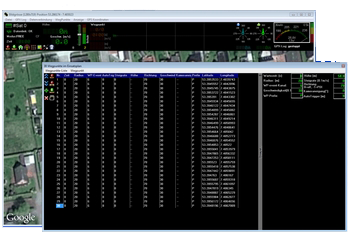
Inhaltsverzeichnis
Placing waypoints
Up to 200 Waypoints, POI or Failsafe points can be placed on a map. But before you can do this you need a card which is georeferenced.
How to get a map of the place where you will make a Waypoint fly is described here: MikroKopter Map-Tool.
If you have stored an appropriate card, you can open it in the OSD:
After the card has been loaded, waypoints can be stored:
- move the mouse pointer to the place on the map where you want to create a Waypoint, POI or Faisafe point.
a "click" with the right mouse button will place a Waypoint exactly there where the arrow is.

So up to 200 waypoints can be placed at any position.
Each individual waypoint can also be moved and/or converted to a POI or Faisafe point.
see below: Move Waypoint, POI or failsafe point)
WayPoints Editor
In the WayPoints Editor you see all ont he map placed Waypoints, POI or Faisafe points.
Each individual value can here be edited later. Also a deleting of a single Waypoint, POI or Faisafe point is possible here.
You can place your waypoints manually, or with the Neben der manuellen Platzierung kann man auch schnell und einfach mit dem Waypoint Generator.
Information on this can be found further below: Waypoint Generator.
You can open the waypoint Editor
when you place a waypoint on the map with the right mouse button
or
via the menu "WayPoints":



The waypoint Editor consists of four areas:
1 - The menu bar
- Various settings can be made via the menu bar.
More information can be found further below Menu bar.
- Various settings can be made via the menu bar.
2 - The Mission Plan
- In the Mission Plan you find all placed Waypoints, POI and Faisafe points.
More information can be found further below The Mission Plan.
- In the Mission Plan you find all placed Waypoints, POI and Faisafe points.
3 - Waypoints template
- Each placed Waypoint will be set with the value of the Waypoints template.
More information can be found further below Waypoints template.
- Each placed Waypoint will be set with the value of the Waypoints template.
4 - Function buttons
- Via the function buttons you can perform various functions directly .
More information can be found further below Function buttons.
- Via the function buttons you can perform various functions directly .
Menu bar
Via the menu bar various functions can be executed.
Waypoint-List
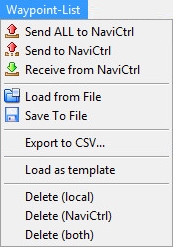
Send ALL to NaviCtrl
Sends all in the map listed Waypoints, POI or failsafe points to then NaviCtrl.
Max. 32 Wegpunkte möglich.
Send to NaviCtrl
With this button you can send a partial area of the listed Waypoints, POI or failsafe points to then NaviCtrl.
If you e.g. plan to fly over a big big field you can fly in steps (depending on the flight time your copter can handle).
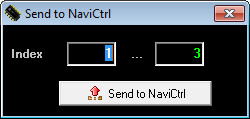
Receive from NaviCtrl
You can read all already in Copter charged waypoints, POI or failsafe points and display them in the loaded map.
Load from File
Loadiung of already on your computer stored waypoint flights.
The stored waypoint flight will be pplaced exactly on that place where you have planed it.
Save to File
Save a planed waypoint flight on your computer.
Export to CVS...
- The planned waypoint flight can also be exported to a .csv file.
Load as template
Loading of already on your computer stored waypoint flights.
The stored waypoint flight is here inserted at the point in any map where a marker has been set.
Delete (local)
Delete all Waypoints, POI or failsafe points in the current map view on the computer.
Delete (NaviCtrl)
Delete all waypoints, POI or failsafe points on the copter.
Delete (both)
LDelete all waypoints, POI or failsafe points in the current map view on the computer and the copter.
Waypoint
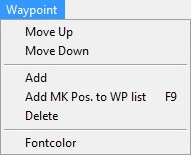
Move Up
Move up the marked Waypoint, POI or failsafe point in the Mission Plan.
Move Down
Move down the marked Waypoint, POI or failsafe point in the Mission Plan.
Add
Place a Waypoint to the point where a marker has been set in map.
Add MK Pos. to WP list F9
Stores the current position of the copter as a waypoint on the map. The same is also performed when you press the button "F9".
(A radio link between copter and computer is required)
Delete
Delete the marked Waypoint, POI or failsafe point in the Mission Plan.
Fontcolor
Select the waypoint Font Color (P1, P2,P3,...).

The Mission Plan
All created Waypoints, POI or failsafe points are entered in the "Mission Plan" in the order in which they were created.
For each Waypoint you will see all set values like altitude, direction or the exact position.
All this values you can change as you want in the Mission Plan.
To do this mark the value of the Waypoint, POI or failsafe point you will change and press "F2" on your keyboard.
Now you can change the values and save it with "Enter".

After you have placed (or changed) a Waypoint, POI or failsafe point on the map, it will appear as follows in the Mission Plan:
Waypoint:
POI:
Failsafe-Punkt:
Assignment in the Mission Plan
If a waypoint is set on the card, the Waypoint template values are adopted for this purpose.
You can find the individual values then as follows:

The meaning of the individual entries in the Waypoint template you can read here Waypoints template.
Editing in the Operation Plan
Each value of an set waypoint can be edited individual in the Mission Plan.

Mission Plan -> Waypoints template
Once a waypoint is placed on the card, the values of the "Waypoint template" are used as default.
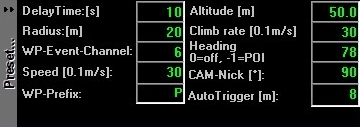
Settings
DelayTime: [s]
This is the waiting time of the copter at the waypoint. You can assign each waypoint its own wait time.
The waiting period begins to run as soon as the copter enters the radius of the waypoint.
After the waiting time the copter flies to the next waypoint.
If you set here a "0", the copter will not stay at the waypoint. He flies directly to the next waypoint.
When you use a camera and this should trigger at the waypoint, we have set a fixed "event time" of 2 seconds where the output Out1 is triggering.
If this time is not OK for your camera you can also change this time. The value is set on the microSD card in the file "settings.ini" under "MIN_EVENT_TIME". (Link).
Radius: [m]
This is the radius around the waypoint. This should be not to small (~10m). This can be helpfully if the copter shall reach the waypoint also on a windy weather. If the range is to small the copter can maybe never reach the waypoint.
In calm weather the copter can easily reach a waypoint even with small radius.
If the copter reach the coordinates of the waypoint (+/- the Radius), it will be confirmed by a sound from the program.
Once this is recognized the "DelayTime" begins to count down. After this "DelayTime" the copter flies to the next waypoint.
More difficult is the attainment of a waypoint in windy / gusty weather.
Here it also can be that the copter can not exactly reach the coordinates of the waypoint.
In that case the copter try and try to reach the exact point, but the wind will prevent this.
So it can be that the copter hold the place very very long and you think that the waypoint flight is stopped.
In this case the "Radius" will help. When the copter reach the Radius the DelayTime starts. Also when the copter never reached the exact coordinates, the copter will fly to the next waypoint after the DelayTime is over.
WP-Event-Channel
With the function "WP-Event-Channel" (Waypoint-Event) you can trigger e.g. a ShutterCable to trigger a camera on a waypoint.
The time you set here defines the switching time of the individual boxes of the bitmask when the copter reach the waypoint.
Speed [0.1m/s]
The speed in which the copter flies to the waypoints can be permanently set on a value:
||<class="MK_TableNoBorder"width="50px":>0||<class="MK_TableNoBorder"width="20px":>=||<class="MK_TableNoBorder">No speed adjustment.
Der Kopter fliegt mit der maximal möglichen Geschwindigkeit zum nächsten Wegpunkt||The copter flies with the maximum possible speed to the next waypoint1 - 247
=
Default speed. Value x 0,1m/s = Speed
Or with the function POTI1-8. So you can change manually the speed with an Potentiometer on your transmitter.
255
=
POTI1 is selected
254
=
POTI2 is selected
253
=
POTI3 is selected
252
=
POTI4 is selected
251
=
POTI5 is selected
250
=
POTI6 is selected
249
=
POTI7 is selected
248
=
POTI8 is selected
WP-Prefix
Each waypoint, POI or failsafe point has a letter in front of the number when it is created.
The standard is "P" (P1, P2, ...).
If you will place many many waypoint etc on your map it can be helpfully when you use different letters.
Here you can set any letter.
Altitude [m]
Here you can set the altitude of the waypoint or POI.
- Waypoint
The altitude you enter determines what amount the copter flies to this waypoint.
- POI
- This altitude is the "line of sight" for a camera (see "Cam-Nick")..
Climb rate [0.1m/s]
If you place waypoints in differnet altitudes you can set here how fast the copter should climb up/down to the next waypoint.
0
=
Climb rate is deactivated.
INFO: The Kopter is not flying to the set altitude (set under Altitude).
To change the altitude (also during flight) you can now use the transmitter.1 - 254
=
Default speed. Value x 0,1m/s = Speed.
INFO: Depending on the set climb value, the copter will increase / decrease slower or faster.
Depending on the set Speed the copter can then reach the preset height of the next waypoint slower or faster. If e.g. the set altitude has not been reached, the copter will continue to rise / fall to the set altitude at the waypoint.
or
255 (AUTO)
=
Automatic speed.
INFO: Depending on the set Speed the required climb rate will be automatically set. So the copter will fly linearly to the next waypoint.

Heading (0=off, -1=POI)
Each waypoint can be given a "line of sight". When the copter reach the waypoint he then looks in this set direction.
(You have to activate the function "CareFree" during this flight)
0
=
The copter did not change the direction of view. The current direction of view is maintained.
(In the editor you see under "Heading" "--")1 - 360
=
the copter aligns itself in the set compass direction (1-360°).
-1
(or P1)=
direction of view is waypoint "P1".
-2
(or P2)=
direction of view is waypoint "P2".
-3
(or P3)=
direction of view is waypoint "P3".
.
.
..
.
.Info:
Each single waypoint or POI in the map has a unique name (letter + number).
So if the copter (the camera) should look in this direction you have to set this letter+number under "Heading".
Cam-Nick [°]
You can set for each waypoint a camera tilt. When the waypoint is reached the camera mount will change tilt in this direction.
0 - 255
=
Depending on the set number of degrees the camera mount tilts.
-1 (AUTO)
=
If you set under "Heading" a POI, the camera tilt in this direction (the set altitude of the POI).
INFO: With a servo gimbal no number of degrees can be determined !
The direction of view of the camera (you set with your transmitter) is "0°".
So if the camera looks straight ahead, this is the 0° position.
If the camera look a little bit up or down, this is the 0° position.


AutoTrigger [m]
If the copter is flying from one waypoint to the next, the copter can take a picture automatically every X meters.
Here you can set at what distance the switching output "Out1" should trigger.
Info
The standard switching time per box of this bitmask is here 10ms. With the bitmask you can individually set how the trigger output Out1 will trigger all X meters.
If needed, you can change the standard time in the file "settings.ini" (AUTO_WP_EVENT) on the microSD card in your NaviCtrl.
Preset
- Clicking on the gray bar "Preset..." will show or hide this window.
Mission Plan -> Function buttons
Different symbols you will find on the left side of the "Mission Plan".
The functions of the symbols are:

Move the highlighted waypoint, POI or failsafe point upward.

Move the highlighted waypoint, POI or failsafe point downwards.

Copy the highlighted waypoint, POI or failsafe point and insert at exactly the same place a new waypoint.

Deletes the selected waypoint, POI or failsafe point.

Sends all in the table existing waypoints, POI or failsafe points to your copter.

Sends a selected number of existing waypoints, POI or failsafe points to your copter.

Receives all at the copter currently loaded waypoints, POI or Faisafe points and displays them in the map.

Only to see if the copter is connected with the computer.
Save up to 4 (with license up to 99) planned WP flights on the microSD card on your copter.
These WP flights can then be recalled via the transmitter.
(see also SinglePoint place + load)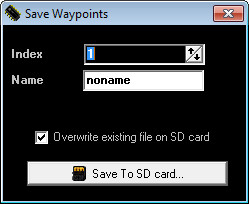
Move Waypoint, POI or failsafe point
You can move each waypoint, POI oder failsafe point on the map quick and easy with the mouse.
To do this place the mouse pointer on the waypoint, POI oder failsafe point you will move. Press and hold the left mouse button and move the waypoint, POI oder failsafe point to the new position.
Waypoint Generator
With the Waypoint Generator you can place quick and easy different waypoints patterns on your map.
So you can plan very fast a grid, a circle or a panorama flight.
You can open the Waypoint Generator via the menu "WayPoints" -> "Generator..." or with this button:

How to use the Waypoint Generator you can see here: Waypoint Generator
Change a Waypoint into a POI or Failsafe point
A click with the right mouse button or with the waypoint generator you can place a waypoint in your map.
Each single waypoint can be changed into a POI or failsafe point.
To do this click with the right mouse button on the waypoint you will change. Then you see a window where you can change it:

-
Change to POI
=>

-
Change to Waypoint
=>

-
Change to Failsafe Point
=>

-
Delete
Example 1: Change existing WP
In an existing waypoint flight we will change one waypoint into a POI and a second into a failsafe point.
In the first step we change WP 5 into a POI:
And in the next step we change WP 3 into a failsafe point:
As you can see, the changed waypoints are no longer in the existing line between the waypoints. Now the waypoints in front and behind are now connected.
Example 2: Set and change an additional WP
In this example we will not change the existing WP flight.
Here we create now in the first step two new waypoints ... and change them then into a POI and a failsafe point.
... and change in the next step one of them (here P9) into a POI ...
... and in the last step the other waypoint (here WP10) into a failsafe point.
Radius for the waypoint flight
A waypoint flight is possible in a radius of 250 meters around the starting point of the copter. With commercial license even 1000m and more are possible.
All waypoints, POI and failsafe points should be set within the possible radius.
If waypoints are set in direct border area or outside this radius, the waypoint can not be achieved and the copter remains at the edge of the radius.
With the function Draw Grid you can display the radius.
The possible starting point is marked by clicking with the left mouse button on the map where you will start the copter.
There is then a crosshair ->  .
.