This page as an PDF-Document? Click on that Symbol and wait a little moment... ---> |
MK3Mag |
See also: MikroKopter-Boards
See also: NaviCtrl V1.1, MKGPS, MK3MagAufbau
Inhaltsverzeichnis
![]() The compass is already integrated into the NC v2.0 - so the MK3Mag is not needed there.
The compass is already integrated into the NC v2.0 - so the MK3Mag is not needed there.
MK3Mag
This is a 3-axis magnetic field sensor. Using the current attitude data it forms a tilt compensated compass. The MK3Mag can be used on its own, together with the Flight Ctrl to stabilise yaw control or in combination with the NaviCtrl. The MK3Mag is supported by the FlightCtrl from software version 0.69K upwards.
![]() Instruction for MK3Mag for self assembly (Green PCB’s)... see here MK3MagAufbau
Instruction for MK3Mag for self assembly (Green PCB’s)... see here MK3MagAufbau
General Points
![]() For use of the MK3Mag it is essential that the distance between compass and Buzzer minimum 10cm. It is best to mount the buzzer on the outer end of one of the frame arms.
For use of the MK3Mag it is essential that the distance between compass and Buzzer minimum 10cm. It is best to mount the buzzer on the outer end of one of the frame arms.
The highest Interfering Magnetic field is generated by: Buzzer, Motors, Power Cables and Metal Parts (in approx. this order).
If problems with the MK3Mag are only noticable at higher throttle, it is likely that the interfering magnetic field is generated by power lines. Ideally the individual DC-lines should have very few bends and Plus/Minus should be routed parallel as their magnetic fields are then compensated by each other (Tips and Video).
http://www.mikrokopter.com/files/KompassDreht.wmv
Connection without NaviControl
Usually the MK3Mag is used on a NaviControl. In case you don't want the GPS-features, you can connect the Mk3Mag directly onto the FC.
Attach (solder) the 10 pole pin row onto the SIDE of the MK3Mag and connect to the FlightCtrl using a 1:1 Ribbon Cable. To see the FC and Compass together on the Kopter tool, press a Pin Header (Reichelt Electronics: PFL10SK) onto the cable.
Instalment direction: Processor pointing up and outer pin row pointing towards the 10 pole pin row on the FlightCtrl
Special attention should be taken to ensure that the MK3Mag is Level (i.e.: parallel towards the FC). An angle of 5° for example would have the effect of an error of >5°.
connection to the NaviCtrl
To connect the MK3Mag to the NaviControl, a 10-pin connector must be installed:
insert pins |
press a little to a tabe to align the pins |
install Mk3Mag and align even |
![]() Installation: Use two plastic screws to fasten the MK3mag and avoid contact loss. In case of a bad contact, the GPS navigation could stop or the MikroKopter could fly into the wrong direction. Never use screws made of material that can become magnetic. When this screw becomes magnetic due to the engines, the compas function will get an offset, you will see this as a rotating Mikrokopter, directly after lift-off.
Installation: Use two plastic screws to fasten the MK3mag and avoid contact loss. In case of a bad contact, the GPS navigation could stop or the MikroKopter could fly into the wrong direction. Never use screws made of material that can become magnetic. When this screw becomes magnetic due to the engines, the compas function will get an offset, you will see this as a rotating Mikrokopter, directly after lift-off.
In case that the pins must be replaced:
Trim the Yaw of the RC-Transmitter to Zero
![]() Attention: Yaw must be zero in case of using the compass.
Attention: Yaw must be zero in case of using the compass.
You can check these values in the Koptertool
Calibration
Calibration of the compass
![]() Important: When first operated, the MK3Mag needs to be correctly calibrated! Otherwise the NaviBoard will show you "Err:6 bad compass value".
Important: When first operated, the MK3Mag needs to be correctly calibrated! Otherwise the NaviBoard will show you "Err:6 bad compass value".
Now it is (since Version FC:0.84) very easy to calibrate the compass with a "clicking sound" .
This method has the advantage that you doesn't have to hold the Kopter "perfect" horizontally.
IMPORTANT
The Nick- and Roll axis refers to the FlightCtrl, and not on the Mixer you use! The arrow of the FlightCtrl shows the Nick axis!
The Kopter should be calibrated outside, away from magnetic influences!
So please do not calibrate the Kopter directly next to a house, near power poles or metallic / magnetic surfaces.
Also, please take your cell etc. out of your pocket.
![]() The earth's magnetic field is not the same everywhere. That's the reason why you should calibrate the compass new if you change the place where you fly.
The earth's magnetic field is not the same everywhere. That's the reason why you should calibrate the compass new if you change the place where you fly.
(e.g. from Germany to USA or from north to south America)
The calibration will be done in several steps:
Step |
Function |
Example View / Function |
Step 1 |
Nick down |
On a transmitter in MODE 2 it lokks like in that way: |
Step 2 |
Pull Nick down 1x |
|
Calibration of the X-Axis (Nick-Axis) |
The Kopter with the front |
|
Calibration of the Y-Axis (Roll-Axis) |
Rotate the Kopter by 90° |
|
Step 3 |
Pull Nick 1x down |
|
Step 4 |
Pull Nick 1x down |
|
Calibration of the Z-Axis (Yaw-Axis) |
INFO: Here it doesn't matter if the Kopter shows with the X or Y-Axis towards South (North). |
|
Step 5 |
Pull Nick 1x down |
3. Now that the Kopter "beeped" 2x after a successful calibration that part is done.
If everything is OK the red LED stops lighting after a few seconds on the NaviCtrl V2.0 with integrated compass.
If you use a NaviCtrl V1.1 with MK3Mag the red LED on the MK3Mag lights permanently.
DONE!
Videos
(German version)
(English version)
If the calibarion fails (compass still reports "invalid compass value"), you can take a look here: MagnetError
The process also works in older firmware versions, but then without the clicking sound.
Note: if you use the MK3Mag directly on the FC, it will not make the clicking sound. This calibration method will work nevertheless.
MK3Mag and MK-Tool
To activate the Compass use the Kopter tool (connected to FC) and under Settings->Configuration place a tick on Kompass (Compass).
The KopterTool can also be used to verify the Calibration. To do this set the scope to display the values: KompassValue, Ersatzkompass and MK3MagCalState and turn the Kopter slowly. The angle change should be displayed proportional to the rotation of the Mikrokopter.
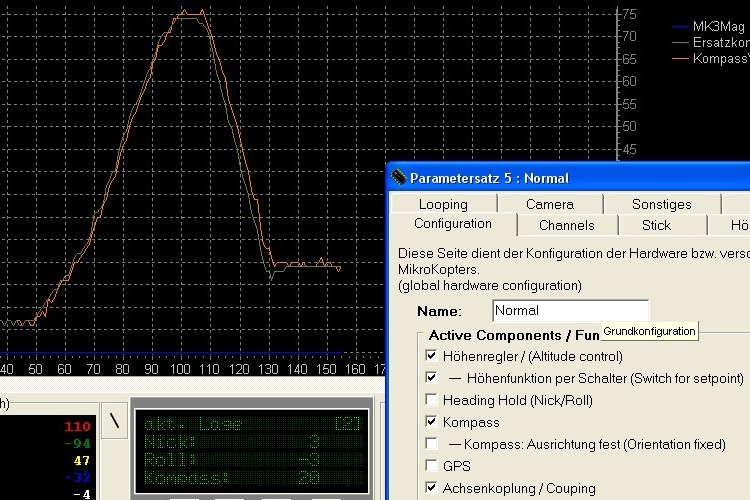
![]() A Digital Compass value is also available in the LC-Display under [2] (See Picture)
A Digital Compass value is also available in the LC-Display under [2] (See Picture)
Circuit Diagram
Assembly Scheme
![]() A detailed assemebly instruction (currently in German) can be found here hier.
A detailed assemebly instruction (currently in German) can be found here hier.
Italic displayed parts are on the lower side
Quantity |
Component |
Notes |
Part |
Name |
1 |
Atmega168-20AU |
note markings, Use Flux! |
Controller |
IC1 |
3 |
KMZ51 |
note markings, Use Flux |
Hall sensor |
IC3, IC5, IC7 |
1 |
LM324D |
note markings |
Quad OP Amp |
IC2 |
1 |
FMMT617 |
NPN-SOT23 |
Transistor |
T1 |
1 |
FMMT717 |
PNP-SOT23 |
Transistor |
T3 |
1 |
SMD-LED Grün |
note direction |
CHIPLED |
LED1 |
1 |
1k SMD-0805 |
|
Resistor |
R33 |
1 |
18k SMD-0805 |
|
Resistor |
R10 |
3 |
X7R-G0805 22pF |
|
Resistor |
C8, C9, C12 |
2 |
47R SMD-0805 |
|
Resistor |
R7, R32 |
3 |
270k SMD-0805 |
|
Resistor |
R1, R3, R5 |
6 |
X7R-G0805 100nF |
|
Capacitor |
C3, C5, C6, C7, C11, C15 |
7 |
X7R-G0805 1µF |
(available as 1000nF at Farnell) |
Capacitor |
C2, C16, C18, C19, C20, C21, C22 |
2 |
SMD Tantal 10µF/10V |
Type B, note direction! |
Capacitor |
C1, C17 |
|
|
|
|
|
Optional (not required for use with MK) |
||||
1 |
LIS344AHL |
noe poles |
ACC-Sensor |
IC4 |
1 |
MCP1700T-3002E/TT |
|
Voltage Regulator |
IC8 |
1 |
X7R-G0805 1 µF |
|
Capacitor |
C23 |
4 |
X7R-G0805 100nF |
|
Capacitor |
C4, C10, C13, C14 |
Installing new software
On preassembled (red) boards, the bootloader is already programmed and doesn't have to be updated.
Showing the actual firmware-version
Switch to MK3Mag in the KopterTool
![]() Attention: if the actual firmware is already V0.23a, please do not perform a further update. There is no update since 02.2010.
Attention: if the actual firmware is already V0.23a, please do not perform a further update. There is no update since 02.2010.
![]() In the NaviControl V2.0 you can't switch the communication to the internal compass.
In the NaviControl V2.0 you can't switch the communication to the internal compass.
Flashing new firmware through the NaviControl
- Remove jumper of the MKUSB
The MK3Mag remains on the NaviControl.
- The MKUSB is connected to the NC
Switch on the MikroKopter
Click to 'Firmware Update and Terminal' in the KopterTool to open the terminal window
- Selcet actual HEX-File for the MK3Mag
- Programming starts. At the end the MK3Mag shows its actual version
Firmware flashing without NaviControl
- Remove Jumper on the MKUSB
- Connect the MK3Mag on the connector on the side of the MKUSB.
- Use the connector on the lower side of the MK3Mag (the same you would connect to the NC)
Click to 'Firmware Update and Terminal' in the KopterTool to open the terminal window
- Select actual HEX-File for the MK3Mag
- Install the Jumper into the MKUSB to supply the MK3Mag
- Programming starts. At the end the MK3Mag shows its actual version
Software
Here you can download the latest software:
MK3Mag Software: Download

