|
Größe: 5554
Kommentar:
|
← Revision 6 vom 23.07.2015 09:39 ⇥
Größe: 5096
Kommentar:
|
| Gelöschter Text ist auf diese Art markiert. | Hinzugefügter Text ist auf diese Art markiert. |
| Zeile 37: | Zeile 37: |
| Mit unserem '''!MikroKopter Map-Tool''' können bequem Karten für die Wegpunkt-Navigation erstellt werden. <<BR>> Jedes gespeicherte Bild / Karte ist dabei schon georeferenziert. Es werden also die Koordinaten der Eckpunkte mit im Bild gespeichert. <<BR>> Die Kartenansicht kan dabei als Einzelbild oder eine mit einer Zoomstufe gespeichert werden. |
With our '''!MikroKopter Map-Tool''' you can create very easy maps for your waypoint navigation. <<BR>> Each saved map is already georeferenced. The coordinates of the vertices will be saved with the map. <<BR>> The map view can be saved with a single image or a zoom level. |
| Zeile 44: | Zeile 44: |
| = Aufrufen des Map-Generators = | = Open the Map-Generator = |
| Zeile 46: | Zeile 46: |
| Das '''!MikroKopter Map-Tool''' kann entweder: | You can open the '''!MikroKopter Map-Tool''': |
| Zeile 48: | Zeile 48: |
| * über diesen Link aufgerufen werden: [[http://map.mikrokopter.de/|MikroKopter Map-Tool]] | * with this link: [[http://map.mikrokopter.de/|MikroKopter Map-Tool]] |
| Zeile 50: | Zeile 50: |
| * oder direkt über das [[MikroKopterTool-OSD|KopterTool OSD]]. <<BR>> | * or directly with the [[en/MikroKopterTool-OSD|KopterTool OSD]]. <<BR>> |
| Zeile 52: | Zeile 52: |
| [[ http://gallery3.mikrokopter.de/var/albums/intern/KopterTool_ab_V2_0/OSD/_en/OSD-OnlineMap_en.png?m=1437556014 | {{ http://gallery3.mikrokopter.de/var/resizes/intern/KopterTool_ab_V2_0/OSD/_en/OSD-OnlineMap_en.png?m=1437556015 }} ]] | [[ http://gallery3.mikrokopter.de/var/albums/intern/KopterTool_ab_V2_0/OSD/_en/OSD-OnlineMap_en.png?m=1437636107 | {{ http://gallery3.mikrokopter.de/var/resizes/intern/KopterTool_ab_V2_0/OSD/_en/OSD-OnlineMap_en.png?m=1437636108 }} ]] |
| Zeile 61: | Zeile 61: |
| = Bedienung = | = Use = |
| Zeile 63: | Zeile 63: |
| == Kartengröße == | == Card size == |
| Zeile 65: | Zeile 65: |
| Wird das '''!MikroKopter MAP-Tool''' über das '''!KopterTool OSD''' geöffnet, werden automatisch die aktuellen Koordinaten des !MikroKopters (sofern angeschlossen) sowie die Größe des Kartenfensters ([[MikroKopterTool-OSD#Titelleiste|Link]]) an das Programm übermittelt.<<BR>> Man kann aber auch manuell die gewünschte Kartengröße eintragen und mit einem Klick auf den Button ''Grösse setzen'' anwenden. |
If you open the '''!MikroKopter MAP-Tool''' with the '''!KopterTool OSD''', the coordinates of the !MikroKopter (if connected) and the size of the OSD map window ([[en/MikroKopterTool-OSD#Titlebar|Link]]) will be submitted to the program.<<BR>> But you can also manually enter the desired card size (width / height) and press the button '''''set size'''''. |
| Zeile 72: | Zeile 72: |
| == Ansicht == | == View == |
| Zeile 74: | Zeile 74: |
| Für kleinere Bildschirme kann man die Ansicht über die Auswahl '''''kleine Vorschau''''' ändern. | For smaller screens you can change the view by selecting '''''small preview'''''. |
| Zeile 80: | Zeile 80: |
| == Adresssuche == | == Search address == |
| Zeile 82: | Zeile 82: |
| Soll ein bestimmter Ort angezeigt / geöffnet werden, gibt man diesen einfach bei der '''''Adresssuche''''' ein<<BR>> und bestätigt die Eingabe mit '''OK'''. |
If you will search the location,insert the name under '''''search''' and press the button '''''OK'''''.<<BR>> |
| Zeile 89: | Zeile 88: |
| == Aktuelle Position == | == Current position == |
| Zeile 91: | Zeile 90: |
| Klickt man auf den Button '''''gehe zu akt. Position''''', wechselt der Kartenausschnitt zur aktuellen Position des Kopters.<<BR>> (vorausgesetzt der Kopter ist angeschlossen und hat einen !SatFix) |
A click on '''''Go to current pos.''''' will open the current position of your Copter.<<BR>> (only if the copter is connected and has a !Satfix) |
| Zeile 98: | Zeile 97: |
| == Karten speichern == | == Save map == |
| Zeile 100: | Zeile 99: |
| '''__Als einzelnes JPG Bild__''' <<BR>> Die angezeigte Karte kann als einzelnes .jpg Bild gespeichert werden. Hierfür muss ein Haken bei '''''als JPG''''' gesetzt<<BR>> und der Button '''''Generieren''''' geklickt werden. Das Bild wird dann auf dem Rechner gespeichert. Der Dateiname setzt <<BR>> sich dann aus dem Namen ''mkmapgen'' und dem aktuellen Datum zusammen. Beispiel: mkmapgen.2015_07_22.jpg |
'''__As a single JPG image__''' <<BR>> The displayed map can be stored as a single .jpg image. For this select '''''as JPG'''''<<BR>> and press the button '''''generate'''''. The image is then saved on your computer. The file name <<BR>> consists of the name "mkmapgen" and the current date. Example: mkmapgen.2015_07_22.jpg |
| Zeile 108: | Zeile 107: |
| '''__Als MKZ-File mit zoom__''' <<BR>> Klickt man nur auf '''Generieren''' ('''keinen''' Haken bei ''als JPG''), erhält man ein MKZ File mit dem man im <<BR>> !KopterTool OSD in 2 Stufen zoomen kann. Die MKZ Datei setzt sich dann aus dem Namen ''mkmapgen'' und <<BR>> dem aktuellen Datum zusammen. Beispiel: mkmapgen.2015_07_22.mkz |
'''__As MKZ file with zoom__''' <<BR>> If you only press '''generate''' ('''without''' ''as JPG'') you will get a MKZ File. With this file you <<BR>> can zoom the picture in 2 steps in the !KopterTool OSD. The MKZ file consists of the name "mkmapgen" and <<BR>> the current date. Example: mkmapgen.2015_07_22.mkz |
| Zeile 116: | Zeile 115: |
| Bei der MKZ Datei handelt es sich um eine gezippte Datei, die mit jedem Entpacker-Programm geöffnet werden kann.<<BR>> Die Datei enthält dann ein Bild mit der angezeigten Ansicht (mkmapgen.jpg), sowie ein Bild mit einer <<BR>> Zoomstufe kleiner (mkmapgen1.jpg).<<BR>> Zwischen den Zoomstufen umschalten kann man im !KopterTool OSD mit den +/- Button: |
The MKZ file is a zipped file which can be opened with any unzipper.<<BR>> The file contains an image of the displayed view (mkmapgen.jpg), and an image with <<BR>> a zoom level less (mkmapgen1.jpg).<<BR>> You can switch between the zoom levels in !KopterTool OSD by using the +/- button: |
MikroKopter Map-Tool |
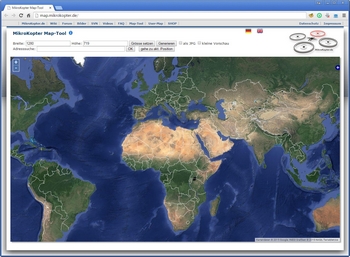
Inhaltsverzeichnis
MikroKopter Map-Tool
With our MikroKopter Map-Tool you can create very easy maps for your waypoint navigation.
Each saved map is already georeferenced. The coordinates of the vertices will be saved with the map.
The map view can be saved with a single image or a zoom level.
Open the Map-Generator
You can open the MikroKopter Map-Tool:
with this link: MikroKopter Map-Tool
or directly with the KopterTool OSD.
Use
Card size
If you open the MikroKopter MAP-Tool with the KopterTool OSD, the coordinates of the MikroKopter (if connected) and the size of the OSD map window (Link) will be submitted to the program.
But you can also manually enter the desired card size (width / height) and press the button set size.
View
Search address
If you will search the location,insert the name under search and press the button OK.

Current position
A click on Go to current pos. will open the current position of your Copter.
(only if the copter is connected and has a !Satfix)
Save map
As a single JPG image
The displayed map can be stored as a single .jpg image. For this select as JPG
and press the button generate. The image is then saved on your computer. The file name
consists of the name "mkmapgen" and the current date. Example: mkmapgen.2015_07_22.jpg
As MKZ file with zoom
If you only press generate (without as JPG) you will get a MKZ File. With this file you
can zoom the picture in 2 steps in the KopterTool OSD. The MKZ file consists of the name "mkmapgen" and
the current date. Example: mkmapgen.2015_07_22.mkz
Info:
The MKZ file is a zipped file which can be opened with any unzipper.
The file contains an image of the displayed view (mkmapgen.jpg), and an image with
a zoom level less (mkmapgen1.jpg).
You can switch between the zoom levels in KopterTool OSD by using the +/- button:





